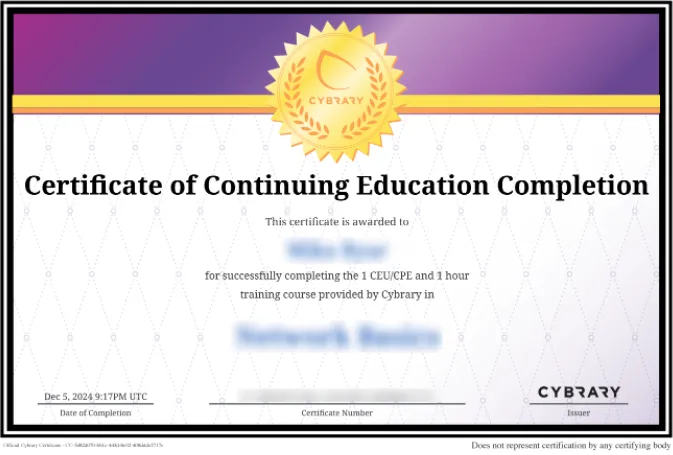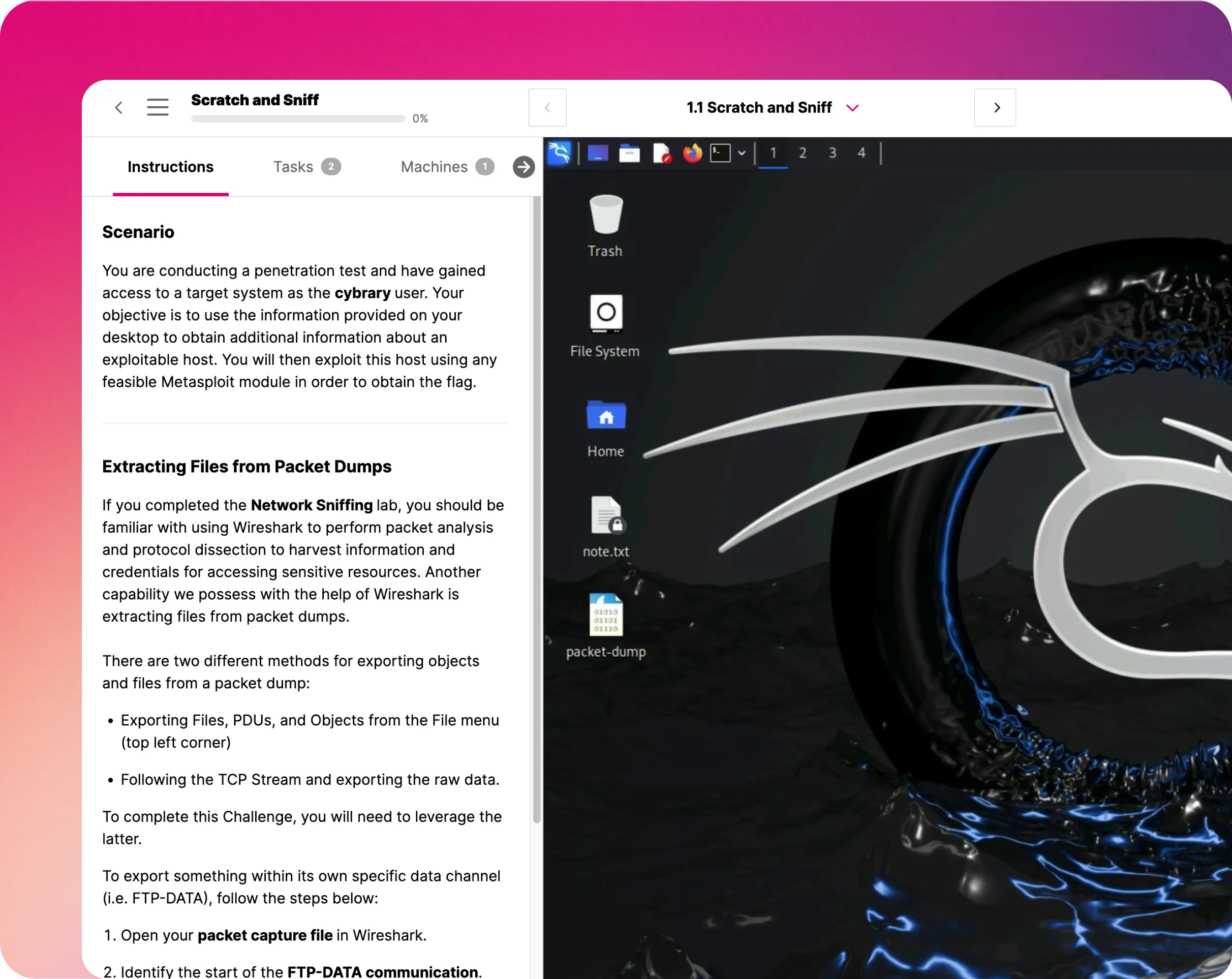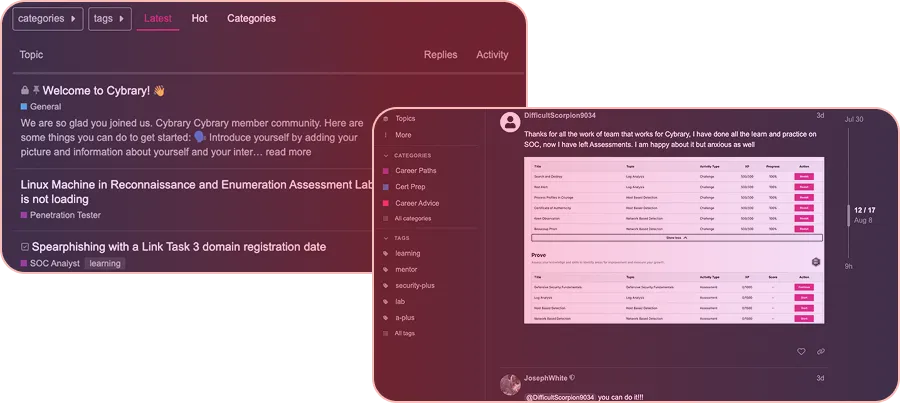Use Azure Storage Explorer
This IT Pro Challenges virtual lab teaches learners fundamental Azure Storage Account skills to create, deploy to, and upload to a storage account. Also, participants take and manage image snapshots. This hands-on experience benefits business and technical people in using the Azure cloud successfully to keep and backup files.

Course Content
This 45-minute virtual lab, an IT Pro Challenge, will give you hands-on experiences creating an Azure Storage Account and a container to save your files. Also, you will upload a file to the storage and install and use Azure Storage Explorer, an application to manage documents retained in your Azure Storage Account on the cloud. Next, you will create a snapshot to backup files and revert to a previous version. Finally, you will create and test a Shared Access Signature (SAS) key to secure your stored data.
This straightforward tutorial will advance beginning learners, who have worked in a Windows OS, to meet their file storage and backup objectives in the cloud with an Azure Storage Account. The virtual lab provides the Azure virtual machine and a resource account to set lab participants to succeed. Users should plan to set aside a full 45-minutes to complete the lab in one sitting, as they cannot stop and return midway. However, the virtual lab can be run more than once, from beginning to finish.
Business and technical professionals will sleep better at night from the knowledge gained in this lab. Knowing how to save, manage, backup, and secure files in an Azure storage account gives confidence in retrieving those documents later, whether a week or five years from now. Learners will know, from the skills gained in this lab, whether files are saved correctly, how to retrieve data in a disaster, and protect personal data.
Understanding the Scenario:
You are an Azure administrator for a company that is migrating its primary web app from its on-premises datacenter to Azure. You need to create and deploy a new Azure Storage Account, upload blob data to a container, and then create a snapshot using Azure Storage Explorer.
Create an Azure Storage Account:
You create and customize a storage account in this section. You can decide whether to make the account hot or cold storage. Hot and cold storage differ by accessibility and pricing. Hot storage costs more, but you can access it more frequently.
After configuring your storage account, you create a blob container. Blobs stand for “Binary Large OBjects,” typically containing images, audio, video, and other multimedia. You can even store an entire instance of your desktop and all your files on the machine as a blob. Containers allow you to organize blobs in a consistent environment. So, you can use one container for all the stuff in one user account (including the applications needed to open the files) and use a different container for the various things saved in another user account.
In this lab exercise, you upload a photograph or another image.
Install Azure Storage Explorer:
In this exercise, you download Azure Storage Explorer, an application to manage your Azure Storage Account files. You then connect to the storage account and verify that the image you uploaded previously appears. You download your image to a different folder and check that the file has downloaded correctly. You can use the storage explorer to download your data locally or to any disk drive. You can also secure your data through the actions tab in Azure Storage Explorer. Throughout this lab module, you have the opportunity to explore.
Create a Snapshot:
In this section, you create and manage a blob file snapshot. Then, you use the promote snapshot option to see how to revert to a previous version. Finally, you create a Shared Access Signature (SAS) and test the URL it generates, verifying access to the file.
Using snapshots lets you back up large files in a format that you can restore quickly. So, every night you could compress your entire computer account into an image file and take a snapshot. That way, if you experience a sudden power outage or your system crashes, you have a backup on hand and do not need to recreate all your work.
The SAS allows you to restrict access to your files and how they can be updated. So you can maintain the privacy of sensitive data.
Summary:
Upon successful lab completion, you will be comfortable making the most of your Azure Storage Account, and remotely managing your stored files through Azure Storage Explorer. You will:
- Create an Azure Storage Account.
- Install Azure Storage Explorer.
- Create a snapshot.
- Get a Shared Access Signature
Also, you will know how to upload, download, and move files in your storage account and verify the expected results. You will be glad you know how to manage the data you keep in the cloud.