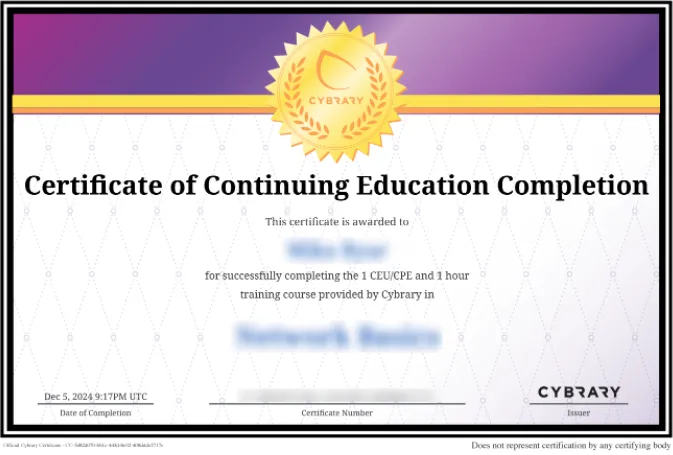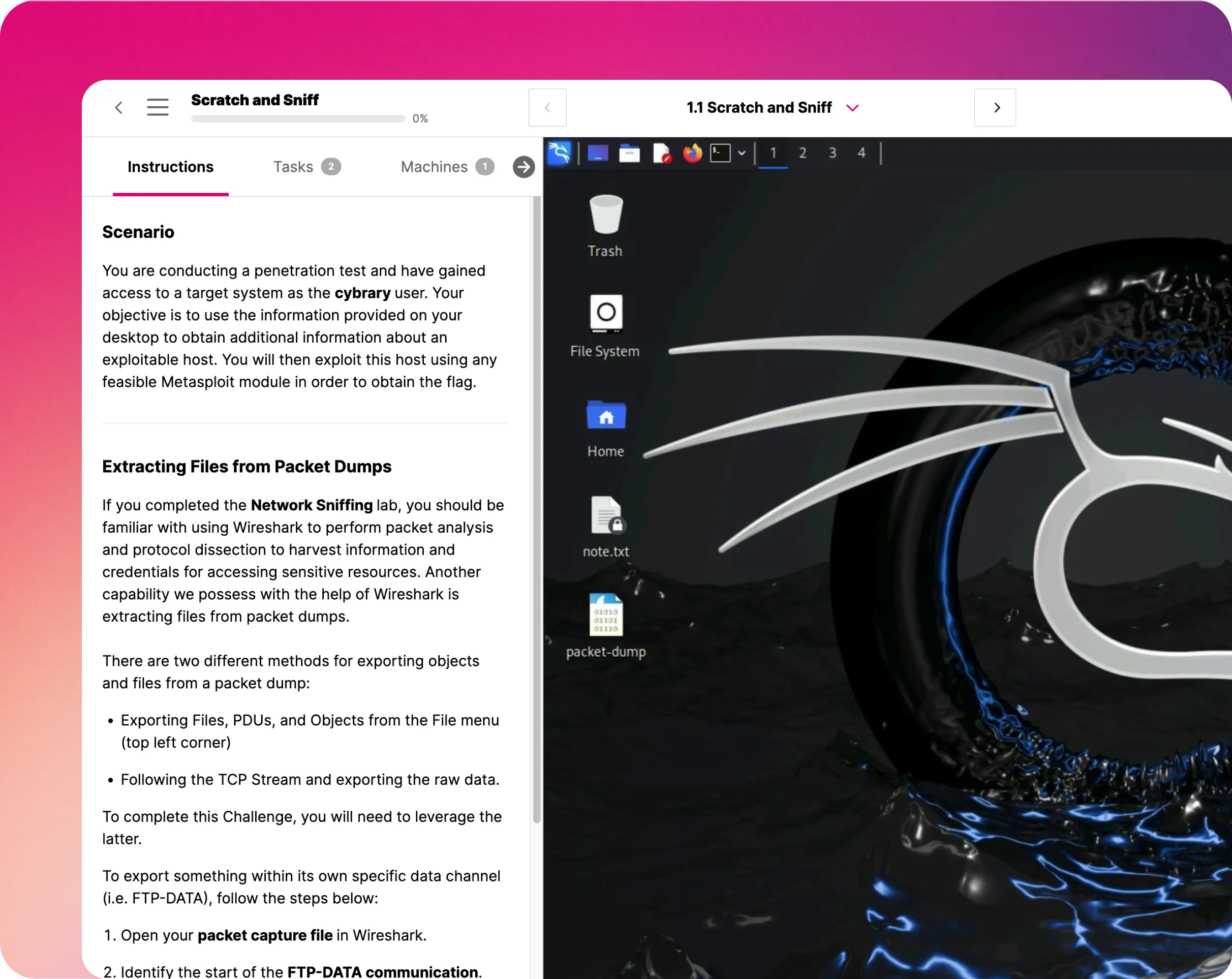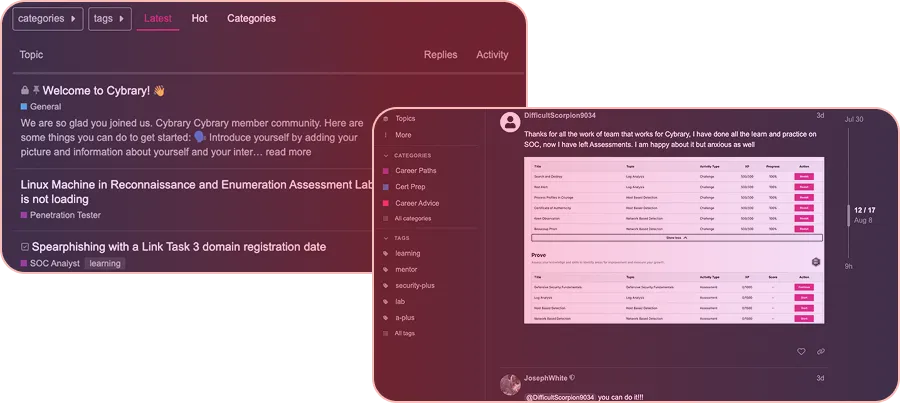Deploy Ubuntu Linux Virtual Machines in the Microsoft Azure
This IT Pro Challenge helps learners understand how to use the Azure portal to create and deploy an Ubuntu Server Linux virtual machine, leverage the Managed Disks option, and use an inbound Secure Shell (SSH) rule to allow for remote administration. Learners will also use the PuTTY tool to verify SSH connectivity to the virtual machine.

Course Content
In this IT Pro Challenge, learners will understand how to use Azure portal to create an Ubuntu Server Linux virtual machine and use the Managed Disks option to provision the underlying storage account, configure an inbound Secure Shell (SSH) rule, install and use the PuTTY tool to connect to the public IP address of the virtual machine and run a Linux command to verify connectivity to the new virtual machine. The skills acquired in this lab are beneficial for anyone pursuing a career as a network or system administrator.
Overview
For this virtual lab, the scenario is that you are a system administrator, and your company is migrating its virtual machines to Azure. To accomplish your task, you will need to deploy a Linux virtual machine running Ubuntu Server to an existing Azure resource group. You will leverage the Managed Disks option in order to automatically provision the underlying storage account. You will need to create a new virtual network and subnetwork when you deploy the virtual machine and configure an inbound Secure Shell (SSH) rule to allow remote virtual machine administration. At the end of the lab, you will need to use the PuTTY tool to connect to the Linux virtual machine you created and verify SSH connectivity.
If you don’t have PuTTY installed, download it and install it on your local machine using the default installation options. PuTTY is a free terminal emulator and network file transfer application that supports rlogin (remote login) as well as several network protocols (Example: SCP, SSH, and Telnet).
Ubuntu Server is an open-source server operating system that is compatible with almost any hardware. It does not require the use of anti-virus software, making the risk of malware negligible.
Create an Ubuntu Linux Virtual Machine
To begin, you will log in to the Azure portal and in the existing resource group, create an Ubuntu Server virtual machine (Linux1) using the latest Ubuntu Server version available in the Azure Marketplace. You will then configure the virtual machine, selecting a public inbound SSH port and disabling boot diagnostics. Then, navigate to the Linux1 virtual machine in Azure portal and verify that the status is “Running.”
NOTE: When you deploy an Azure virtual machine, the default storage account setting is to Use Managed Disks. Azure managed disks are storage volumes used by virtual machines. Using the Managed Disks functionality allows you to provision the underlying storage account used by the virtual machine.
Test SSH connectivity to Linux1
If you don’t already have it installed, you need to download and install the PuTTY tool on your computer. Then you will use PuTTY to connect with the public IP address of Linux1. Then you will test the connection to Linux1 by running the ls/command (or any Linux command in PuTTY). If successful, you should see all directories on Linux1.
Summary Conclusion
By taking this lab, you will learn how to use the Managed Disks option to provision an Ubuntu Linux virtual machine, create a new virtual network and subnet, and use the PuTTY tool to verify SSH connectivity to the virtual machine remotely.