Configure Network Connectivity for Linux on Azure
This IT Pro Challenge virtual lab challenges learners to configure network connectivity for Linux on Azure. In this lab, learners will understand the concepts of static public IP addresses, network interface to configure and view Azure private IP addresses. Skills learned in this lab are valuable in a job role such as System administrator.

Course Content
Azure Virtual Machines is a scalable resource. They incorporate processors, memory, storage, and networking resources. When building or creating a Linux VM in Azure, System administrators also generate resources to host the VM. These resources operate collectively to virtualize a machine and manage the Linux operating system. These must endure and be chosen during VM creation.
In this hands-on lab, learners will configure network connectivity between Linux virtual machines and Azure by adding a new static public IP address in Azure and adding a second network interface to the Linux virtual machine. The other guided and advanced challenges in this series are “Configure IP Routing for Linux on Azure” and “Can you Configure DNS Client Settings for Linux?”
Understand the Scenario
In this virtual lab, you are a system administrator for a company that uses Linux virtual machines in Azure. You need to configure network connectivity between Linux virtual machines and Azure. To accomplish this task, you will add a new static public IP address in Azure that is associated with a Linux virtual machine and then add a second network interface to the Linux virtual machine. Finally, you will view the public and private IP addresses associated with the Linux virtual machine. Learners will use an Ubuntu Linux virtual machine named Linux1 and a resource group named ResourceGroup1lod12128706. They will use the free PuTTY tool from their on-premises computer to remotely manage Linux1 over an SSH connection.
Configure a static public IP address
A static IP address, also recognized as a fixed IP address, is a number allocated to the computer or router. The ISP allocates a public IP address to the router while the router allocates internal IP addresses to connecting devices. In this section of the virtual lab, you will learn how to configure a public IP address. For this, you will use the All resources view in the Azure portal to open the Properties blade for the myVMNic network interface and then modify the existing IP configuration, and for the myLinuxIP IP address, create a new static public IP address. Finally, you will change the current IP configuration by adding a new static public IP address and confirm that the new static public IP addresses are associated with Linux1.
Add a second network interface to a Linux virtual machine
After configuring the static public IP address, in this section of the lab, learners will add a second network interface to a Linux virtual machine. First, they will view all Azure resources and take note of the Location column for the MyVNET virtual network. In the next step, make sure to create a network interface in this same location. After this, they will use the Azure portal to create a network interface in the ResourceGroup1lod12128706 resource group. Newly created Azure network interfaces have only private IP addresses assigned by default, and learners will attach the new network interface to Linux1.
View Linux IP addresses
You can discover the IP address or addresses of the Linux machine by using various commands like hostname, ifconfig, or ip. In this section of the lab, learners will view Linux IP addresses. For this, they will:
- Use the Azure portal to view the public IP address of Linux1.
- Use the Azure portal to view the two Linux1 private IP addresses for both network interfaces.
- Use PuTTY on your on-premises computer to connect to the Linux1 public IP address of <Linux1PublicIPAddress>.
- View assigned IP addresses in Linux using the ifconfig command. You can also use the ip addr show command to view IP addresses in Linux.
Finally, you will check and confirm that Two Azure private IP addresses for Linux1 appear in the Linux operating system.
Lab Summary Conclusion
After completing the “Configure Network Connectivity for Linux on Azure” virtual lab, you will have accomplished the following:
- Configured a static public IP address in Azure for a Linux virtual machine.
- Created an Azure network interface and associated it with a Linux virtual machine.
- Viewed Azure private IP addresses in the Linux operating system.





















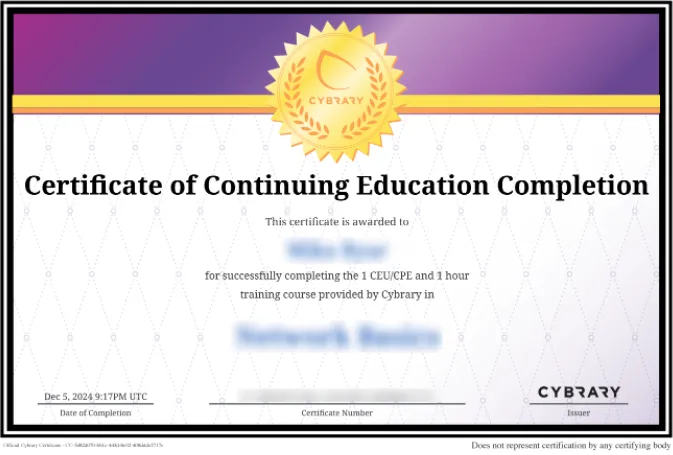


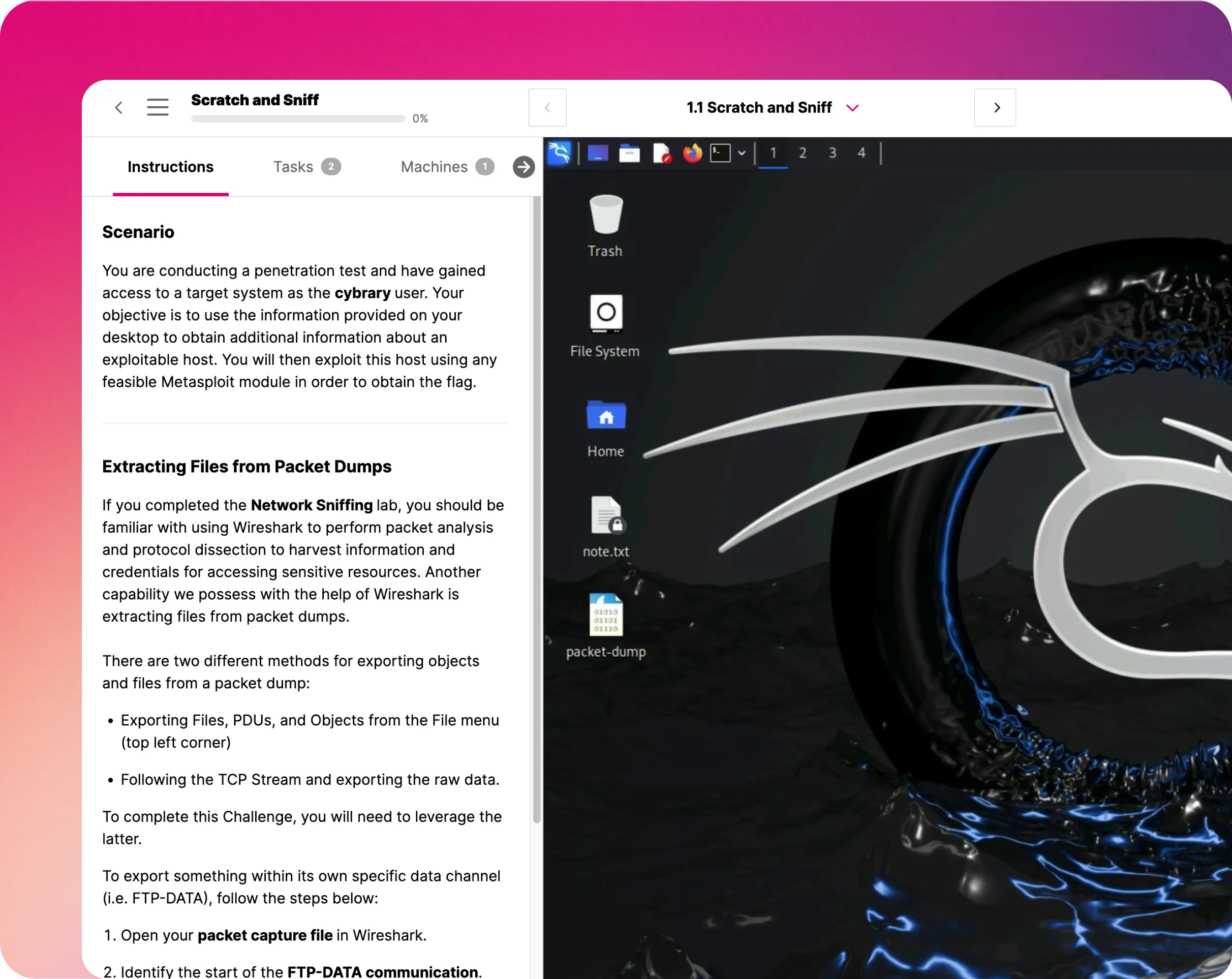



.webp)





