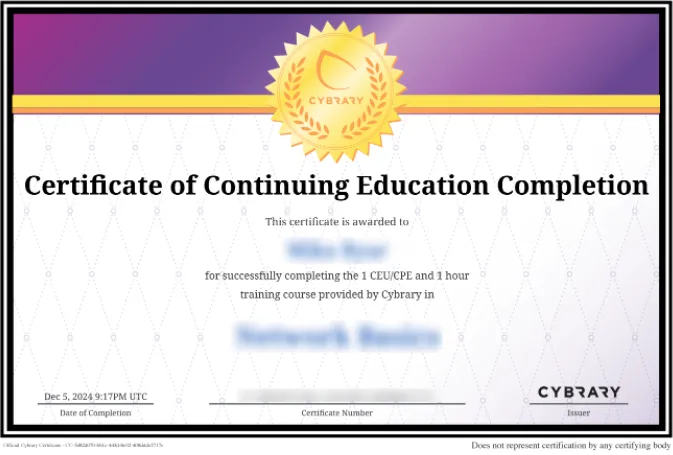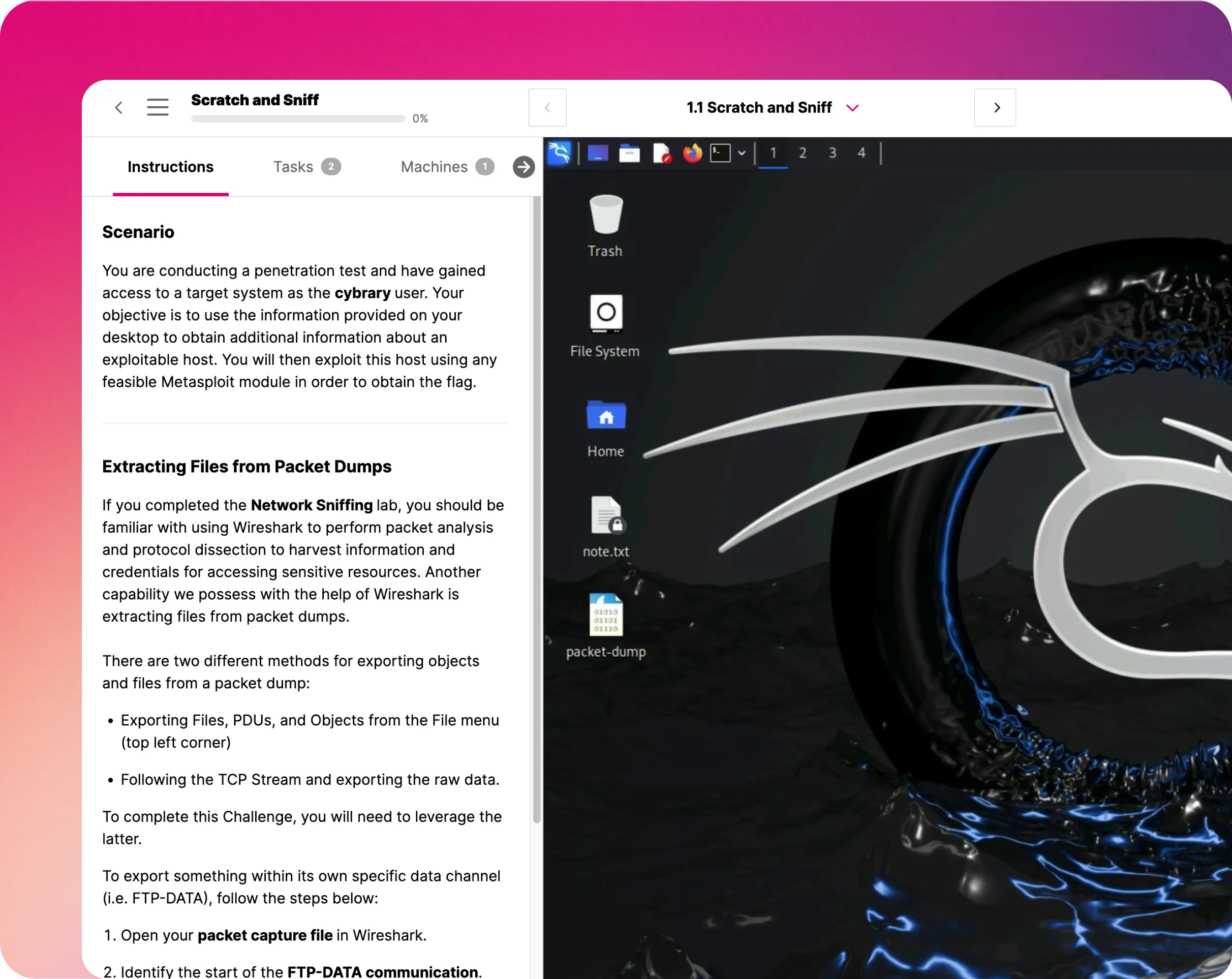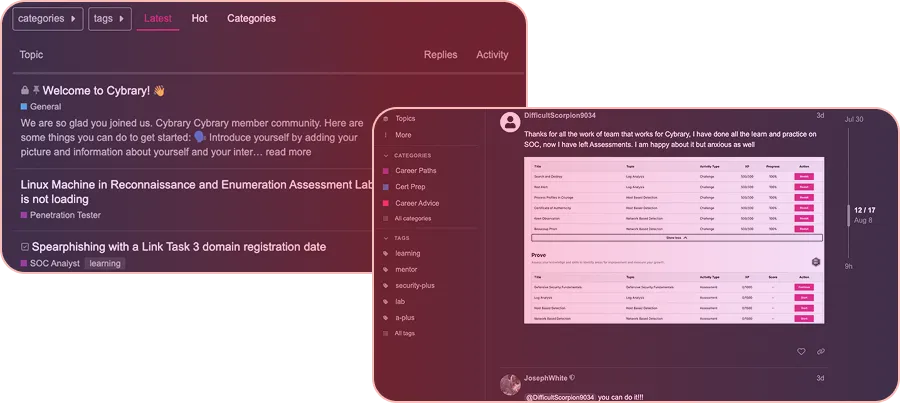Configure Geo-Replication for your Database
This Configure Geo-Replication for your Database IT Pro Challenge virtual lab shows learners how to create a new Azure SQL Database, enable it for Geo-Replication, and test it for failover. The skills that learners acquire in this challenge are valuable to database administrators in the IT or cybersecurity fields.

Course Content
In this Configure Geo-Replication for your Database IT Pro Challenge lab, you will learn how to create and deploy an Azure SQL database and enable geo-replication. You will also learn the importance of failover and how to test it.
Geo-replication is useful for organizations that span the globe, allowing for even the most remote users to access content at the same speed as local users. Geo-replication is also useful for networks that experience low bandwidth or frequently dropped connections.
OVERVIEW
In this scenario, your company wants to migrate its primary web application from an on-premises data center to an Azure SQL database. As the Azure administrator for the company, it’s your job to create and deploy a new Azure SQL database that is enabled for geo-replication and has been tested for failover, while being mindful of security issues and confident of failover strategies.
At the beginning of the lab, you are provided with an Azure resource group that has no resources. As part of this virtual lab, you will create resources in the Azure resource group, implement geo-replication, and test the failover of the database.
CREATE AN AZURE SQL DATABASE
To begin, you are going to launch and sign in to the Azure portal using the user login and password information provided in the virtual lab so that you can create a new Azure SQL database. Once you create the database, you will also run a test query to ensure that you created the database properly.
ENABLE GEO-REPLICATION
Geo-replication is a technology that replicates (mirrors data) content that's on IT portals, intranets, web applications, and LANs/WANs, allowing users from all geographic locations of an organization to access that content at normal LAN speeds. Geo-replication follows what's called a "master-slave model," meaning that a master datastore is mirrored to a local directory or other storage volume, and one server is “failed over” to a second server when the need arises.
In this step, you are going to enable geo-replication by clicking on the map and choosing a location (East, West, etc.) for a secondary database, and you will then create that database. Essentially, you’re creating a slave database to which you will fail over the master database.
NOTE: In the Azure portal, you can have one primary database and up to four secondary databases. The primary and secondary databases have to be within the same subscription to enable geo-replication.
TEST FAILOVER
Failover describes the process of when one of the “slave” servers takes over after the “master” server fails. It’s important to test failover when setting up geo-replication because you want to make sure it works before you need it.
In this step, you are going to test failover of the database that you created in the exercise. Testing failover of geo-replication is an important piece of your disaster recovery plan. If an instance occurs where you need to failover a server from one geographic location to a secondary endpoint/location, you need to ensure that the failover occurs seamlessly.
SUMMARY CONCLUSION
By taking this lab, you will learn how to:
- Create an Azure SQL Database
- Enable geo-replication
- Test failover
By learning how to create an Azure SQL Database with geo-replication, you can help your organization stay connected no matter where they are or how much bandwidth they have. And by learning how to test failover, you ensure that when you do need to failover from one server to another, it works, and the network remains operational.