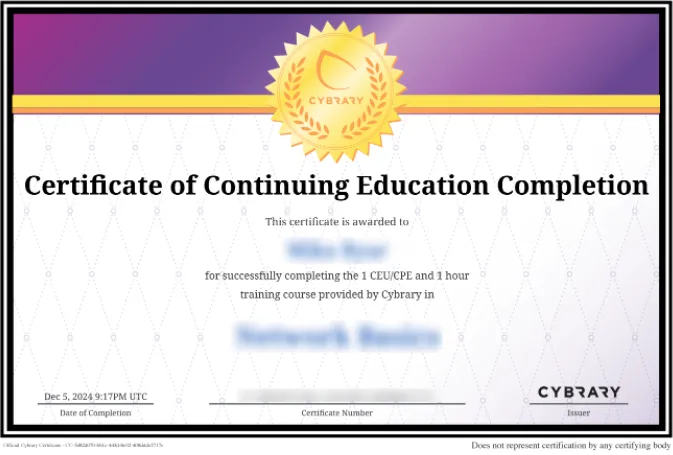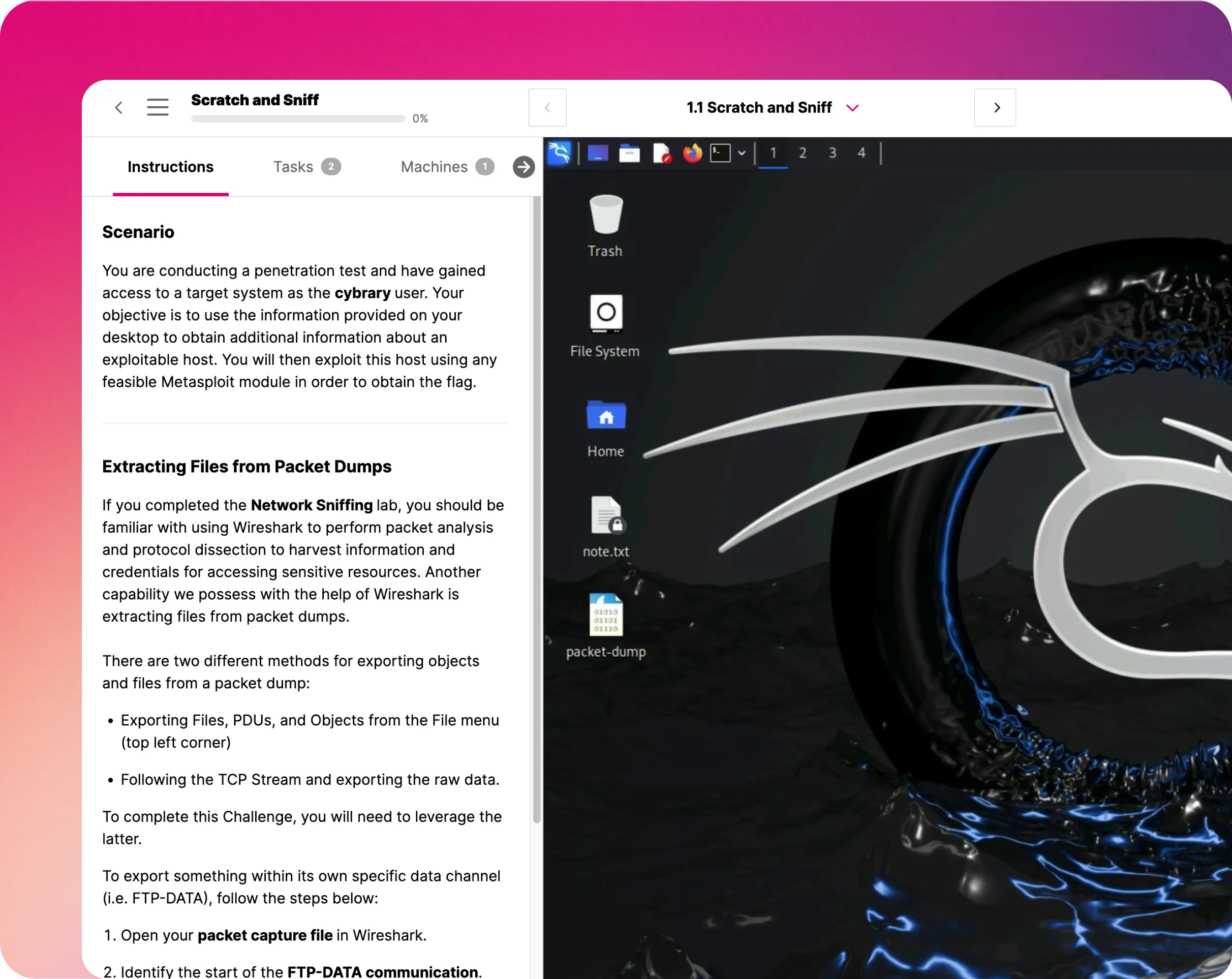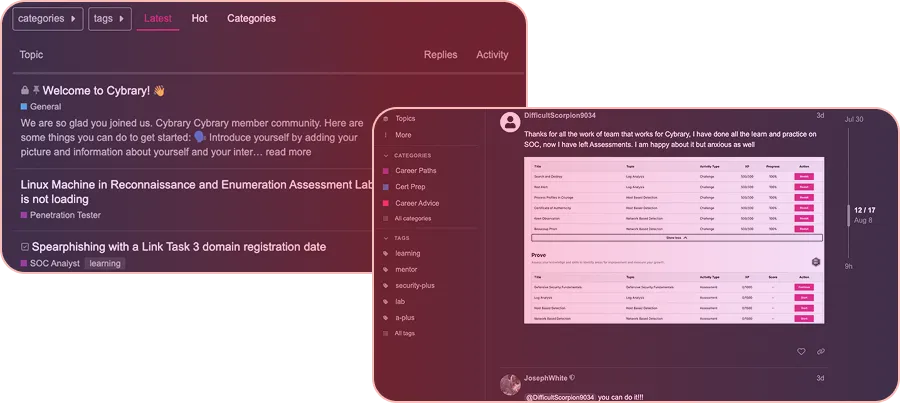Configure Continuous Deployment using GIT and Deployment Slots
This IT Pro Challenge virtual lab teaches learners to set up an Azure Portal web app for continuous release through creating deployment slots and enabling GIT. Learners pursuing careers in Software Programming, System Administration, Cybersecurity, and Quality Testing, benefit from managing cloud development environments in this lab.

Course Content
This IT Pro Challenge will teach learners how to configure a web app to use continuous deployment. First, participants create a Microsoft Azure web app in the cloud. Then, participants will set up deployment slots or staging environments. Next, users will enable GIT to swap out the code in the deployment slot to production. Finally, learners deploy and update an Azure web app, swapping the web app version in staging to production.
If you are a beginning learner who has familiarity with the Azure portal and software development methodology, then you will have the background needed to succeed in this guided virtual lab. It would be helpful to plan on a full forty-five minutes to finish the lab. You cannot pause the lab in the middle. However, you can take the lab more than once. The lab provides you an Azure account and resource group to complete the exercises.
Developers, Software Testers, Knowledge Workers, System Administrators, and Network Engineers, among other IT professionals, benefit from understanding how to set up continuous deployment slots. Setting up a staging area allows developers to experiment and get a working version up of any upgrades or new functionality. Some companies or projects will ask to set up multiple deployment slots where the developer's code goes into one or two test environments for further assessment. Software testers need to know to set up testing environments to view the developer's code.
System Administrators, Network Engineers, Cybersecurity, and other IT professionals need to ensure a smooth deployment to minimize disruption in daily business activities. These practitioners have to understand when they manipulate code in a live environment vs. in a deployment slot and how the staging and production environments differ. This virtual lab will show learners how to set up continuous development and research further about staging or production environments.
Understanding the Scenario:
You are a system administrator for a company that is migrating its primary web app from its data center to Azure. You need to create and deploy an Azure Web App by using the continuous deployment feature with a deployment slot, as a proof of concept. You have to deploy code to a staging slot and then test the changes before implementing it to the production slot. You check the configuration using a sample web app.
Create an Azure Web App:
In this virtual lab exercise, you create and configure a web app. It will take a few minutes for the web app to deploy. You check that the web app works by selecting its URL. If the web app deployed successfully, you would see a web page from Microsoft Azure.
Create a Deployment Slot:
You complete this lab exercise after adding a deployment slot to the web app. Then you go to the newly created staging resource and find its URL. You check that the staging web app version works. In this lab module, you do not need to clone the existing web source code. If you were deploying the web app to multiple regions across the globe, you might consider cloning it. That way, you can configure the web app uniquely for different geographical areas.
Enable Continuous Deployment by Using GIT:
The instructions teach you to set up deployment credentials for the staging environment. You enable a user to upload code to the web app through the FTP dashboard. Be sure to scroll down the page to view all the options, as the FTP server sits at the very bottom. You can find the User Credentials tab next to the App credentials tab, in the FTP dashboard. Be sure to add a symbol (e.g., @,#, or !) to the suggested user password.
After setting up FTP, you use the Kudu build server, an external source, to create a GIT repository. When you create this external repository, you can use the same username and password you just made to set up the FTP credentials. At the end of this lab exercise, you check that the staging slot URL brings up a working web app page.
Deploy and Update an Azure Web App:
In this lab exercise, you swap the source code in the staging environment to production, releasing the live code. Azure presents a summary table detailing all the changes between the staging and production contexts, before initiating the swap. After the exchange has completed, you can see the updated web page at the same URL. If you need to roll back to a previous version, you can swap from production back to staging because of the web app malfunction. This feature comes in handy should unexpected errors occur in production.
Summary:
Upon completing this guided virtual lab, you will know how to make an Azure web app and set it up for continuous deployment. You will learn the following:
- Create an Azure Web App.
- Create a deployment slot for an Azure Web App.
- Enable continuous deployment by using GIT.
- Deploy and update an Azure Web App.
With the skills gained in the lab, you can update and make changes to a web app without impacting regular business use.