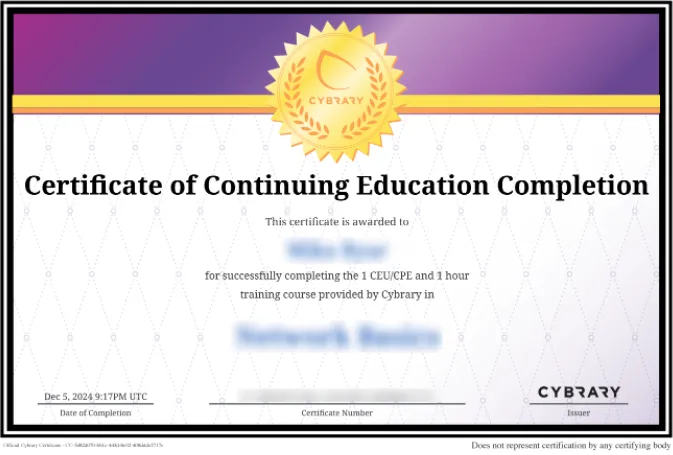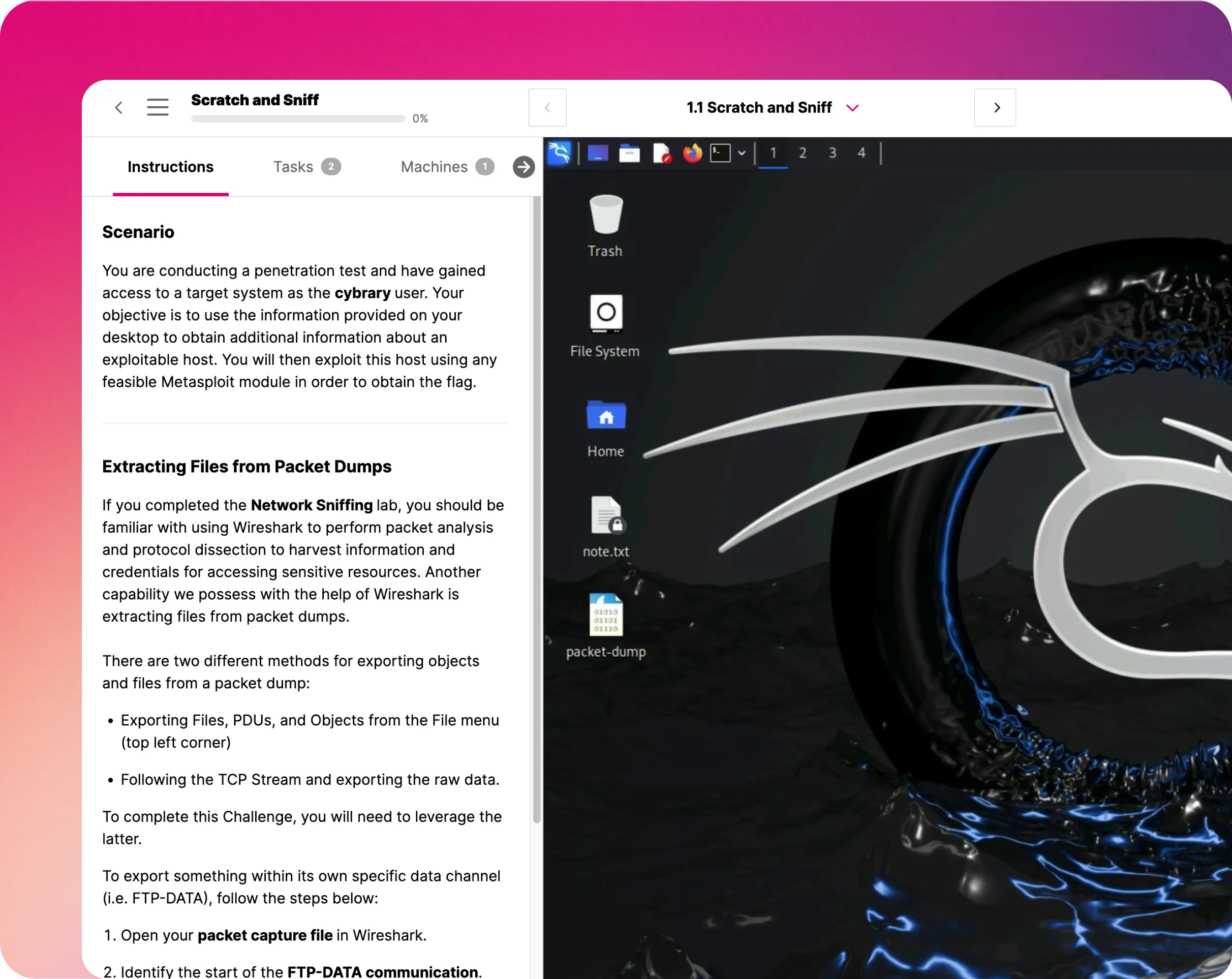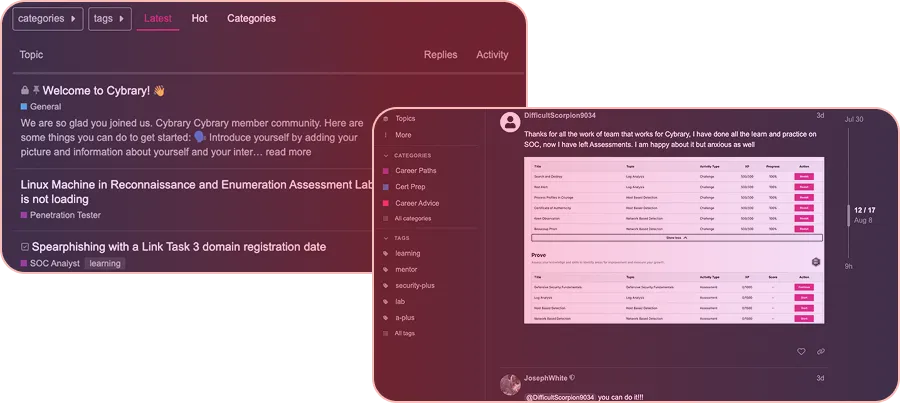Configure Blob Storage with Public Access in Azure
In this IT Pro Challenge virtual lab, learners get hands-on experience in the Azure portal, creating a public storage account with a blob container and uploading files to a web app. Handling storage accounts in the cloud raises capabilities for learners in Database and System Administrators, Network Engineers, and Cyber Operator career paths.

Course Content
This IT Pro challenge and the virtual lab will teach you how to use the Microsoft Azure Portal to create a public storage account with a blob container and secure that storage account. You will also learn to upload files to the storage account and use metadata to organize content. You will check your work by using the web app to return the files uploaded to storage.
This guided lab intends to teach beginning learners who have used a Windows Operating System (OS) and cloud computing. Participants may want to have a file on-hand and ready to upload to complete one of the lab's steps. Learners will need a full forty-five minutes to complete the lab, as it cannot stop midway. However, learners can take the lab more than once. The lab provides a resource group with a pre-configured web site.
The virtual lab teaches learners how to allocate and configure public storage resources using Microsoft Azure. These skills help grow Data Analyst and Data Administrator career paths. Lab participants on System Administrator and Network Engineering tracks receive training on managing and securing public storage accounts, and researching the storage account names and keys. Those learners who aim to do Cyber Operator work learn how to find and use storage account keys and the characteristics defining a public storage container.
Understanding the Scenario:
You are a system administrator for a company that is migrating its primary web app from their data center to Azure. You need to configure storage for various files used by the web app. The web app deploys as set up in the lab. You create a storage account with a public blob container, and then you upload at least one file to the container. Finally, you test the configuration using a test page provided with the web app.
Create a Storage Account That Has a Blob Container:
In this virtual lab's first exercise, you log into the Azure portal and create a storage account with a public container. This lab instructs you to use locally redundant storage.
Locally redundant storage follows good file backup practices by synchronizing the original with two copies, in a single geographic region. While locally redundant storage costs less, it can be more vulnerable if a disaster, like a hurricane, hits a particular area.
Finally, in this lab portion, you add a blob container. A blob or Binary Large OBject describes a collection of unstructured files that function in the same environment. You can add text, images, audio, video, and more to a blob container.
Upload Files to the Storage Account:
This lab unit teaches you to open the public blob container and put a file into it. You can use the data you set aside to upload to the container. Also, you assign metadata to the file. The file metadata describes its contents or data, making it easier to search through tons of files in the container for the one you need. You can add metadata to a file at any point when it uploads to the container or afterward.
Test the Web Application:
This lab section instructs you to test that the web app returns the files you uploaded. First, you need to enter the storage account name and key. You can find those under the Access keys menu item on the left of the storage account blade. Each Azure storage account generates two keys that provide full access to the files. Using two keys lets an application maintain the keys without interfering with corresponding applications. The web test notifies you of a successful configuration and returns a web link to get the files.
Summary:
Through this lab, you will know how to initiate, configure, upload, and manage a public storage account using Azure. You will get hands-on experience doing the following:
- Provision Azure storage.
- Create a blob storage container with public blob access.
- Upload a file to the blob container.
- Set the metadata of a blob.
- Verify that a web app has access to a file in the blob container.
You will understand how to leverage the Azure portal to get needed storage account accessibility and functionality.