Overview
This Configure Monitoring of an Azure VM using OMS IT Pro Challenge helps learners understand how to migrate virtual machines to Azure, configure a Log Analytics workspace with performance counters and log events, and review the monitoring data.
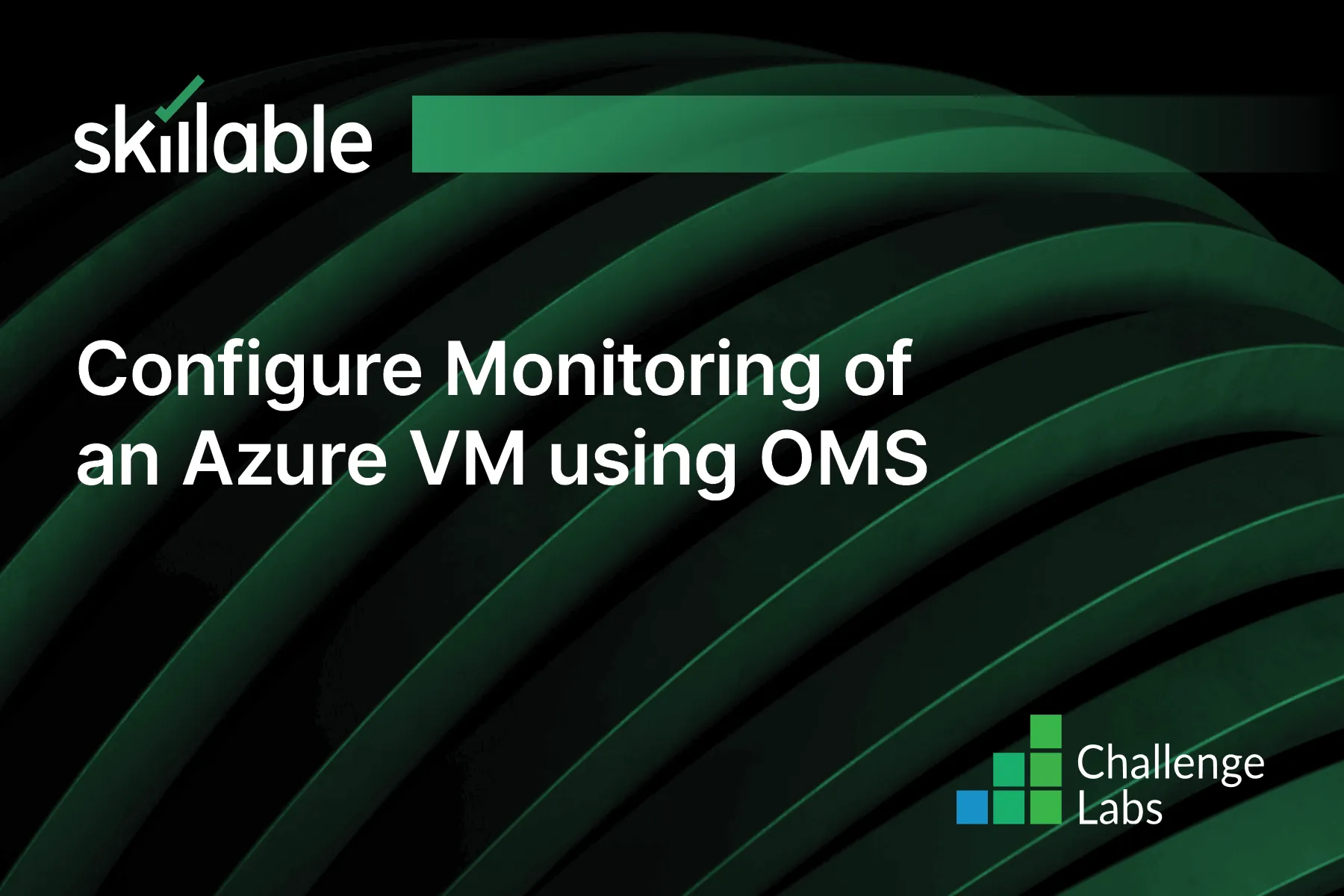
Learning Partner

Skillable
Ready-built content across a variety of topics and technologies




