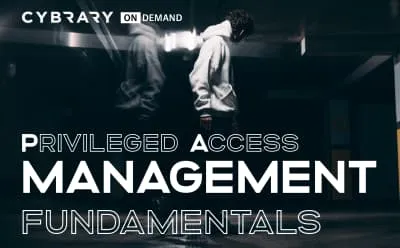Video Transcript
Hey, everyone, welcome back to the core. So in the last video, we talked about our first lab that managed active directory groups lab. So again, we just took a brief overview of what that live looks like and some of the important steps to remember for that lab again, The step by step guides on the resource is section of the course for all of these labs.
To be sure to download, those three could follow along with labs and perform them at your own pace. In this video, we're just going to talk about our next set of labs that you'll do for this course. And there are actually five labs in this particular bundle. So in the cyber catalogue will search for the Windows Server 2008 Active Directory.
Configuring Lab eso basically to search for Windows Server 2008 Active directory, and you should see it actually pull up just by searching that in the step by step guide For this bundle of labs, you will find a direct link so you can just click on that and go right to it as well. Now, in this particular lab environment wants you launch it and click Start. What you'll do is you want to make sure you turn on these systems, your virtual machines.
So basically all you do just hover the mouse over top of it and then to select the power on option usually takes a couple of minutes to boot them all up. But once they do, they'll show green here and you know that you're successful. The other thing you want to do is you follow along with step by step lab guys, just make sure that you're navigating through this bottom menu down here, so it gives you credit for performing this steps in the lab.
And then finally, if you're getting low on time and lie in the lab, all you have to do is click right here where it shows the time, and that will reset the timer to give you the 60 minutes again. So 60 minutes is the default time, and you see as it clicks down to 59 if I click that you see, I gave my 60 minutes right back again. So as the time winds down in your lab, you can go ahead and click that to get more time.
If you need it. The other thing I'll mention, is sometimes with virtual machines. They may not boot up properly. The first time around, she might get an air message or something. All you have to do is you can reboot the machine by hovering your mouse over top of it. Click reboot. You can also click reset if you want to, as well or refresh. So there's a couple of options you have there to try to get the machines working properly.
If for some reason they're still not working properly, you can reach out to the cyber support team, and we'll get with the Thea vendor on this particular lab to get the issue resolved for you. Also, if you are completing these labs, but you're not getting credit for completing the labs in your account, please make sure that you reach out to the cyber support team so we can go ahead and get that issue resolved for you as well.
So as I mentioned with this lab and all the others, there is a step by step guide available in the resource is. Section, of course, will be sure toe go to that section, download those so you can follow along and perform the labs. So in the next video, we're just gonna go ahead and wrap up this course.