Overview
The Work with Custom XML Data IT Pro Challenges hands-on experience teaches learners, familiar with some scripting, to create and import user accounts to an Azure platform. Networking Operations Specialist, Network Engineer, and System Administrator job roles advance their understanding of how to write and use XML code in Microsoft PowerShell.
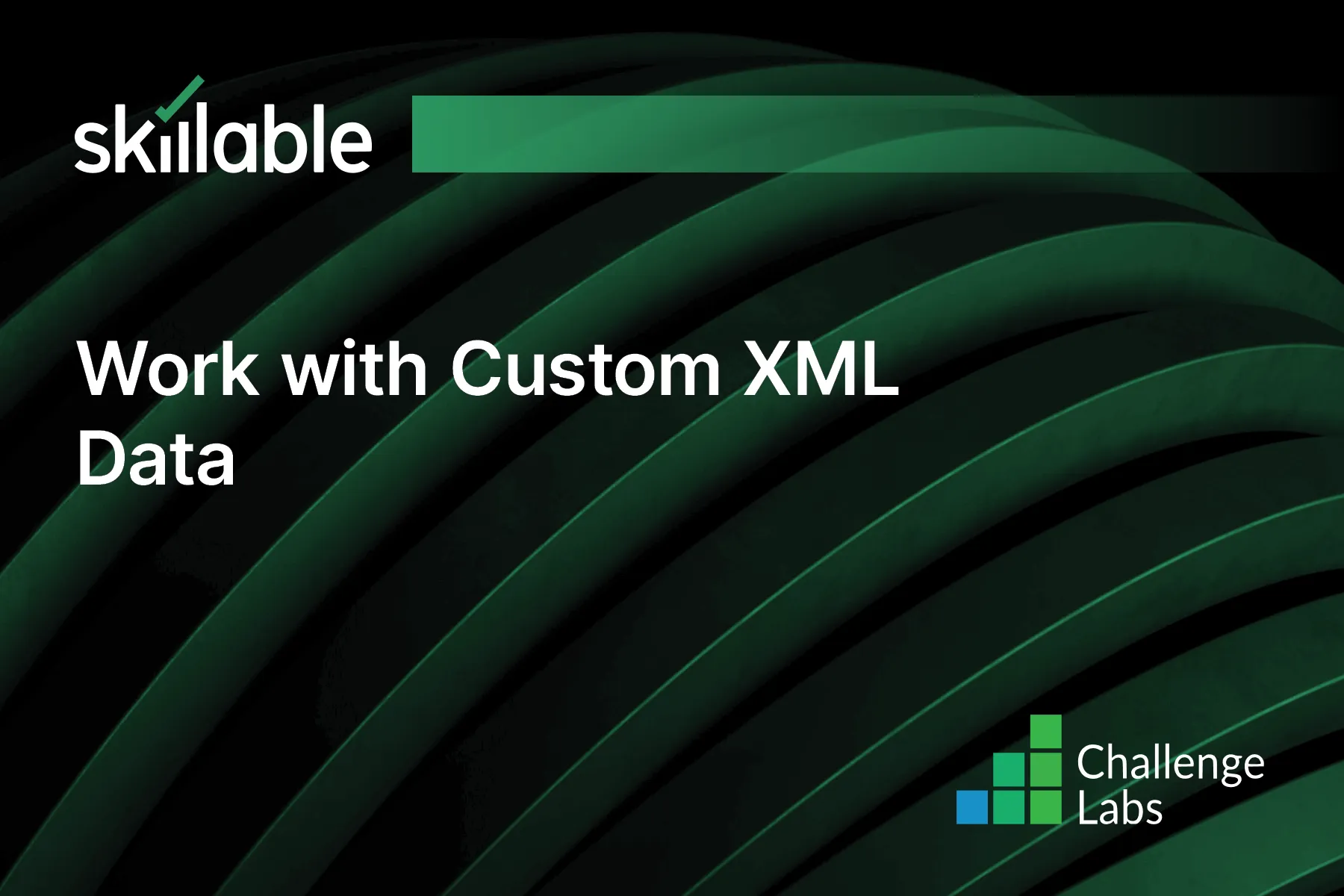
Learning Partner

Skillable
Ready-built content across a variety of topics and technologies




