Overview
The Using Sort virtual lab from IT PRO Challenges provides beginners hands-on experience with the Linux sort command and related options to customize the output. As learners become comfortable with sorting in the console, they improve their effectiveness in Cyber Operation and Exploitation Analyst roles.
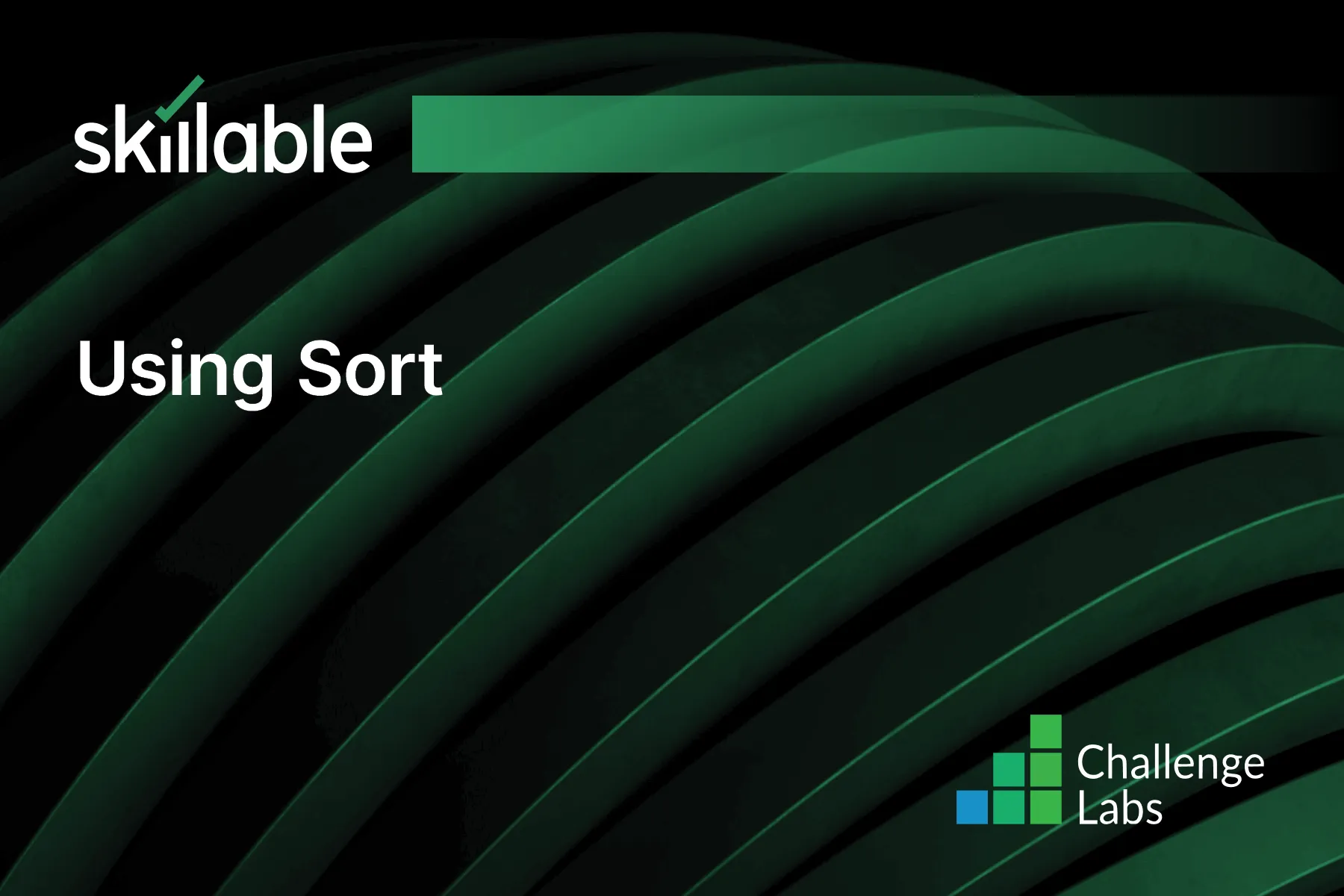
Learning Partner

Skillable
Ready-built content across a variety of topics and technologies




