Overview
This IT Pro Challenges virtual lab teaches learners how to create simple PowerShell scripts. Learners will gain experience using PowerShell to gather system, user, and network information. Skills learned in this lab are valuable in multiple job roles, such as system administrators and security analysts.
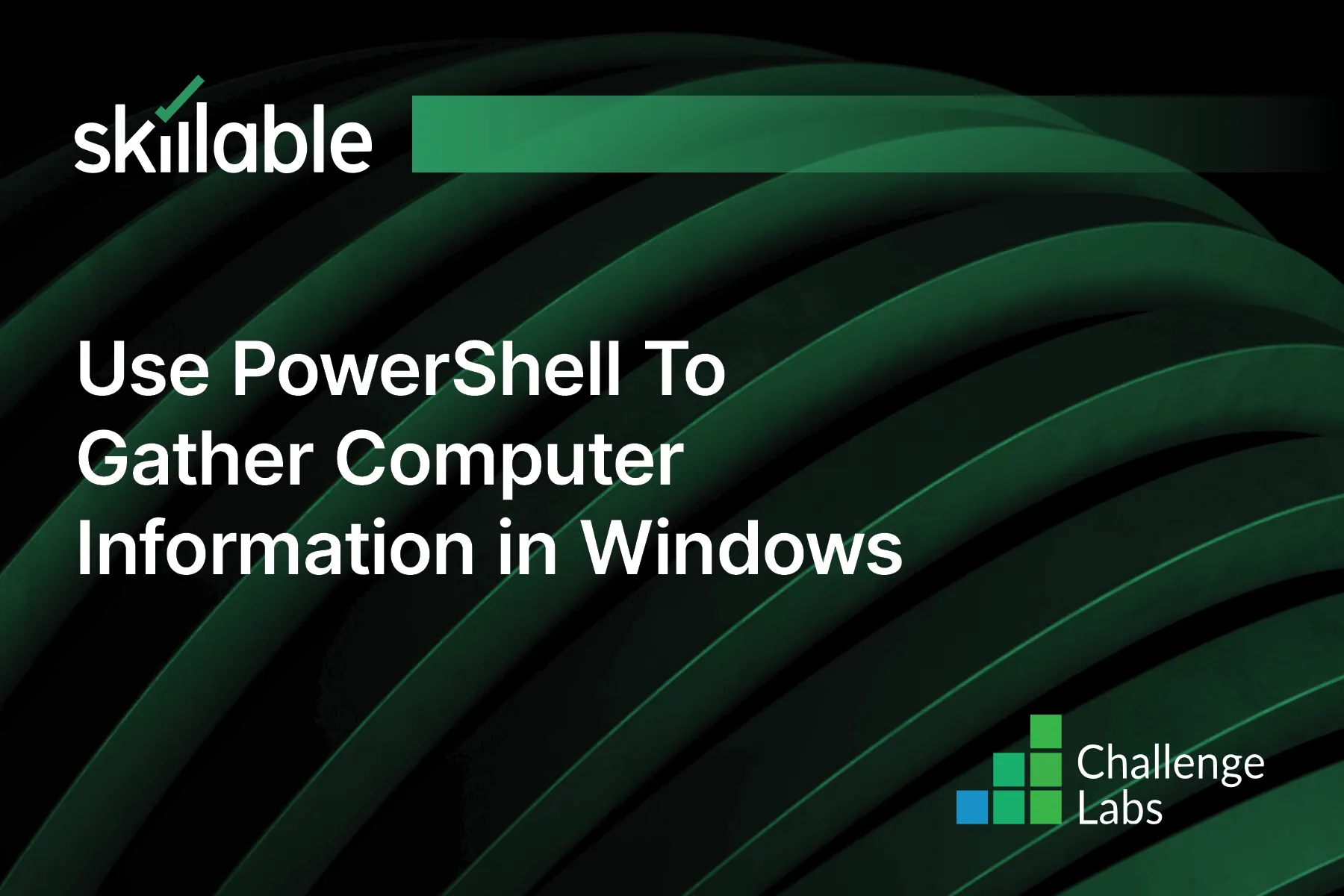
Learning Partner

Skillable
Ready-built content across a variety of topics and technologies




