Overview
This IT pro Challenge has learners review management and monitoring in Windows Event Viewer, Performance Monitor, Task Manager, Services console, and the Reliability Monitor. System Administrators, Software Testers, and Cyber Operators benefit by identifying their monitoring tool knowledge and where to extend those capabilities further.
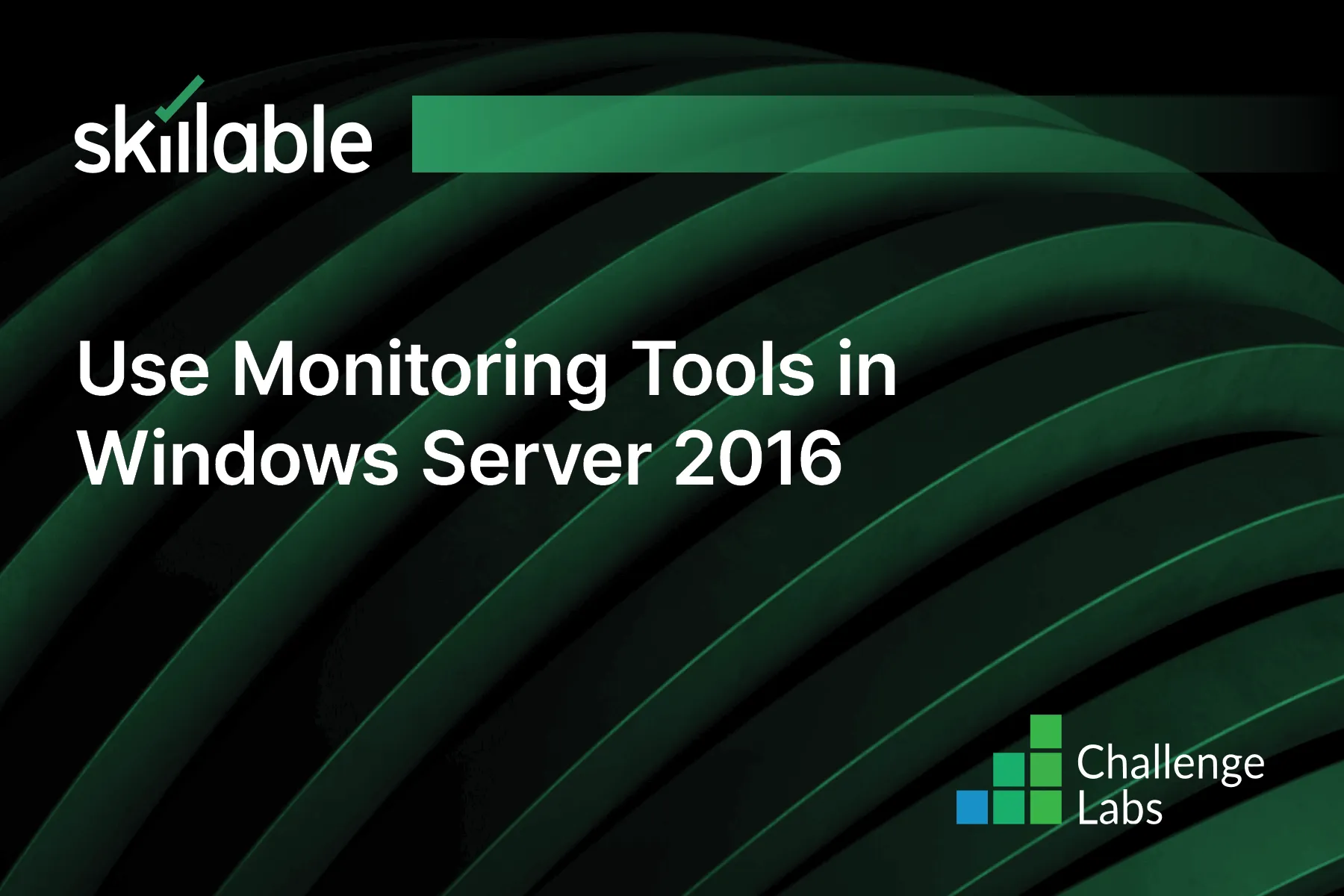
Learning Partner

Skillable
Ready-built content across a variety of topics and technologies




