Overview
This IT Pro Challenge virtual lab shows you how to use both the Terminal application and the telnet tool to connect to FTP, HTTP, and SSH servers to display operating system information, as well as service (FTP, HTTP, SSH) software information. You will also execute an installation script and install the FTP client software.
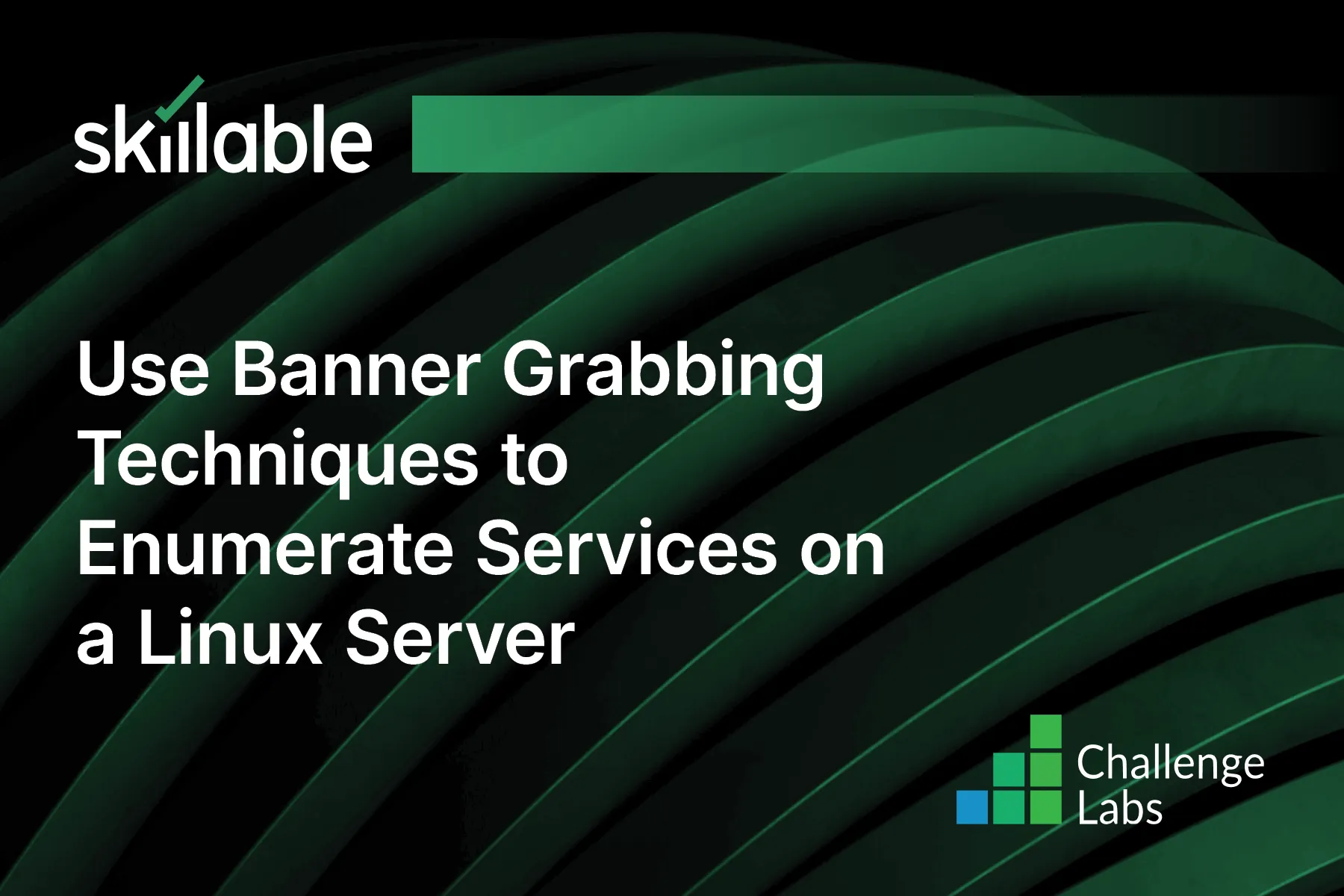
Learning Partner

Skillable
Ready-built content across a variety of topics and technologies




