Overview
In this IT Pro Challenge virtual lab, you will get hands-on experience using the Linux CLI to configure, review, and troubleshoot the network settings on Ubuntu Linux. You will learn how to configure IPv4, IPv6, DNS, and default routes. These skills are essential for someone pursuing a career path as a Linux administrator or penetration tester.
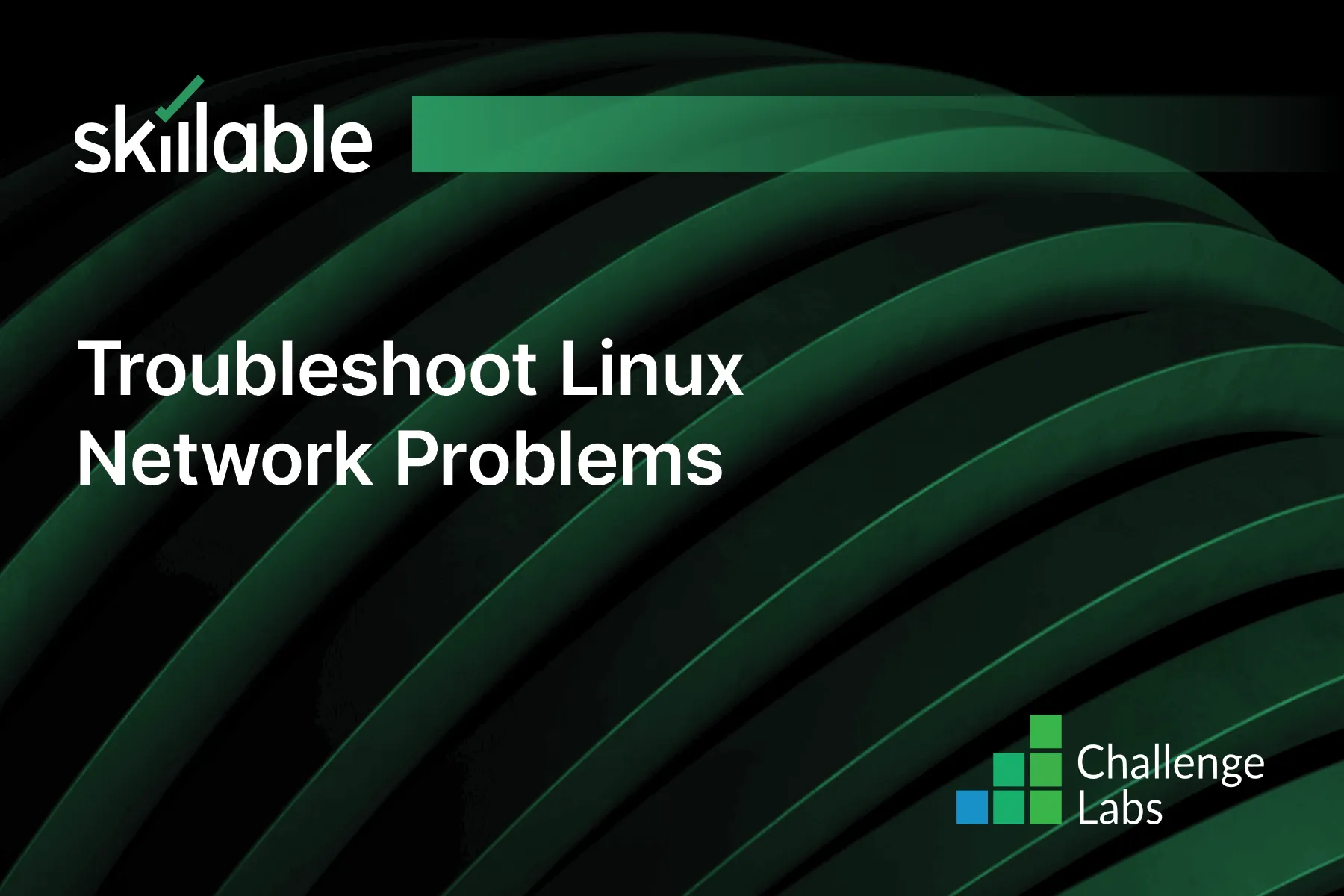
Learning Partner

Skillable
Ready-built content across a variety of topics and technologies




