Overview
This IT Pro Challenges virtual lab teaches learners how to create, convert, and deploy a VM to use a user-assigned managed identity. Learners will gain experience using a virtual machine to configure the managed identities. Skills learned in this lab are valuable in multiple job roles such as system administrator and Azure administrator.
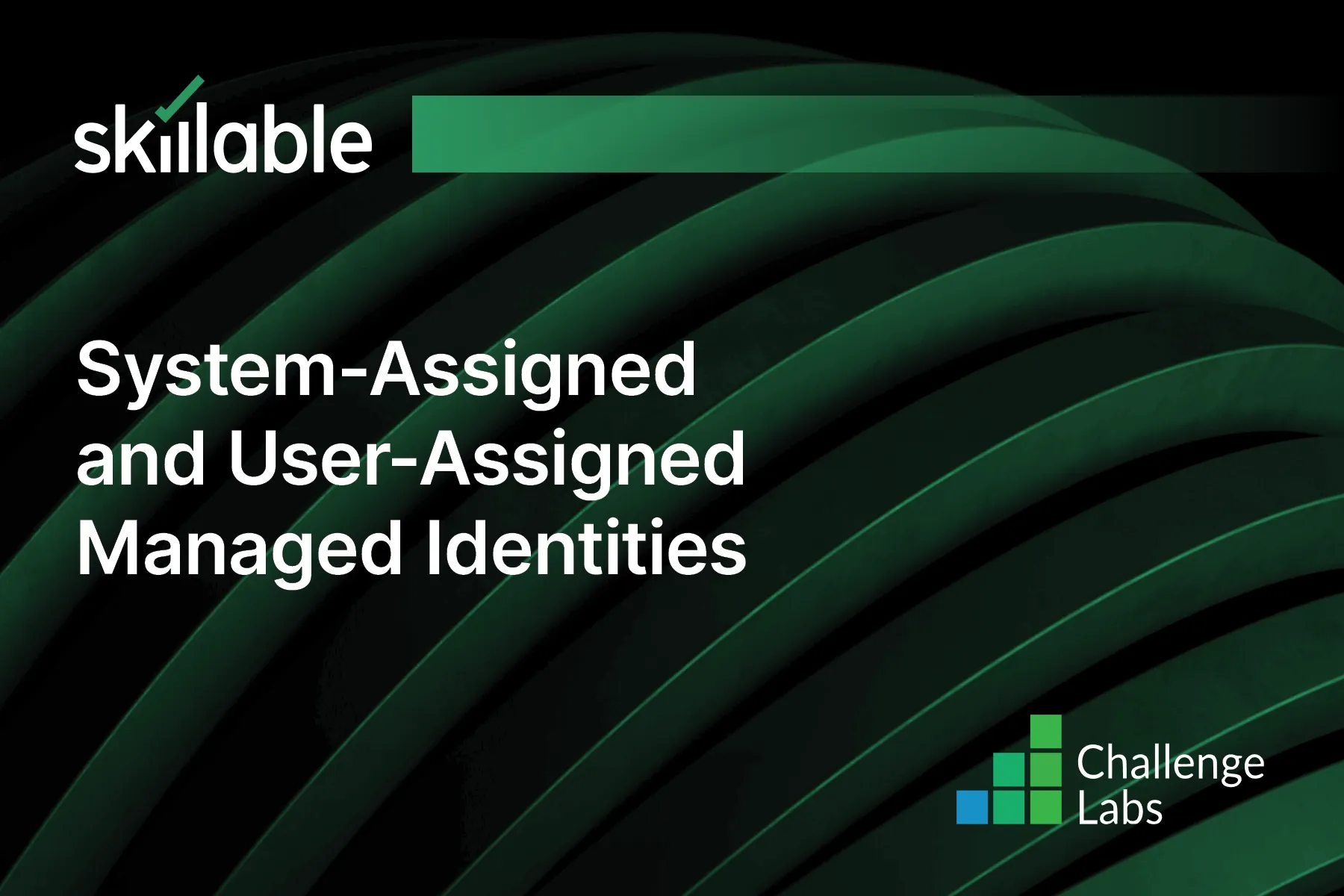
Learning Partner

Skillable
Ready-built content across a variety of topics and technologies




