Overview
This IT Pro Challenge hands-on lab shows learners how to use the Azure Portal to configure a web app to use an Azure Internet of Things (IoT) Hub that has three device registrations, create two connection strings, provision a function app, and use a test web application to verify the function app configuration.
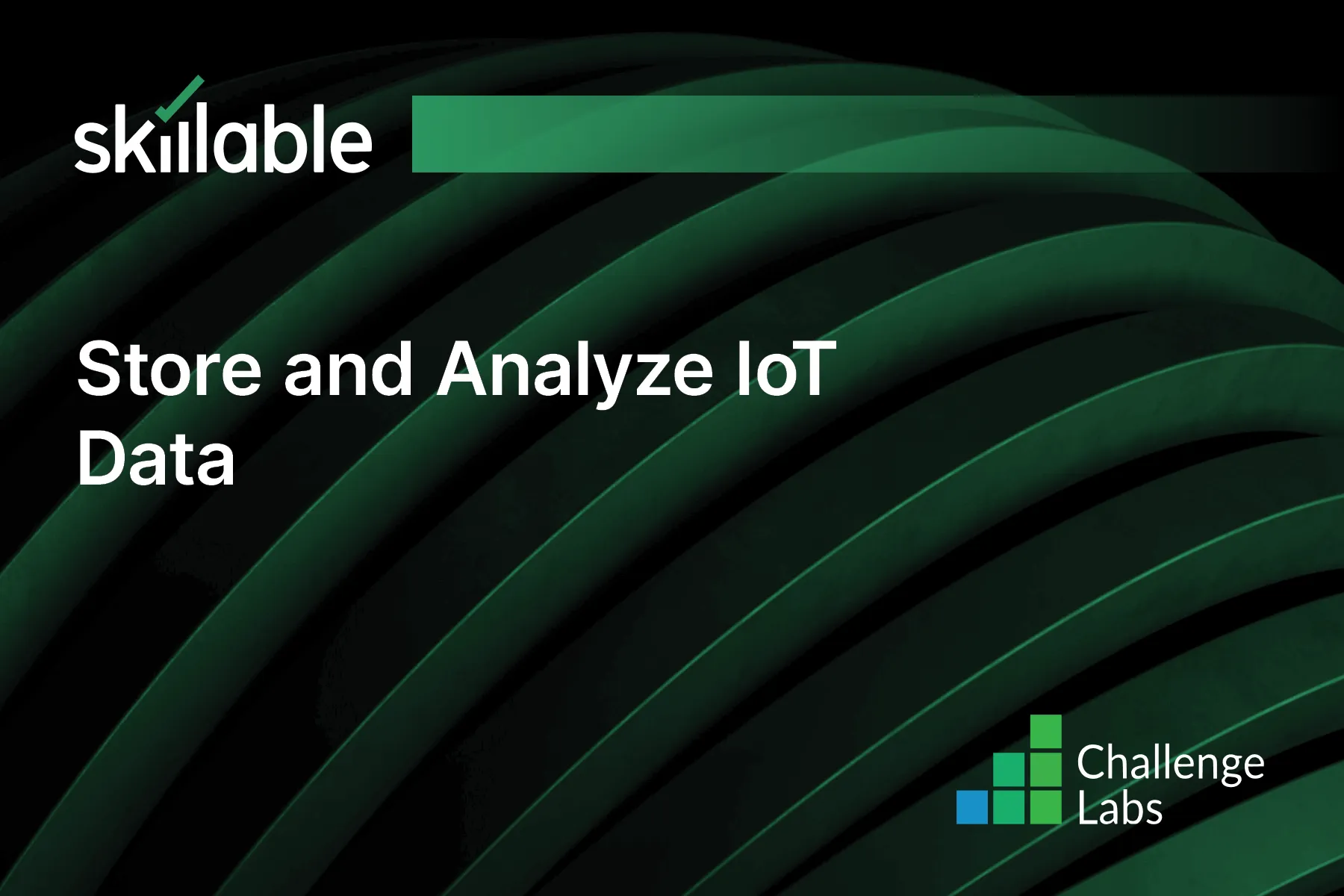
Learning Partner

Skillable
Ready-built content across a variety of topics and technologies




