Overview
In this IT Pro Challenge, learners secure a storage account on Microsoft Azure by restricting network traffic to HTTPS, generating a Shared Access Signature (SAS), and setting firewall rules. Topics on safeguarding cloud files and folders, in memory advance System Administrators, Network Operations Specialists, and Cyber Security Engineers careers.
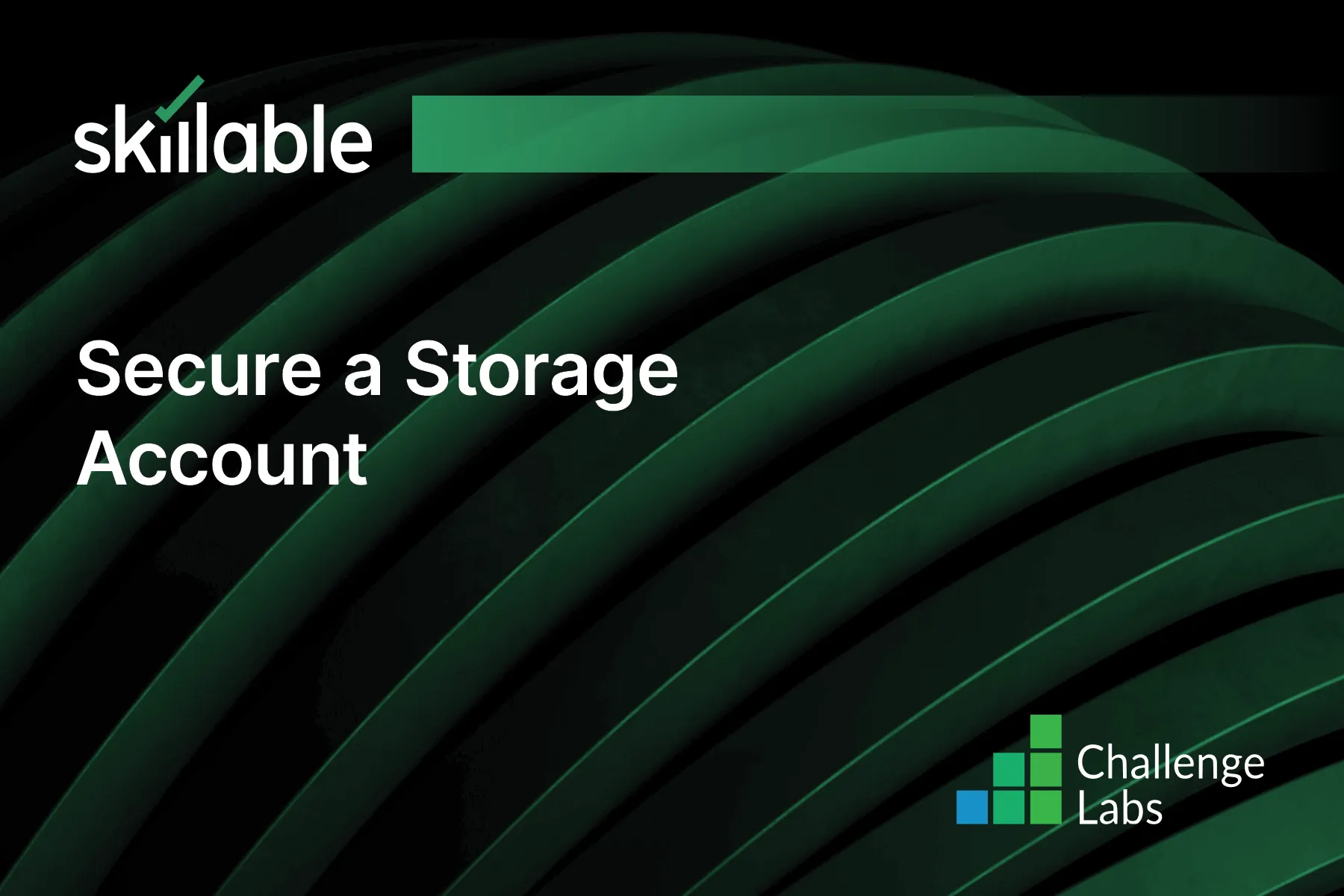
Learning Partner

Skillable
Ready-built content across a variety of topics and technologies




