Overview
This IT Pro Challenge teaches learners how to scan, save, analyze, and compare results in Nmap, an open-source tool collecting data on computer devices and network connections. The security monitoring skills learned in the lab impact multiple job roles such, as Cyber Defense Infrastructure Support Specialist and Multi-Disciplined Language Analyst.
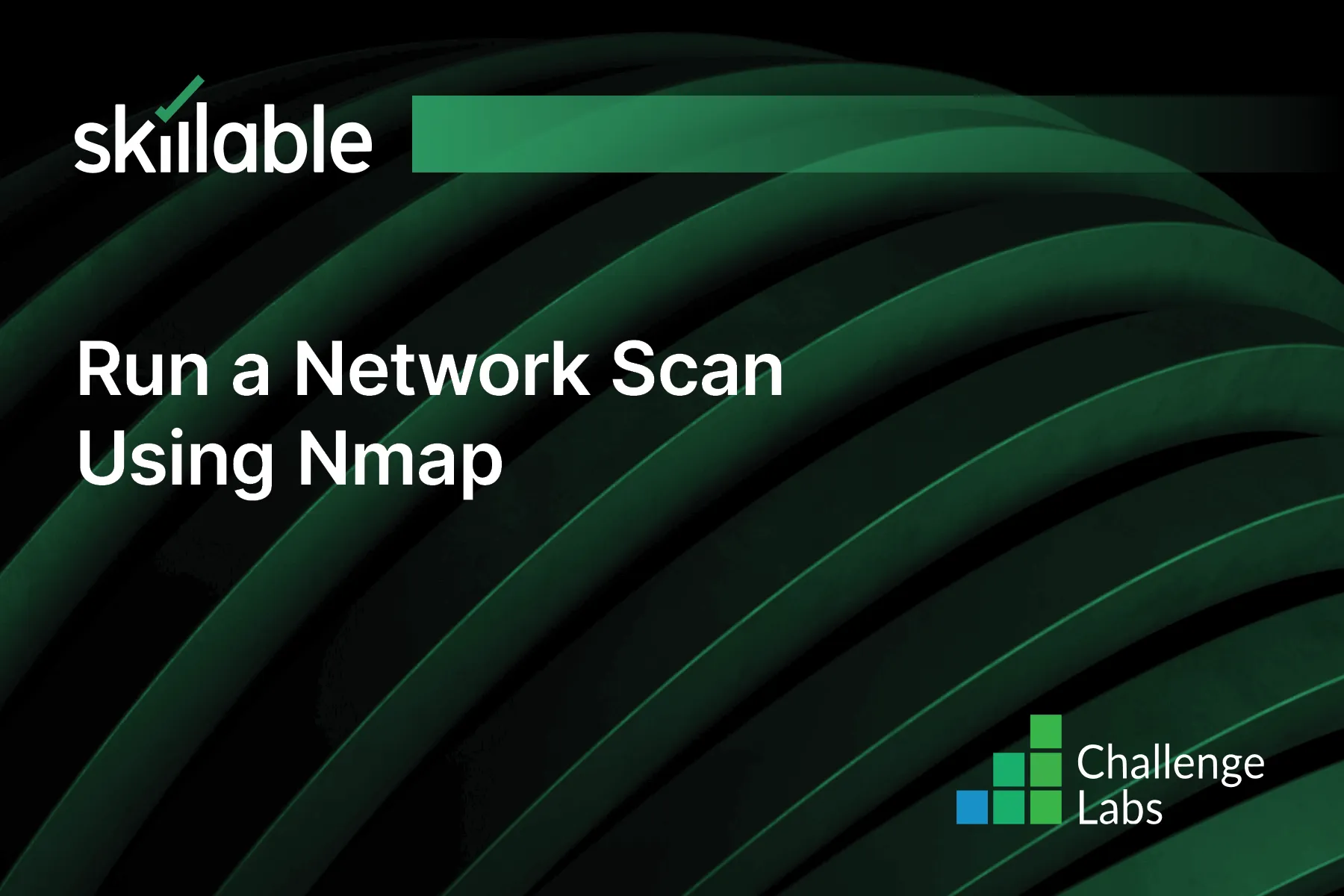
Learning Partner

Skillable
Ready-built content across a variety of topics and technologies




