Overview
In this IT Pro Challenge virtual lab, you will get hands-on experience using Microsoft Azure’s Storage Account for message queues. You will implement and test a Web App’s ability to add and retrieve messages from a message queue and validate queue logging. These skills are essential for someone pursuing a career path as an Azure administrator.
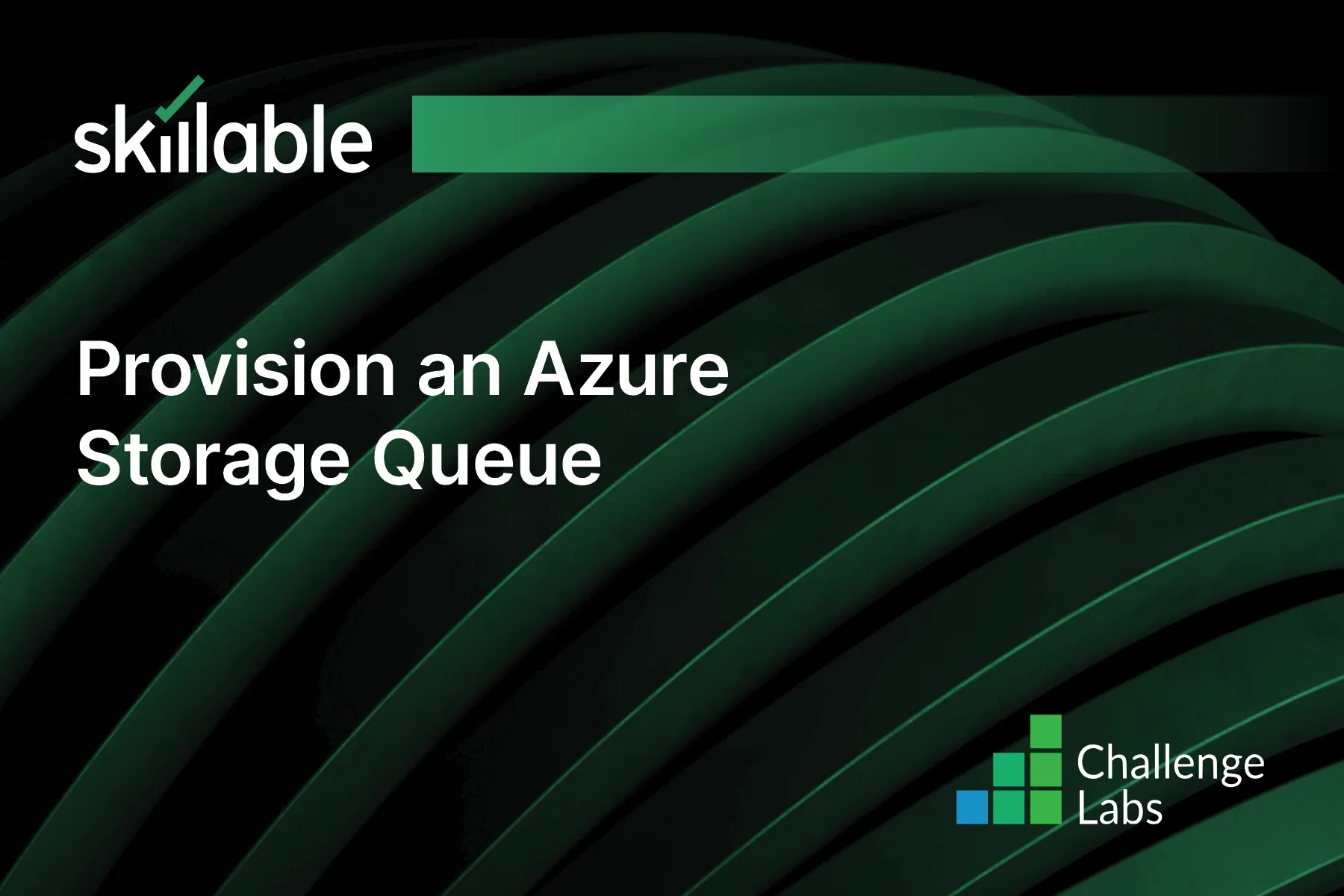
Learning Partner

Skillable
Ready-built content across a variety of topics and technologies




