Overview
This IT Pro Challenge virtual lab teaches you how to use Remote Desktop Protocol (RDP) to review security recommendations for virtual machines and resolve security and threat protection issues. You will learn how to create a file share and attach storage to it, and view the Microsoft Antimalware installation.
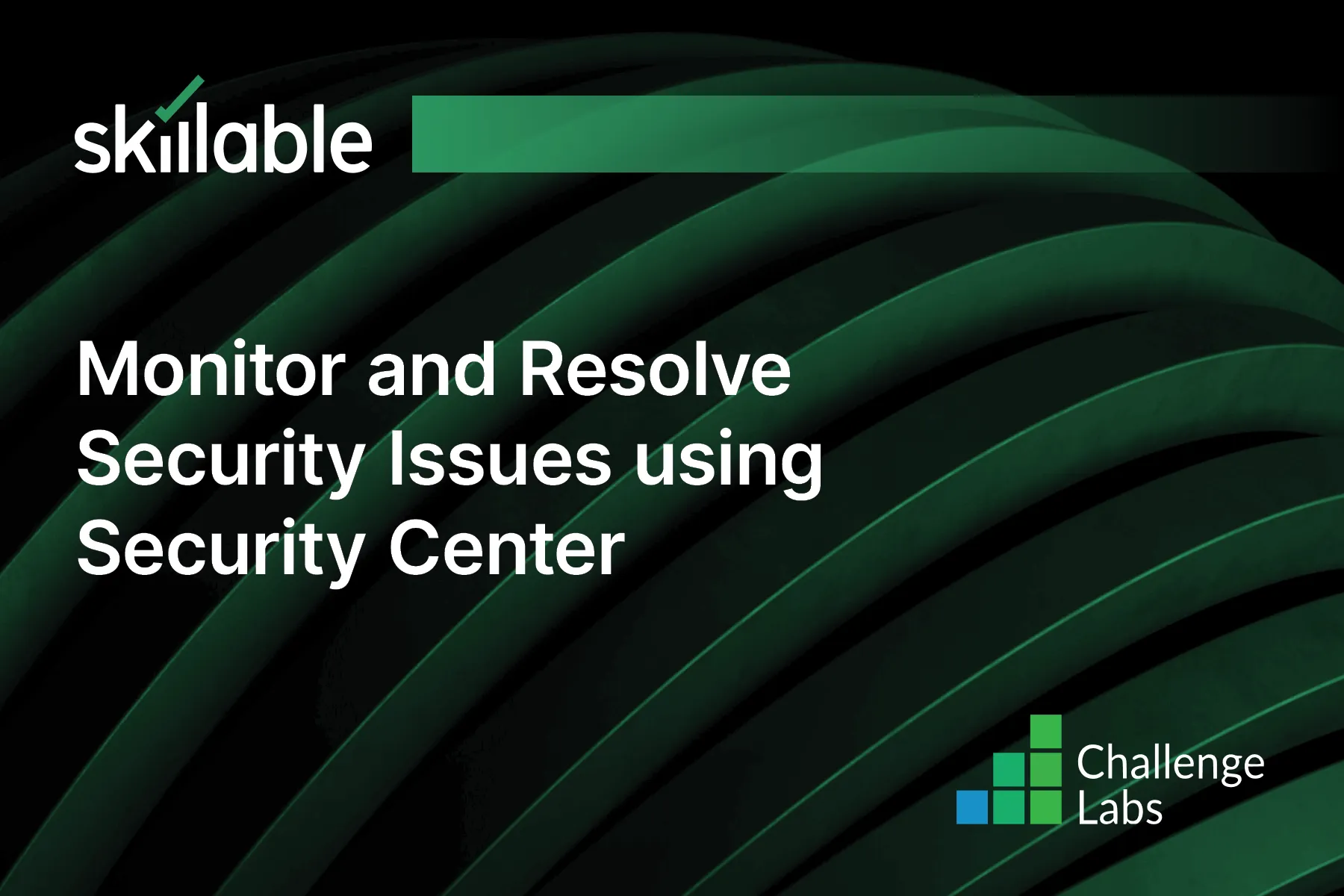
Learning Partner

Skillable
Ready-built content across a variety of topics and technologies




