Overview
IT Pro Challenges, Create Microsoft Azure Resource Locks on a WebApp virtual lab, allows learners to implement a WebApp in Azure, release using a Docker image, and lock the web configurations from changes. Developers, System Administrators, and many other IT professions benefit from the skills taught within this lab.
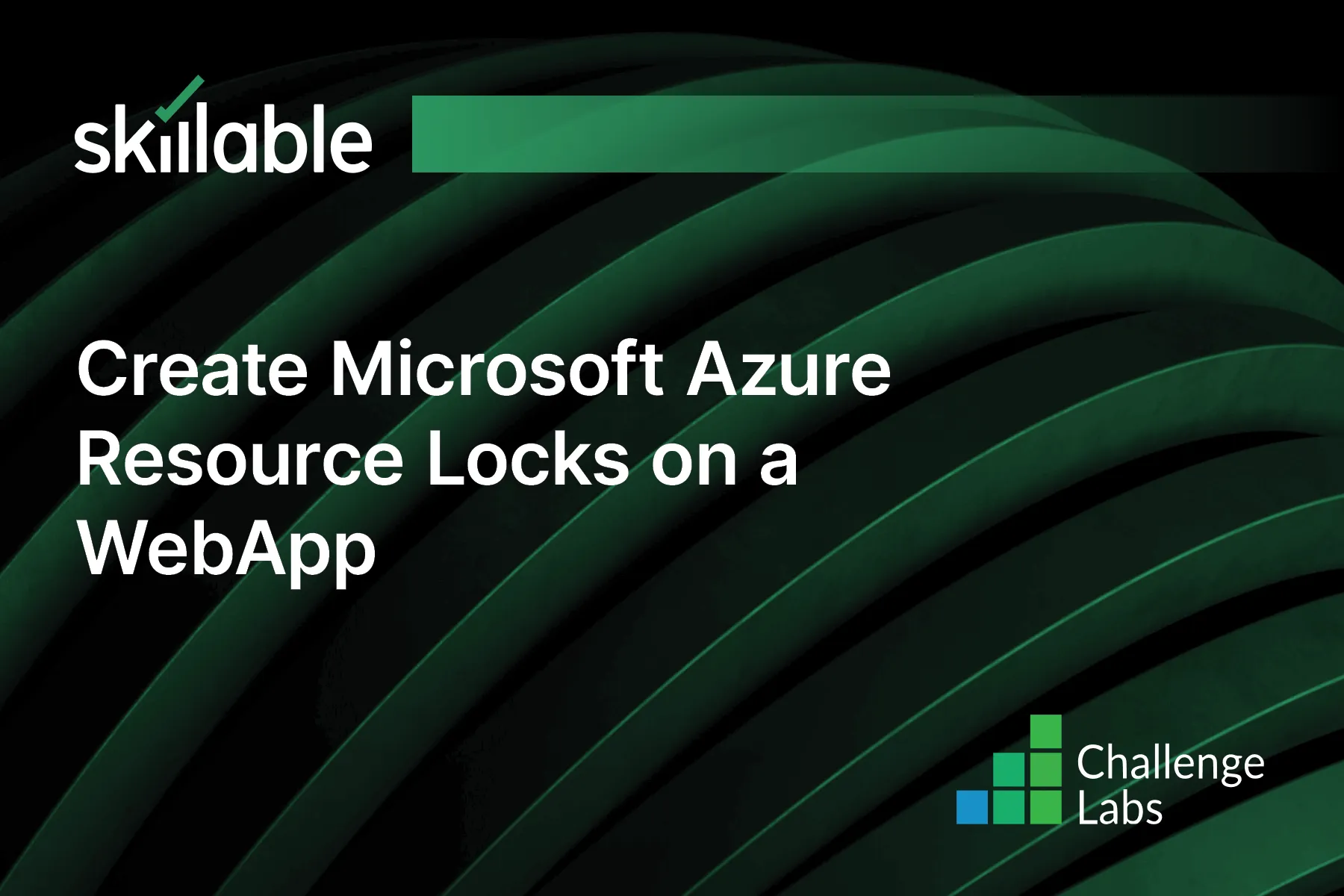
Learning Partner

Skillable
Ready-built content across a variety of topics and technologies




