Overview
The Manage Users and Groups with Windows Powershell IT Pro Challenges lab gives hands-on experience creating user accounts and groups, in addition to modifying licenses and group membership. Skills from this virtual lab helps learners advance in an Office 365 environment, including as a technical support specialist and a system administrator.
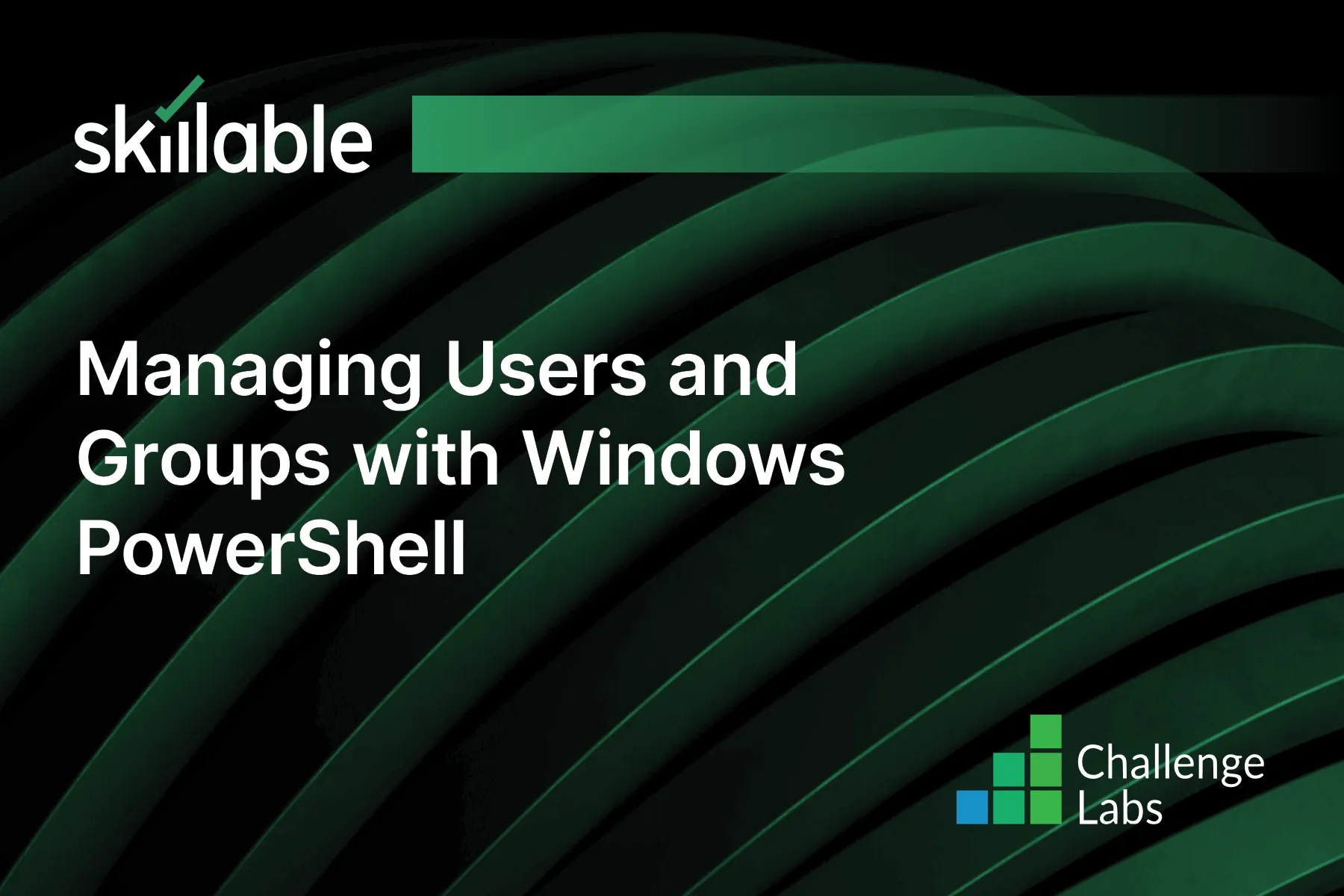
Learning Partner

Skillable
Ready-built content across a variety of topics and technologies




