Overview
This **“Managing Passwords”** IT Pro Challenge virtual lab will teach you skills important for Systems Administrators. You will learn to manage Outlook passwords using the Office 365 admin center and Windows PowerShell. After this lab, you will know how to set password expiration policies and notify Office 365 users that their passwords will expire.
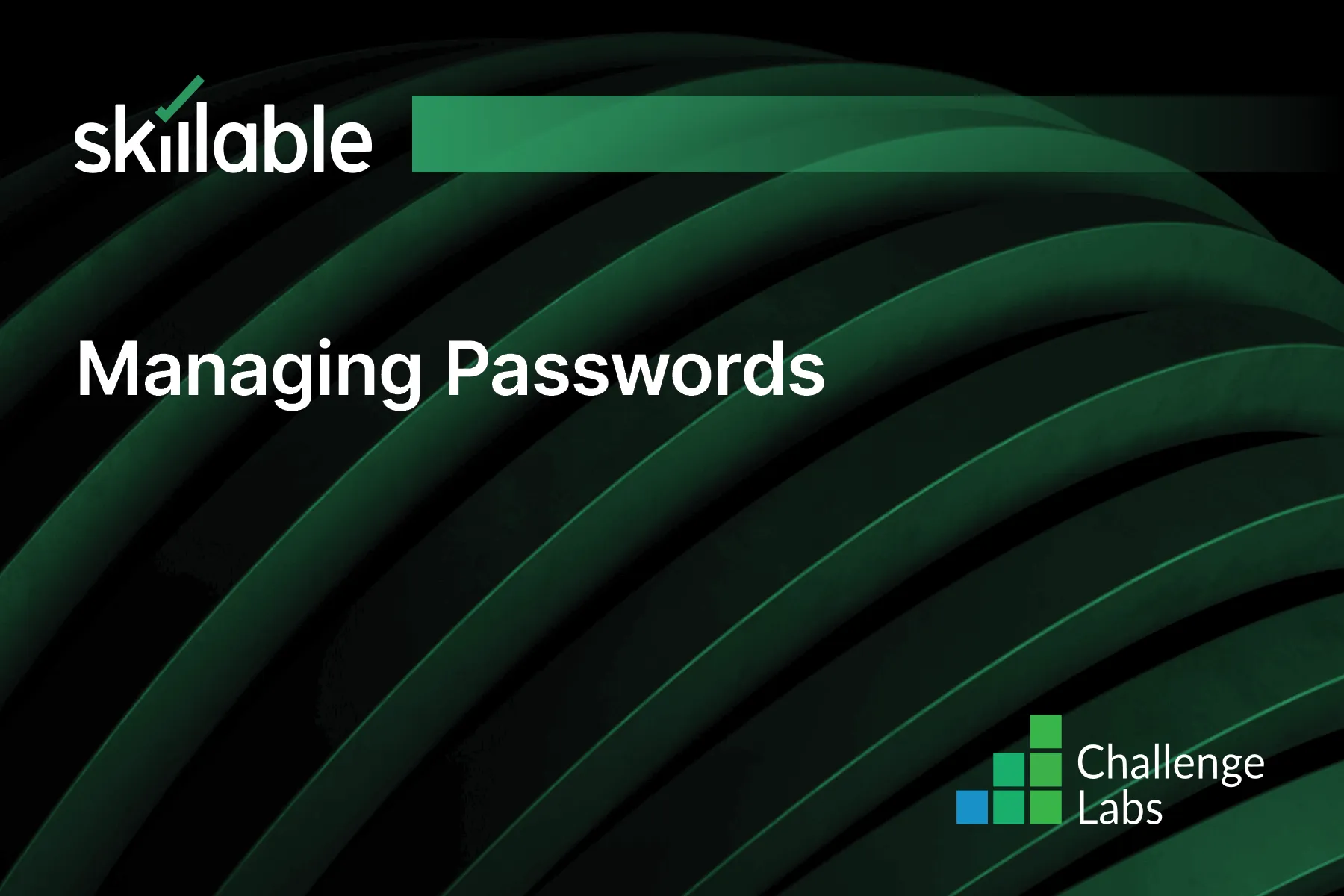
Learning Partner

Skillable
Ready-built content across a variety of topics and technologies




