Overview
This IT Pro Challenge virtual lab, trains learners to view event logs on the Windows Server 2016. Lab topics advance careers in Cyber Defense Analysts, System Administrators, Network Operations Specialist, and Network Engineers by reviewing logs in Powershell and the system and service manager.
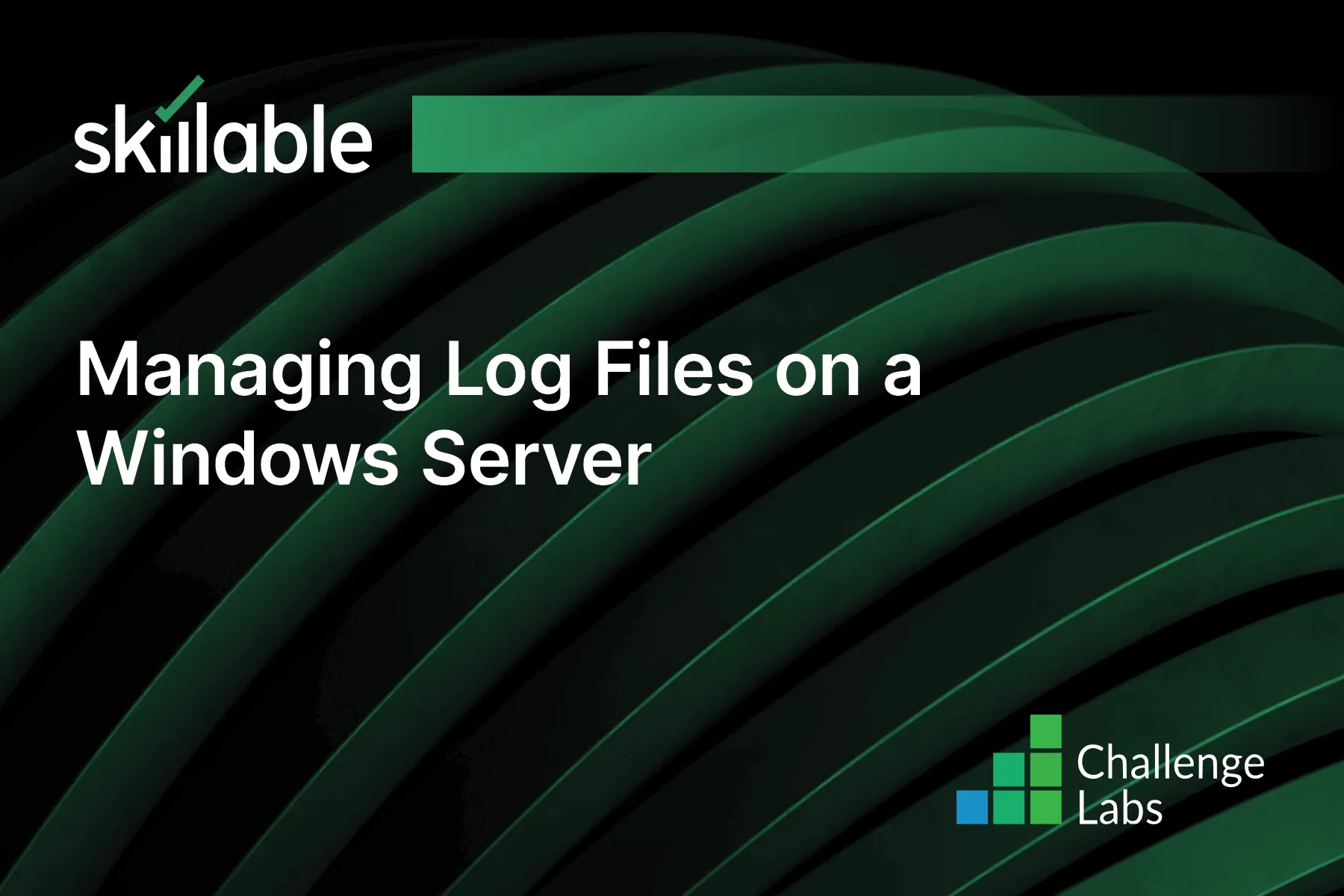
Learning Partner

Skillable
Ready-built content across a variety of topics and technologies




