Overview
The IT Pro Challenge, Manage Users in Linux virtual lab, teaches how to create, modify, configure, and delete user and group accounts using the command-line in Terminal and text editor in vim. Lab experiences advance Cyber Defense Forensics Analyst, Network Operations Specialist, and System Administrator roles.
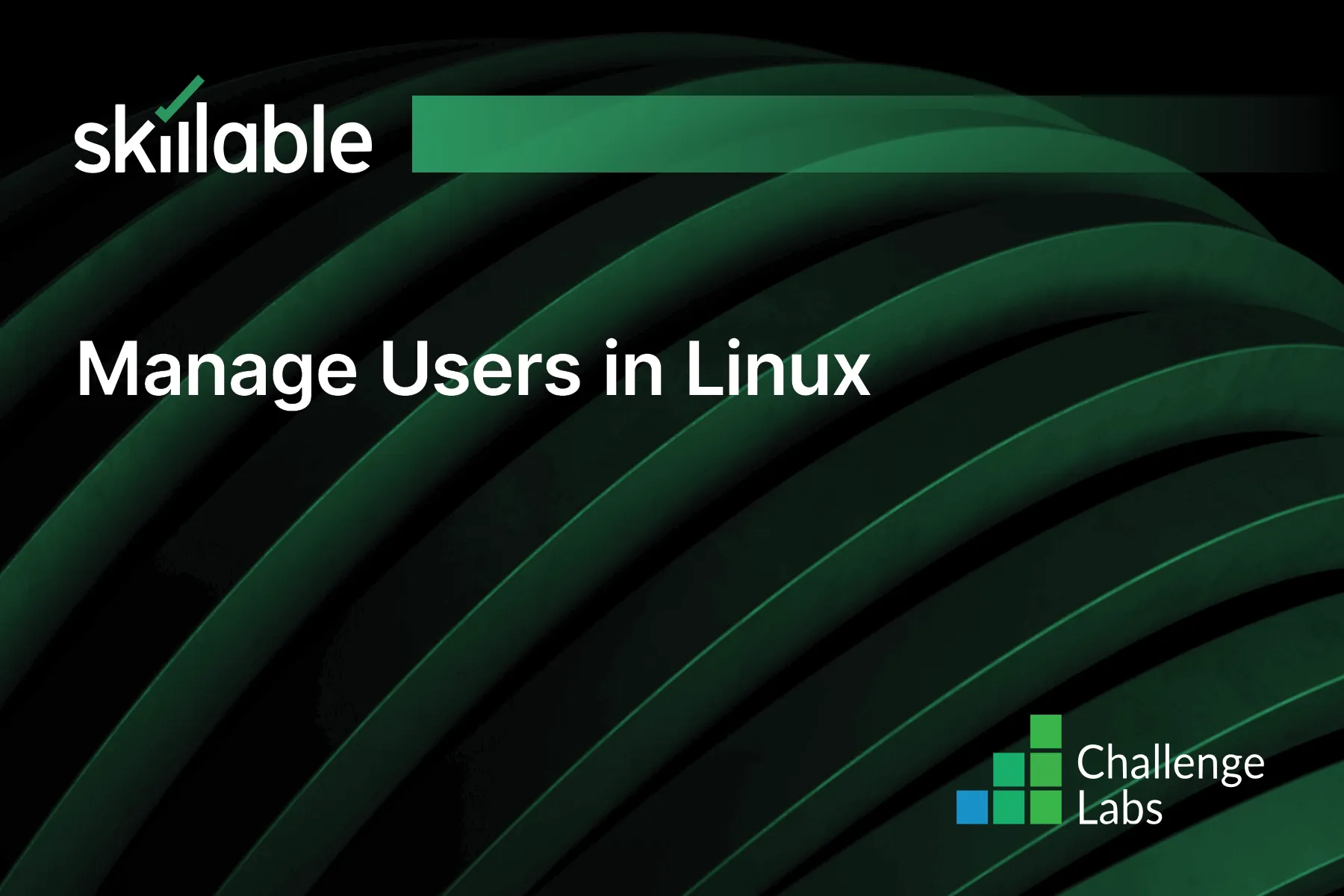
Learning Partner

Skillable
Ready-built content across a variety of topics and technologies




