Overview
Manage Services in Linux, an IT Pro Challenge hands-on virtual lab, instructs beginning learners on a CentOS7 using the ‘systemctl’ command. Learners preparing for a career as a Network Operations Specialist, Network Analyst, Network Engineer, or System Administrator gain the necessary skills to explore, configure, and manage network services.
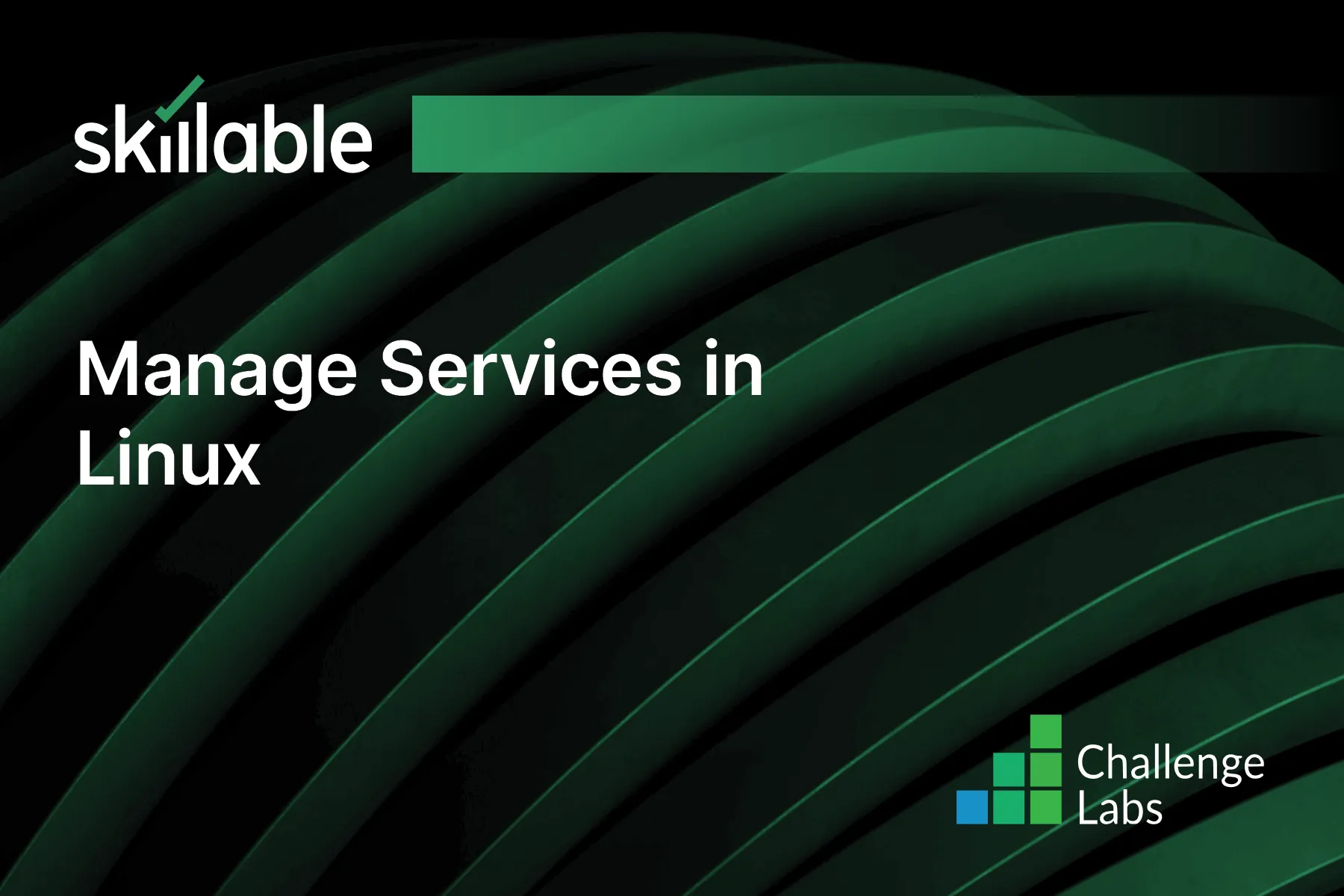
Learning Partner

Skillable
Ready-built content across a variety of topics and technologies




