Overview
This IT Pro Challenge virtual lab shows learners how to configure a Linux Ubuntu Domain Name System (DNS) server by installing Berkeley Internet Naming Daemon 9 (bind9), create forward and reverse lookup zones, as well as NS and A records in the zone file for each server, and configure Internet Fully Qualified Domain Names (FQDNs).
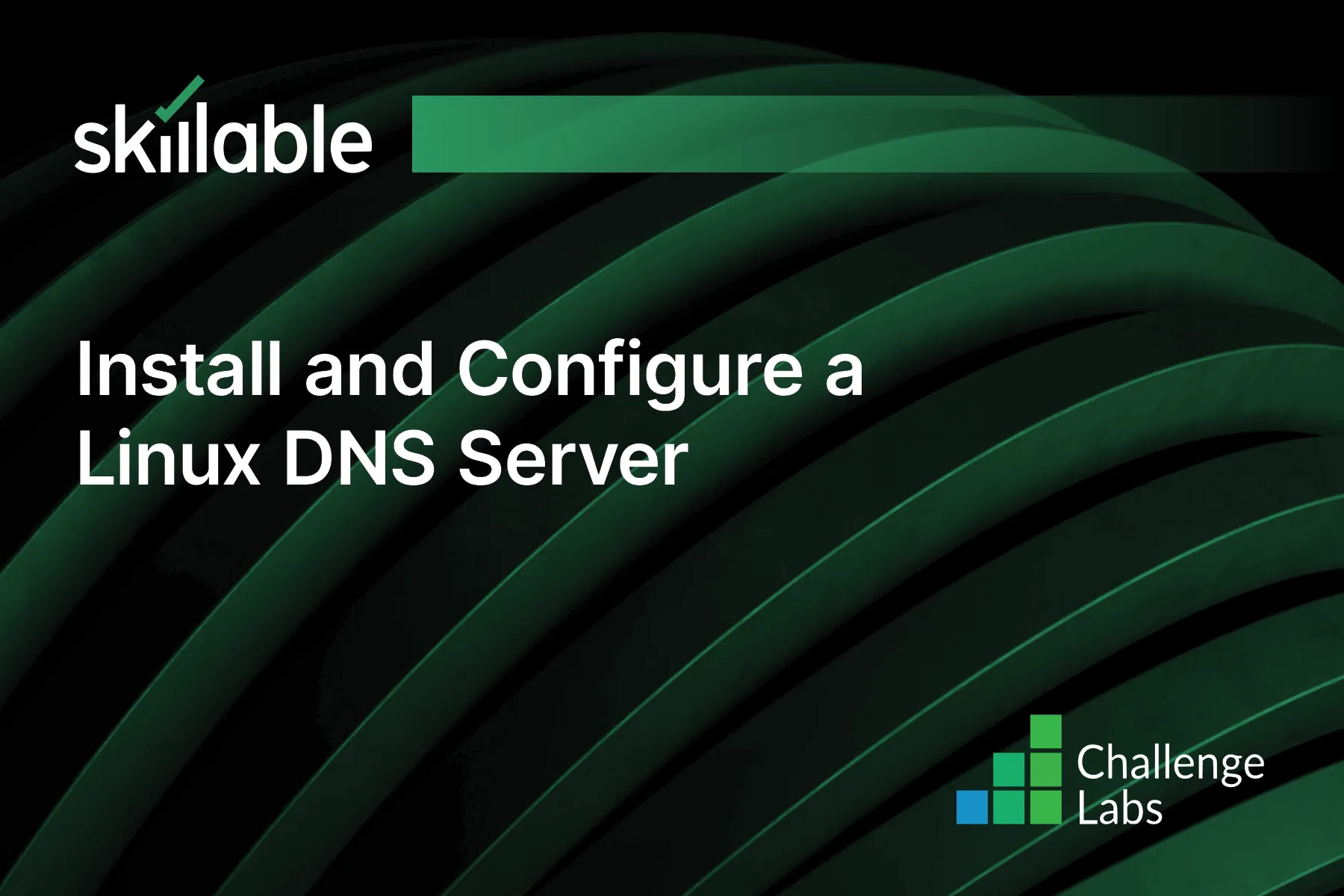
Learning Partner

Skillable
Ready-built content across a variety of topics and technologies




