Overview
This virtual lab and IT Pro challenge have learners encrypt a column on an Azure SQL database; they create and secure an Azure virtual machine (VM). System and Database administrators, Cyber Defense Analysts, and other IT professionals use the skills gained in the lab to secure data and comply with regulations.
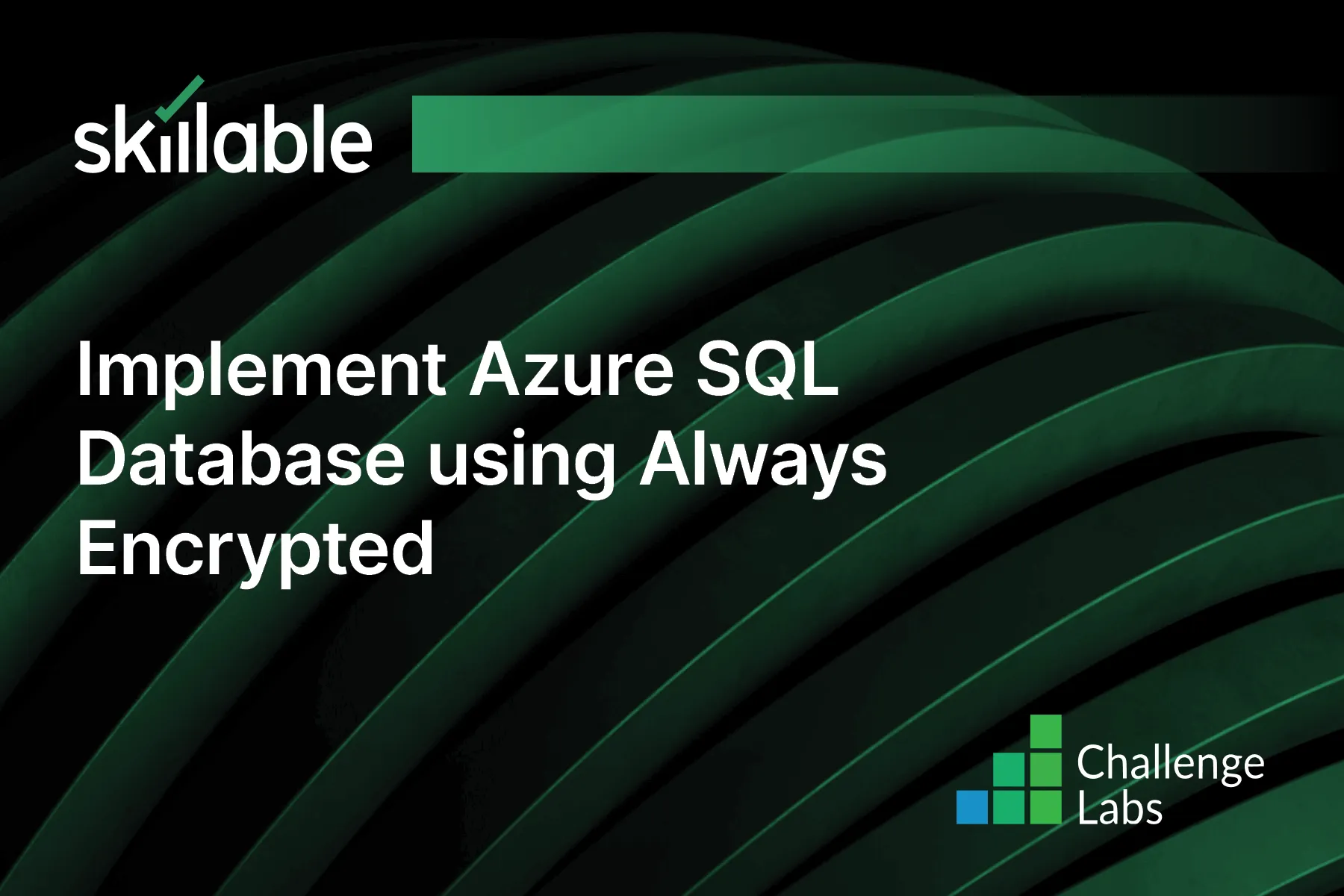
Learning Partner

Skillable
Ready-built content across a variety of topics and technologies




