Overview
In this IT Pro Challenge virtual lab, you will get hands-on experience using basic Linux administration tools and commands. You will learn about helpful Linux GUI administration tools, changing between GUI and CLI modes, using the yum and rpm package managers, and managing services and processes. These skills are essential for a Linux administrator.
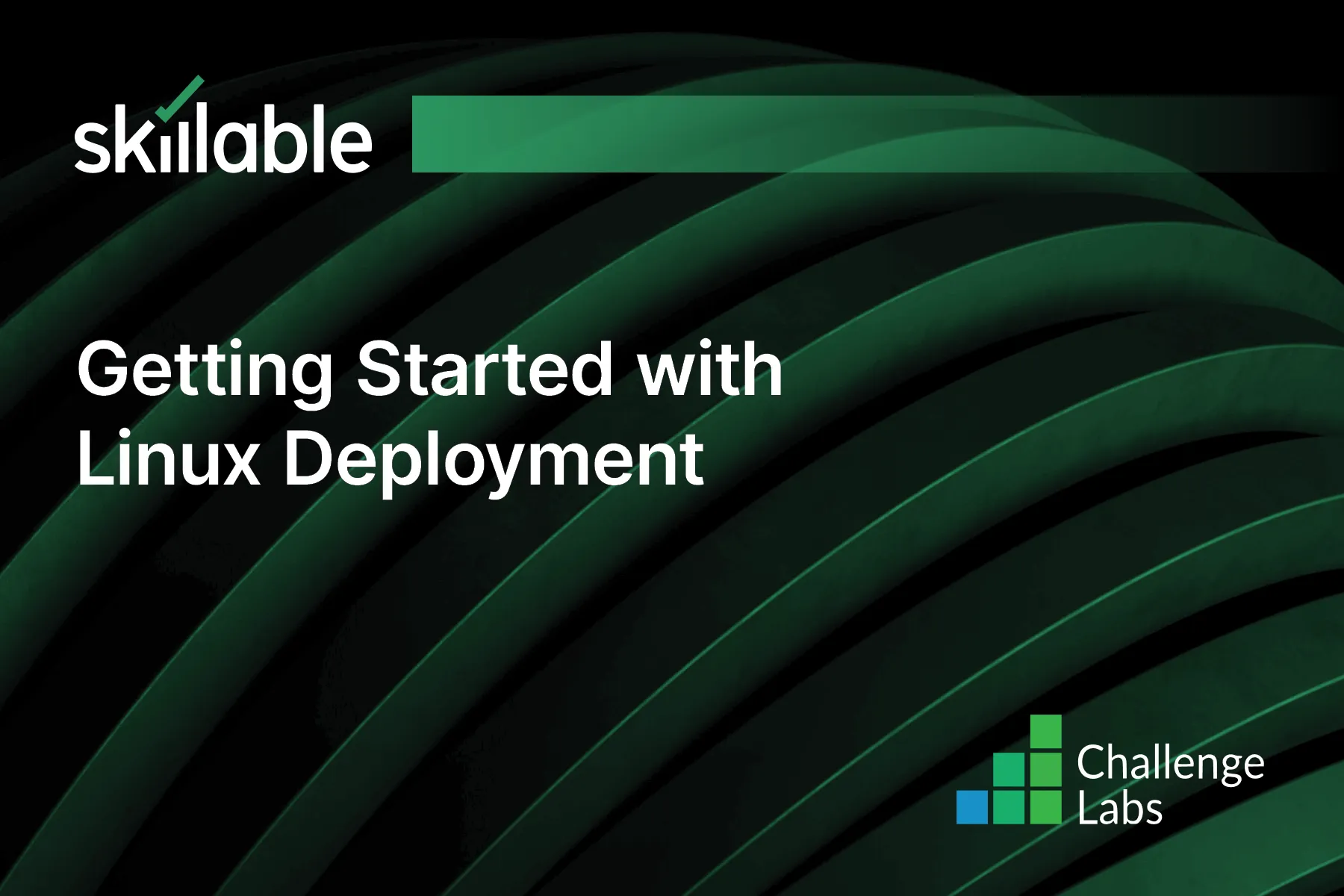
Learning Partner

Skillable
Ready-built content across a variety of topics and technologies




