Overview
This “Getting Started with Advanced PowerShell” IT Pro Challenge virtual lab teaches learners to create powerful scripts and a module, needed to administrate network servers while learning debugging techniques. This lab will teach learners the knowledge used in the Exploitation Analyst role, Cyber Operator role, and most IT technology paths.
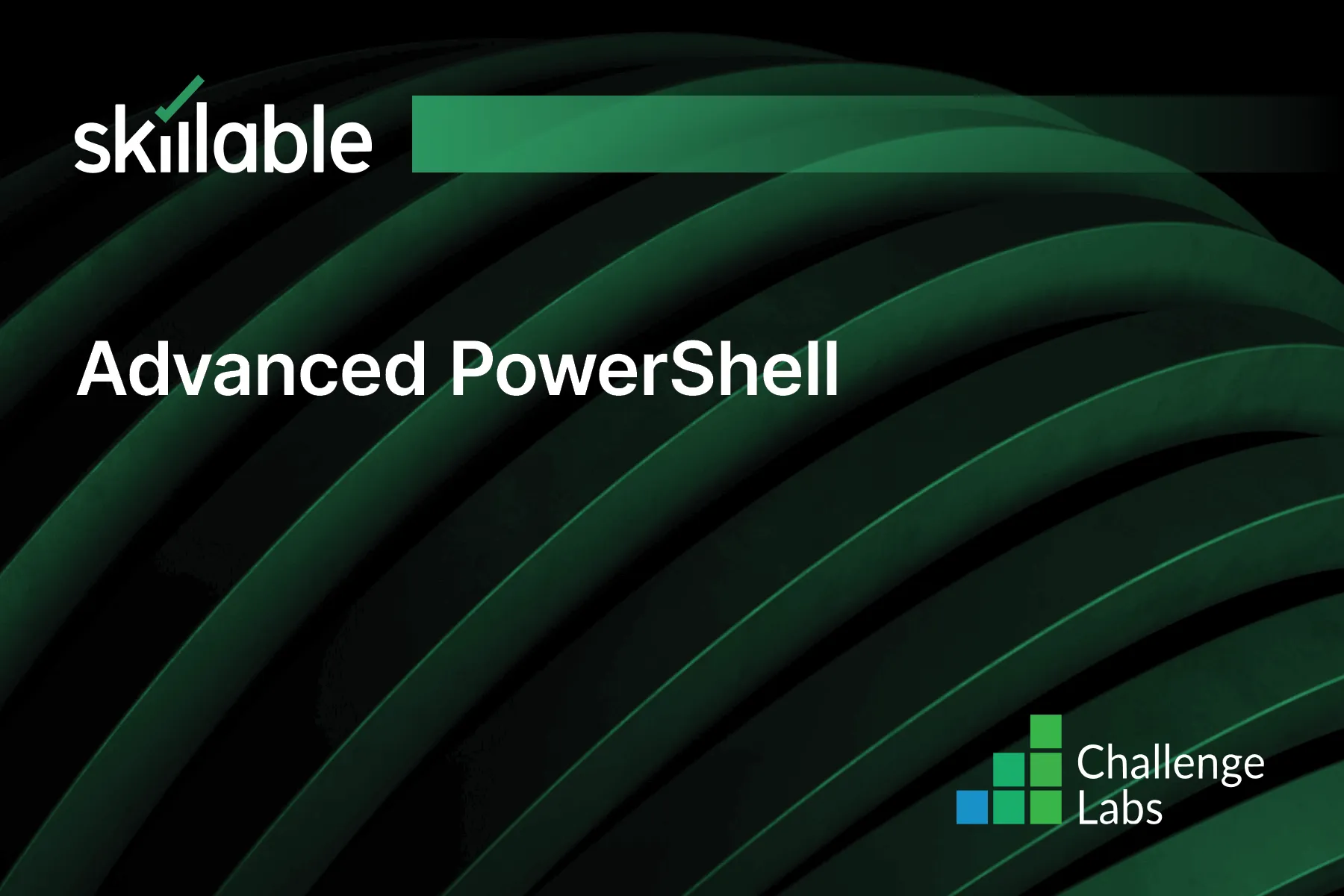
Learning Partner

Skillable
Ready-built content across a variety of topics and technologies




