Overview
This IT Pro Challenge hands-on lab shows learners some fundamental network security concepts, including analyzing network traffic and network scans, configure both Linux and Windows firewall rules, configure a Windows PPTP VPN and Windows 10 VPN to secure network traffic, and use Windows Group Policy Management to secure Windows domain computers.
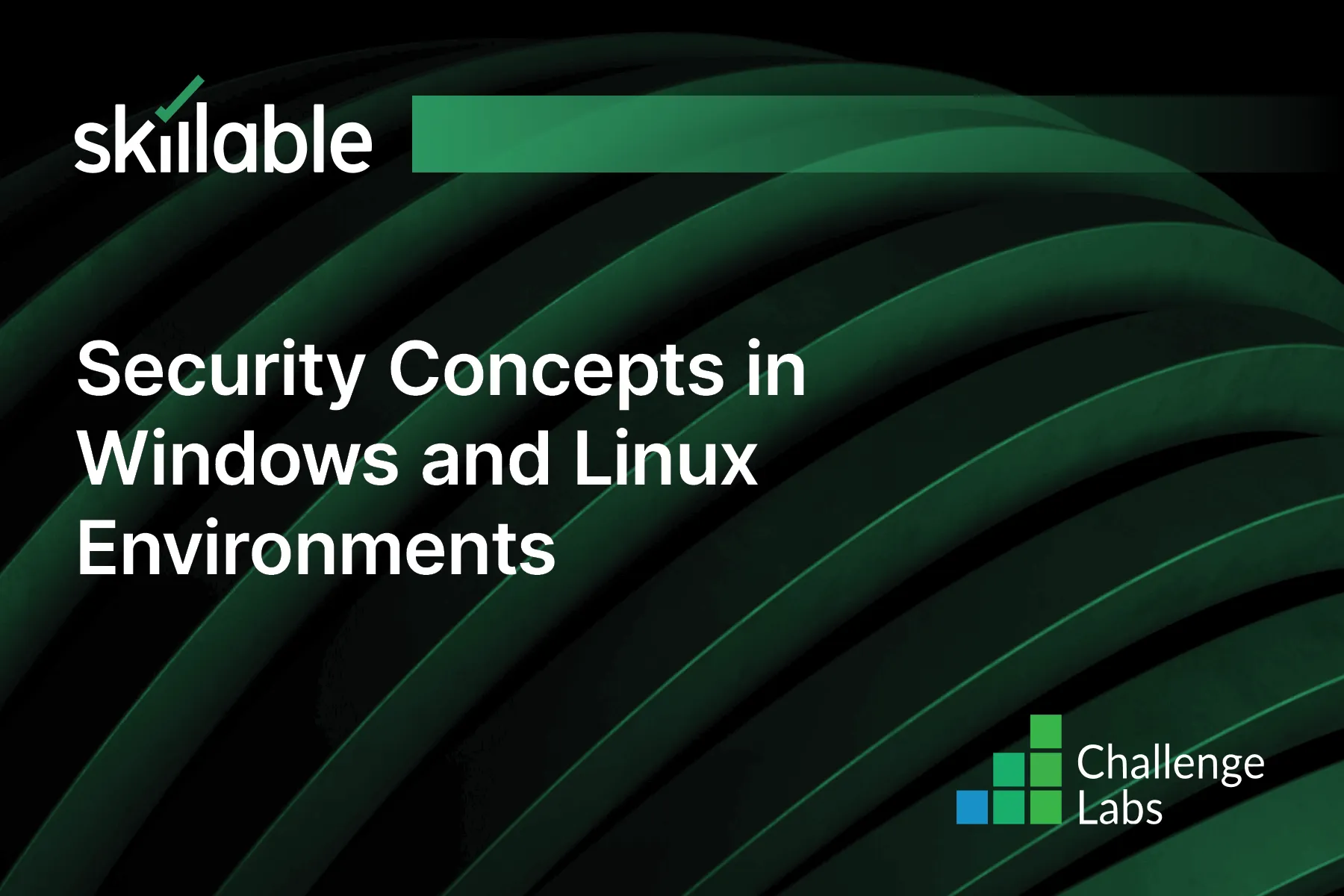
Learning Partner

Skillable
Ready-built content across a variety of topics and technologies




