Overview
In this IT Pro Challenge lab, learners examine log files for evidence of unauthorized access attempts and learn the skills needed to implement defenses against password attacks. Skills learned in this lab are foundational to forensic investigation and for the proactive defense of Linux systems. You will have hands-on with SSH and access control files.
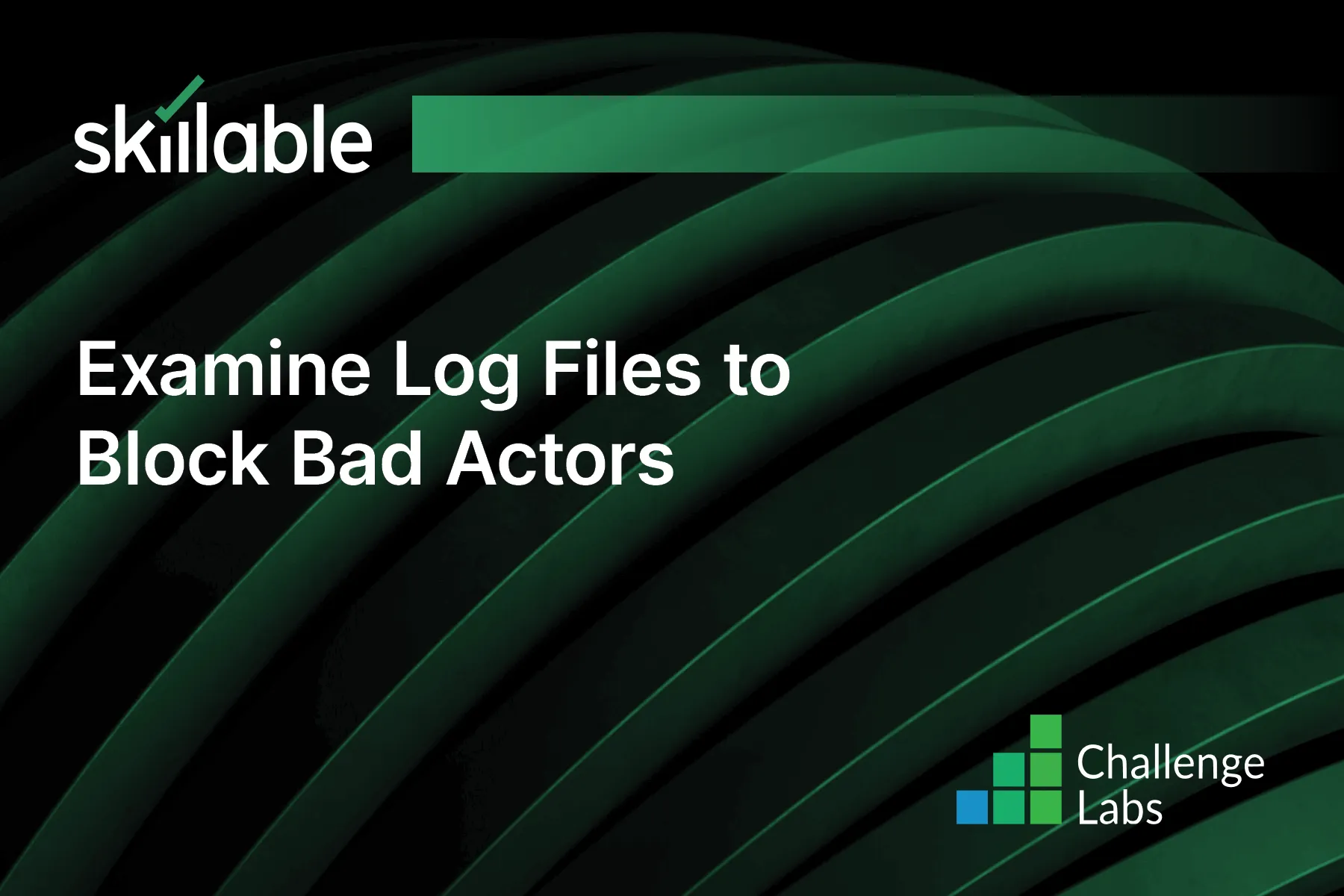
Learning Partner

Skillable
Ready-built content across a variety of topics and technologies




