Overview
In this IT Pro Challenges hands-on lab, learners are introduced to skills required to enumerate objects using PowerShell. Exercises in this lab teach users how to use simplified syntax and standard syntax while learning the concepts of Pipeline. The topics covered in this lab are critical for learners to be effective in System administrator roles in IT.
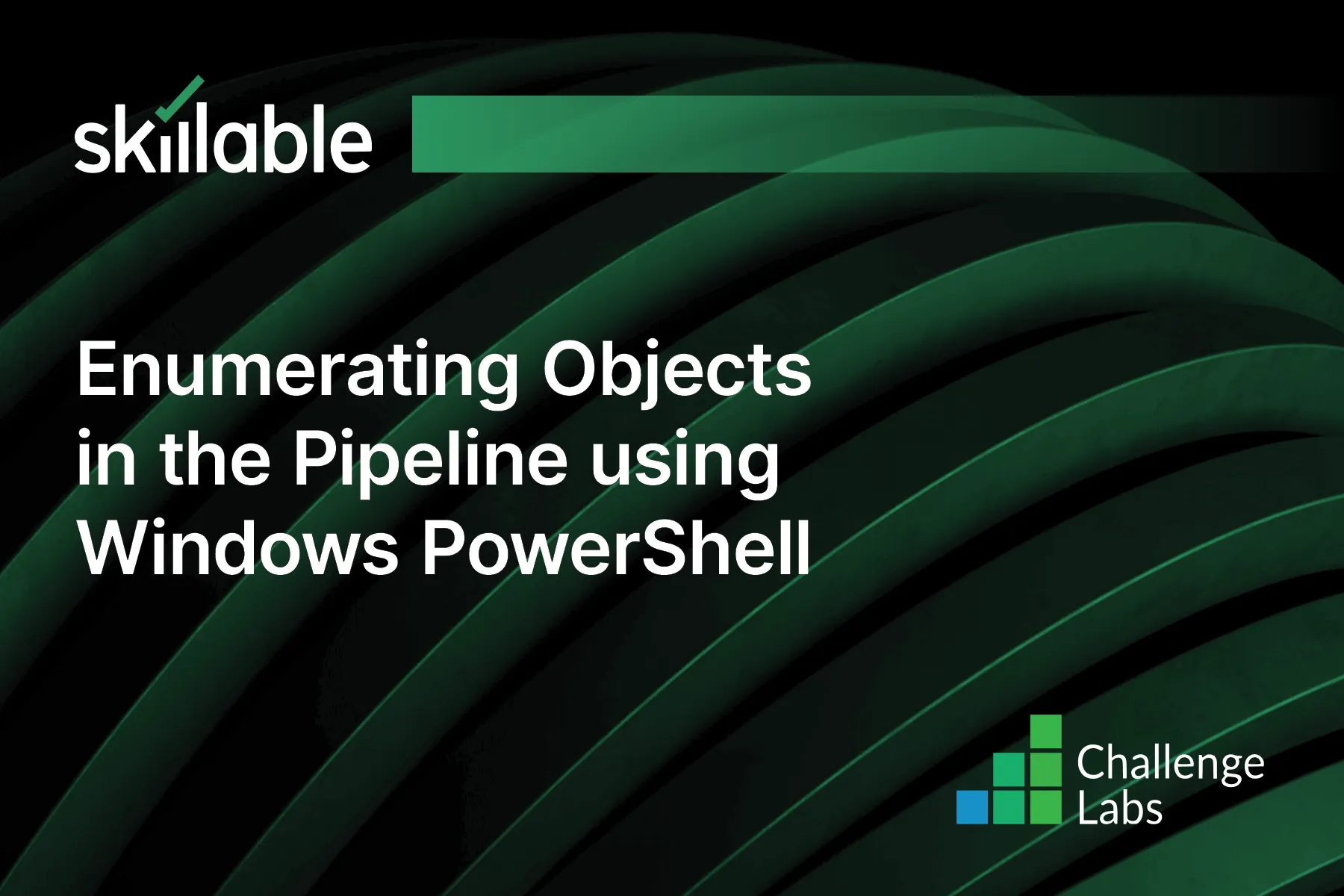
Learning Partner

Skillable
Ready-built content across a variety of topics and technologies




