Overview
This IT Pro Challenges virtual lab challenges learners to use Availability Sets to improve the reliability of Azure VMs using Windows Server 2016 Datacenter. Learners will gain experience using Azure load balancer to enable high availability. Skills learned in this lab are very valuable in job roles such as system administrators.
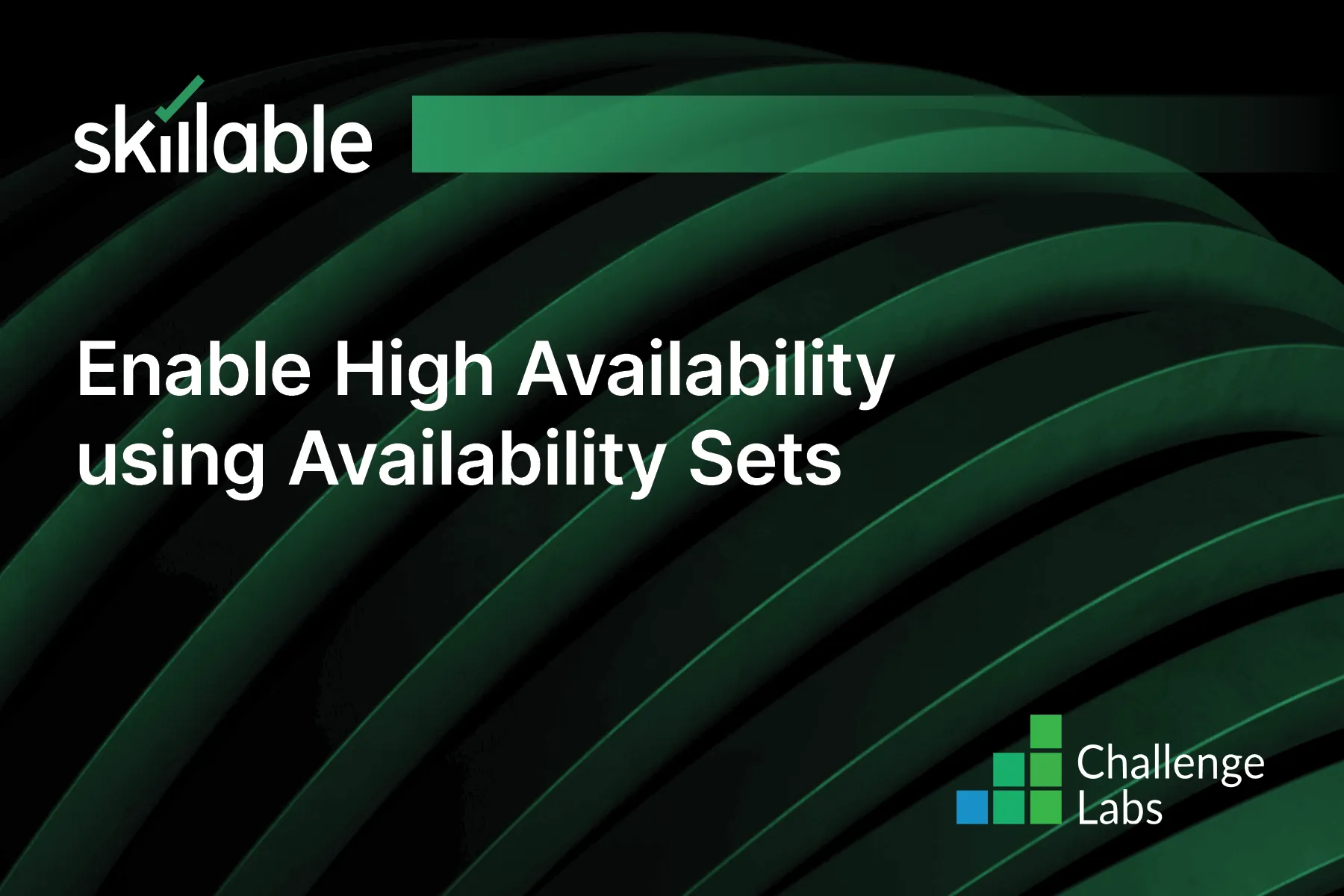
Learning Partner

Skillable
Ready-built content across a variety of topics and technologies




