Overview
In this IT Pro challenges hands-on virtual lab, learners are introduced to skills required to enable DNSSEC. Exercises in this lab teach users the concept of DNS forward lookup zone, DNS manager, digital signature, and NRPT. The topics covered in this lab are critical for learners to be effective in system administrator roles in IT.
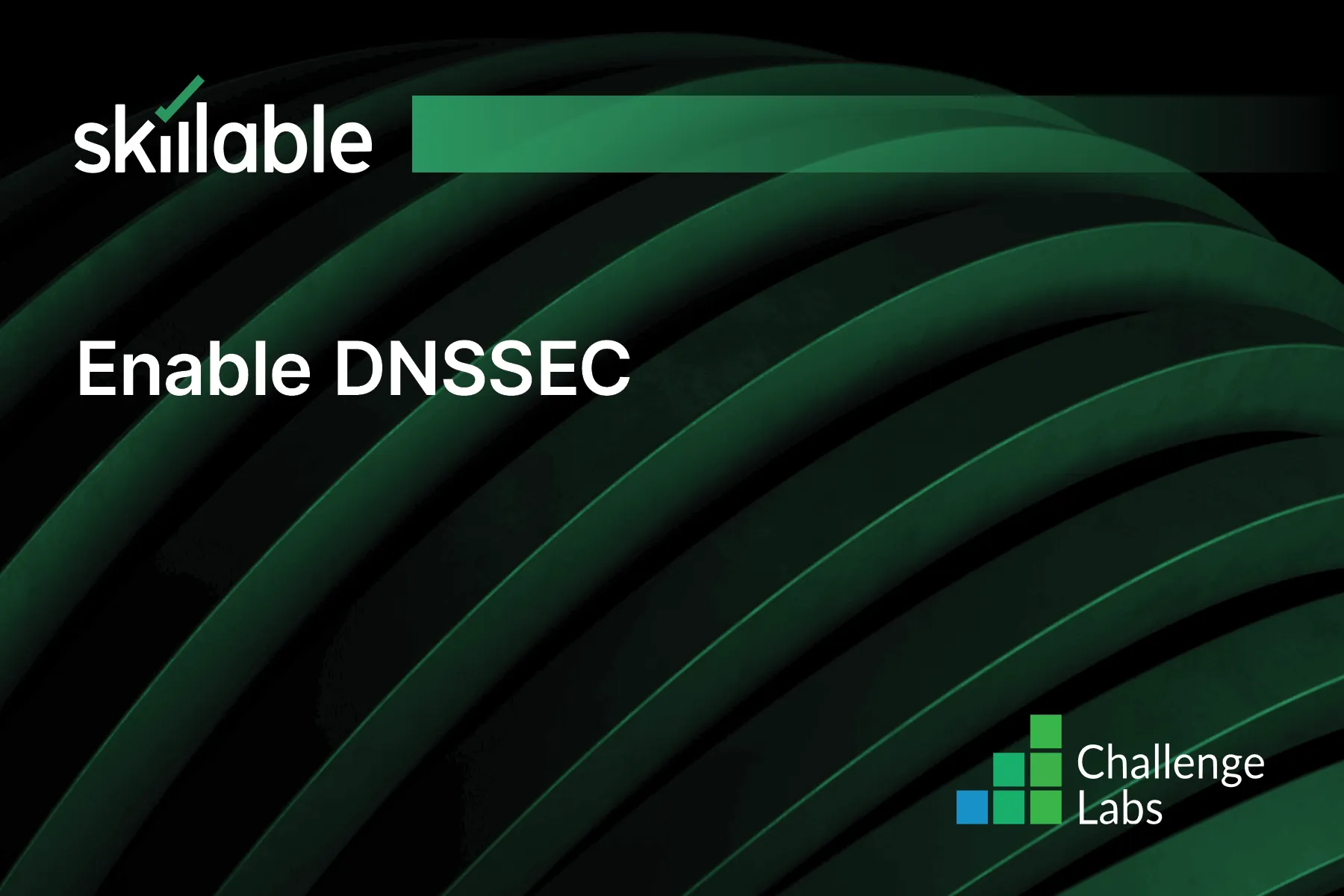
Learning Partner

Skillable
Ready-built content across a variety of topics and technologies




