Overview
This **“Enable Disk Encryption using BitLocker and Key Vault”** IT Pro Challenge virtual lab will teach you how to encrypt Azure Virtual Machines using the Key Vault. You will use the Cloud Shell to programmatically create and enable a key vault and edit its policies. After this lab, you will be comfortable encrypting disks on the Azure platform.
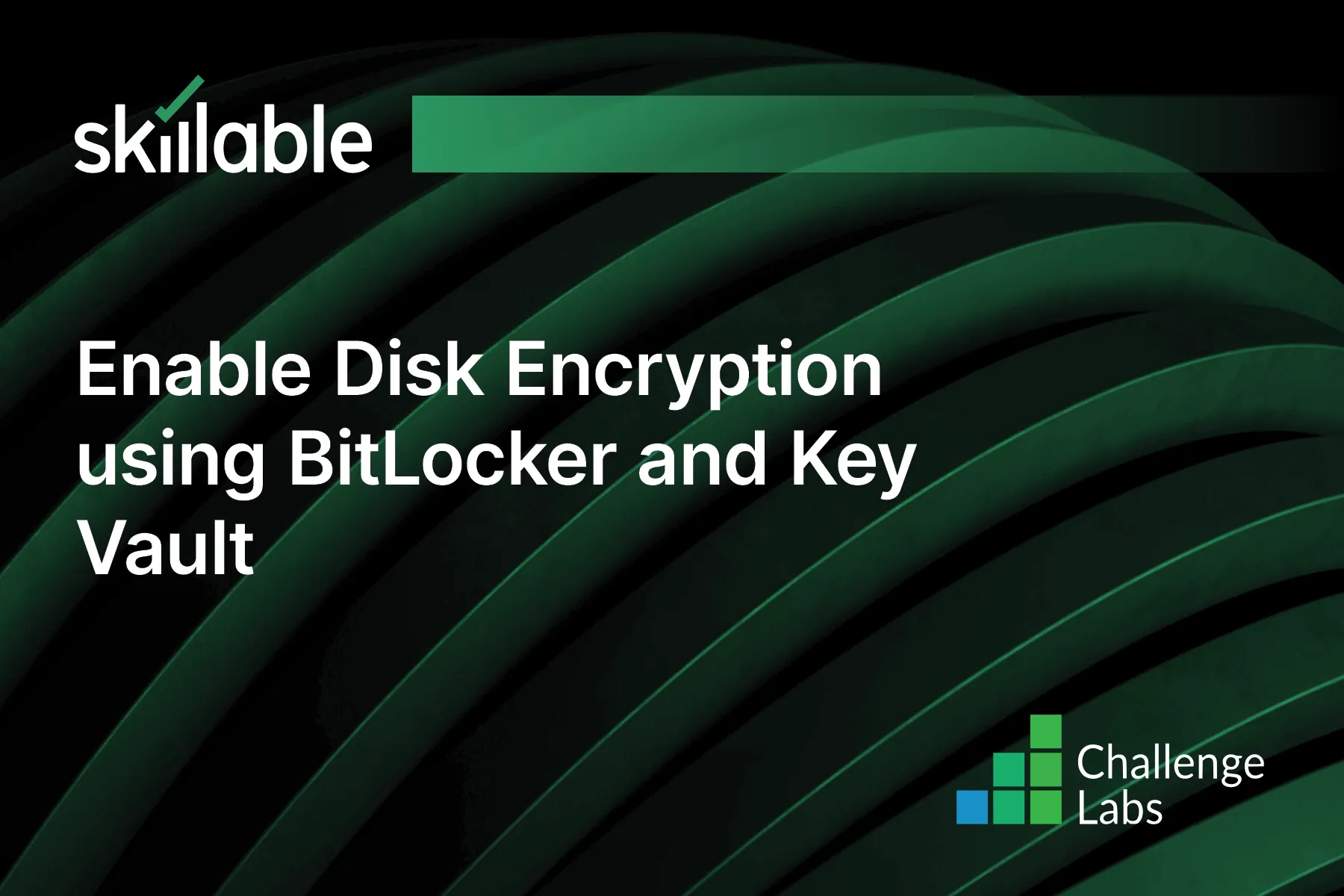
Learning Partner

Skillable
Ready-built content across a variety of topics and technologies




