Overview
Enable Always Encrypted using SQL Server, an IT Pro Challenge virtual lab, instructs on creating a VM and SQL Database on Microsoft Azure, followed by enabling Always Encrypted using SQL Server Management Studio (SSMS). The lessons strengthen skills for multiple job roles, including Azure and Database Administrator and Cloud Database Operators.
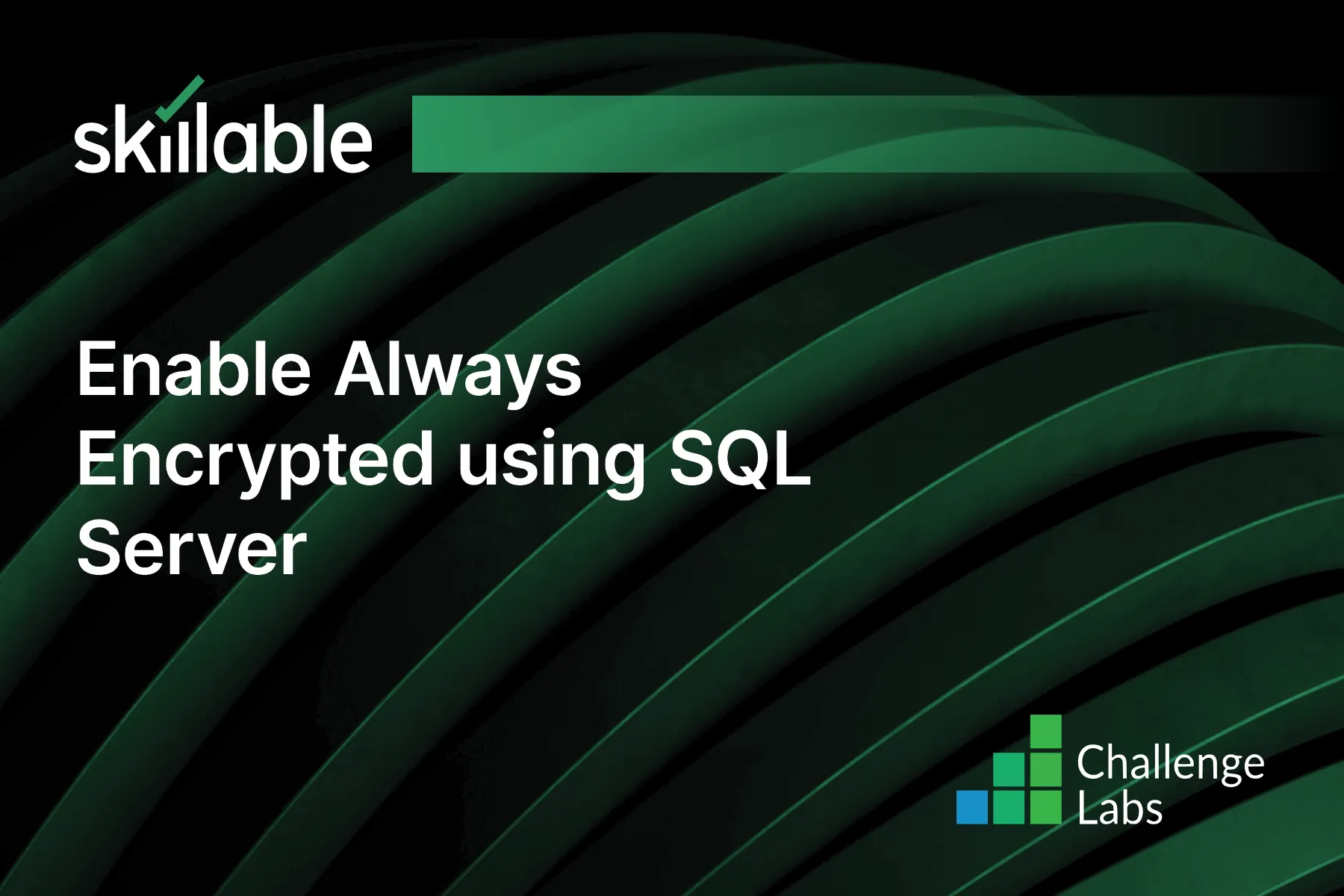
Learning Partner

Skillable
Ready-built content across a variety of topics and technologies




