Overview
This virtual lab, Edit Text Files in Linux, created by IT Pro Challenge, provides an overview of text editor commands to create, modify, manage, and delete written instructions in Vim and Nano. System administrators gain comfortableness with the tools needed to modify configurations to Linux applications and resources.
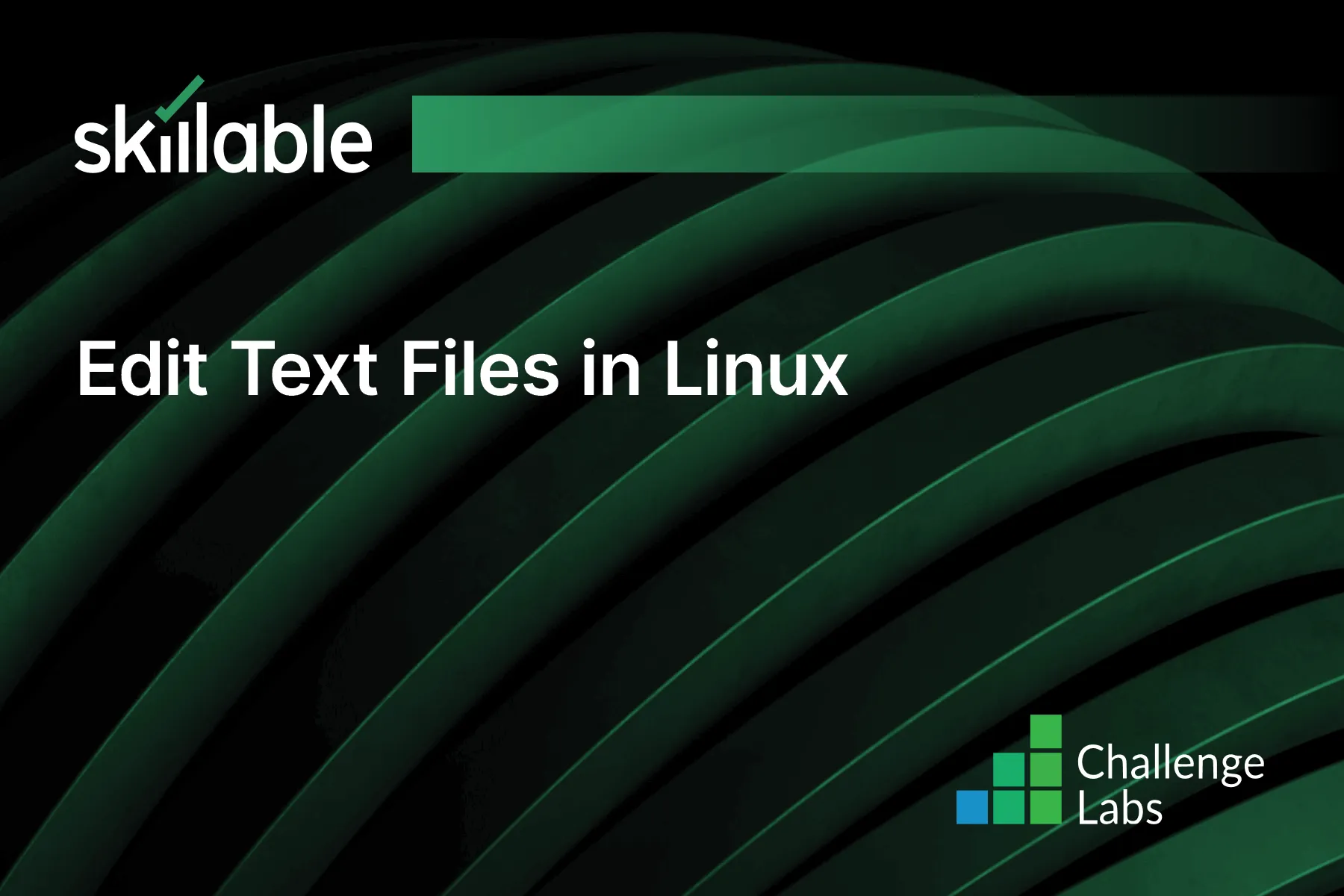
Learning Partner

Skillable
Ready-built content across a variety of topics and technologies




