Overview
This IT Pro Challenge helps learners understand how to use Azure Resource Manager (ARM) templates to deploy multiple virtual machines and virtual networks with subnets in a multi-tier environment, create virtual network peerings with bi-directional communication, and use Windows PowerShell to verify the connectivity to the web tier.
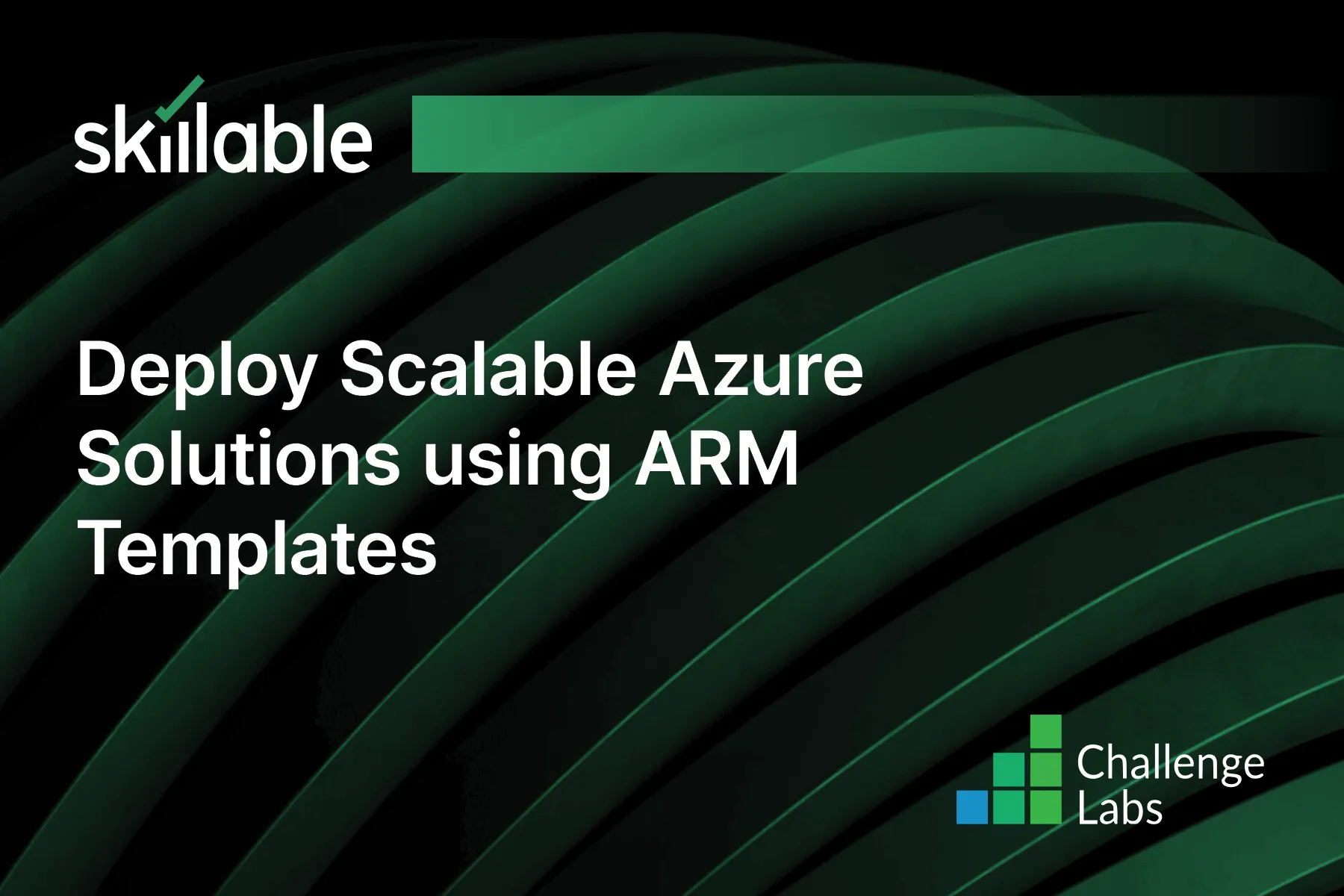
Learning Partner

Skillable
Ready-built content across a variety of topics and technologies




