Overview
The Azure platform provides tools for creating and managing VMs. This IT Pro Challenge virtual lab will give you an Azure virtual machine scale sets overview. VM scale sets provide administrators a tool for managing a set of identical VMs. The number of VMs auto-scales to match the current needs. In this lab, you will deploy a VM scale sets.
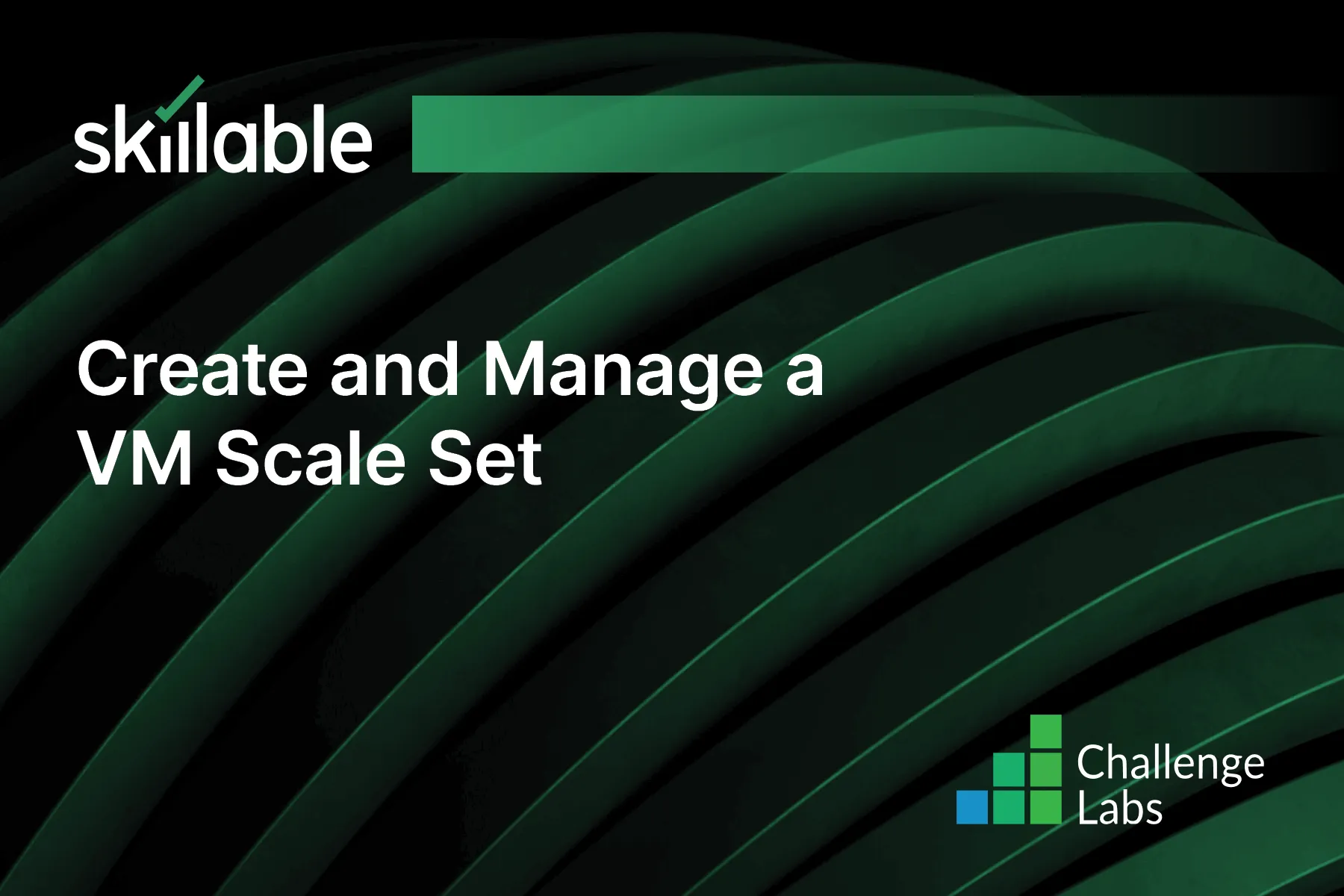
Learning Partner

Skillable
Ready-built content across a variety of topics and technologies




