Overview
Knowing how to use Windows PowerShell is an important skill for efficient systems administrators to master. This IT Pro Challenge virtual lab will teach you how to create PowerShell functions and modules to automate repetitive tasks that must be executed often. After completing this lab, you will feel confident in creating modules in PowerShell.
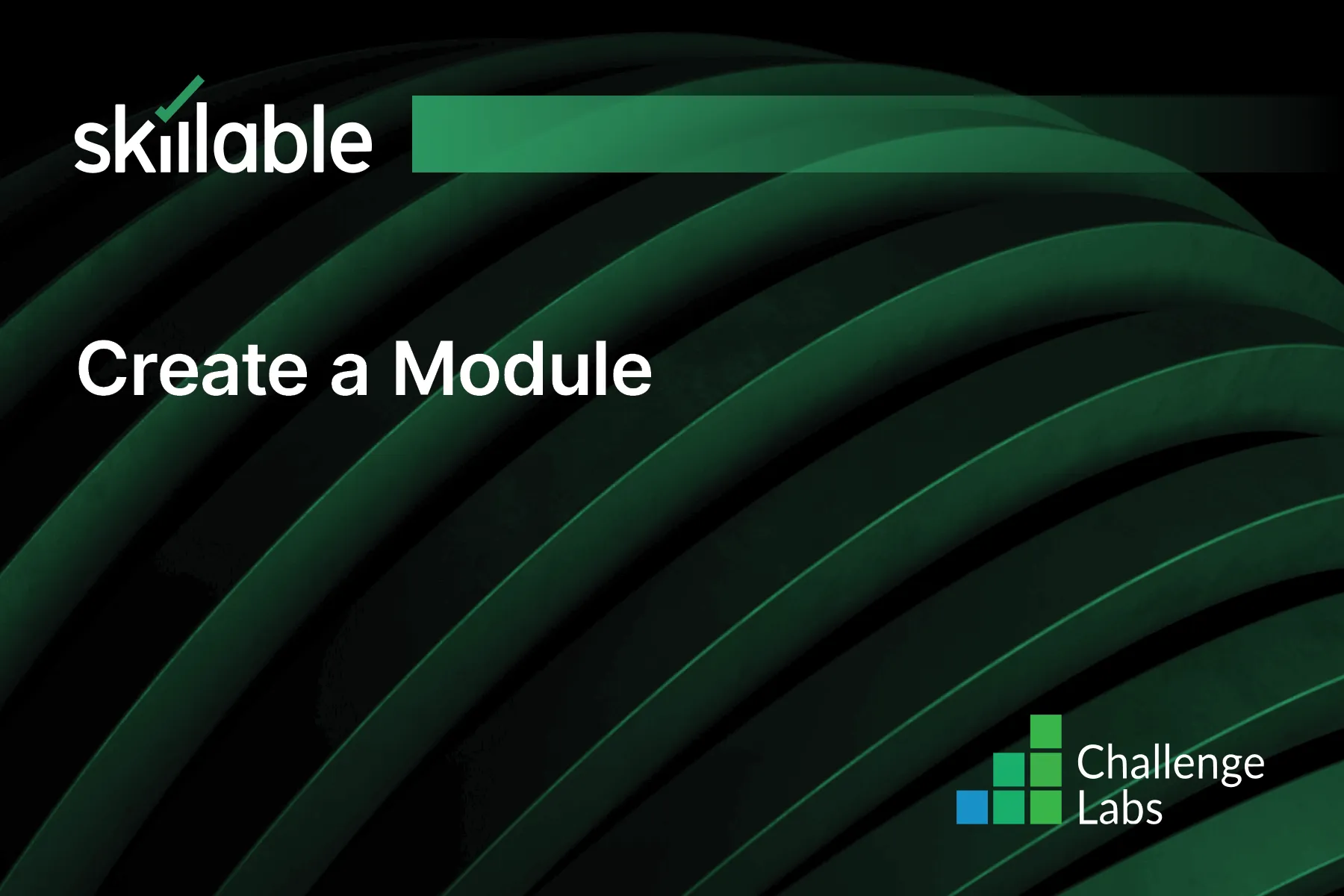
Learning Partner

Skillable
Ready-built content across a variety of topics and technologies




