Overview
This IT Pro Challenge helps learners understand how Microsoft Windows Defender works. Participants will learn how to configure Windows Defender to create an exclusion, how to verify that exclusion, and how to work with Windows Defender to prevent the installation of malicious software.
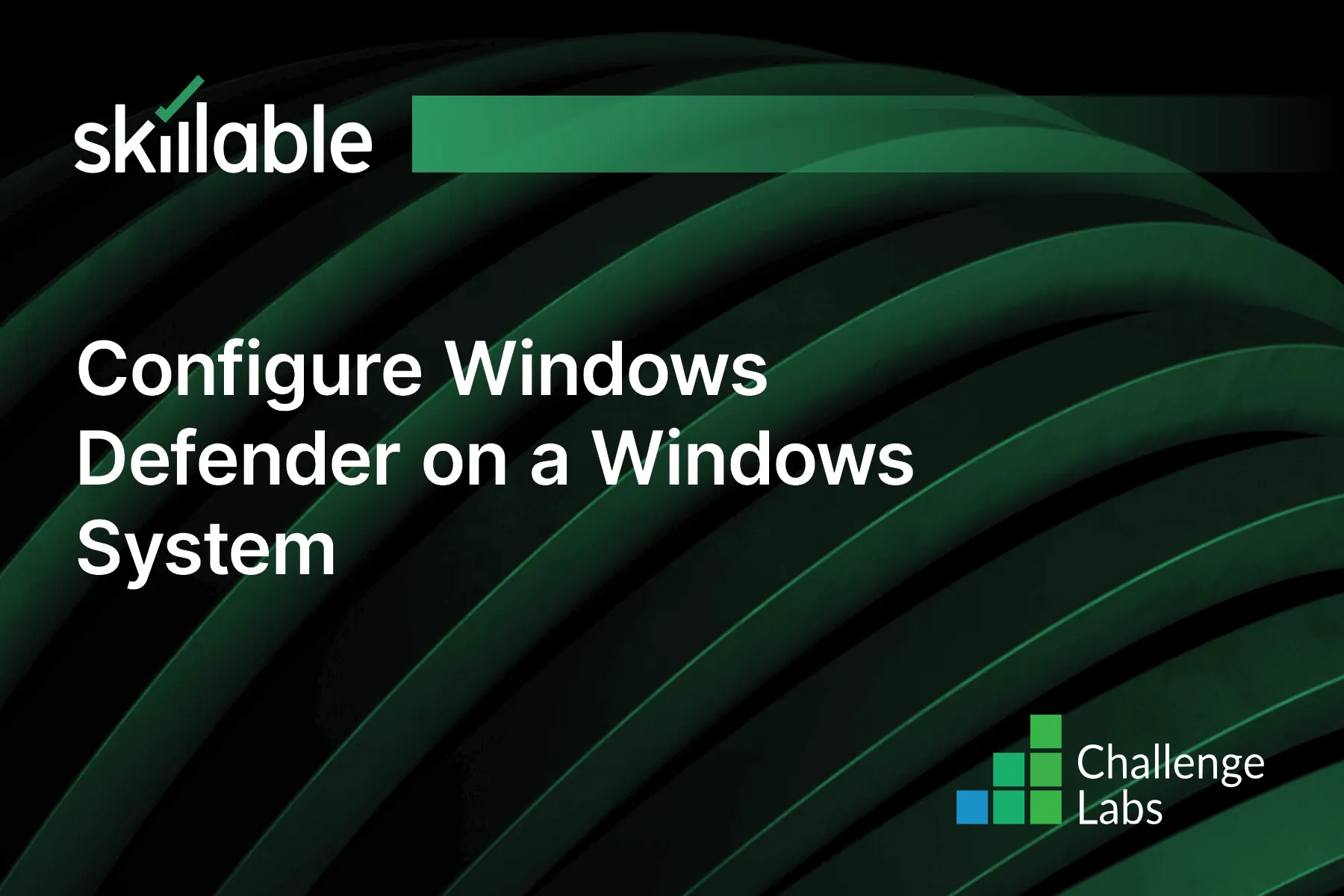
Learning Partner

Skillable
Ready-built content across a variety of topics and technologies




