Overview
In the "Configure the Hybrid Runbook Worker Solution" virtual lab, learners will practice configuring the Hybrid Runbook by utilizing the Automation account, OMS portal, and log analytics resources. The challenges in this hands-on lab are crucial for various IT job roles such as System Administrator and Security Engineer.
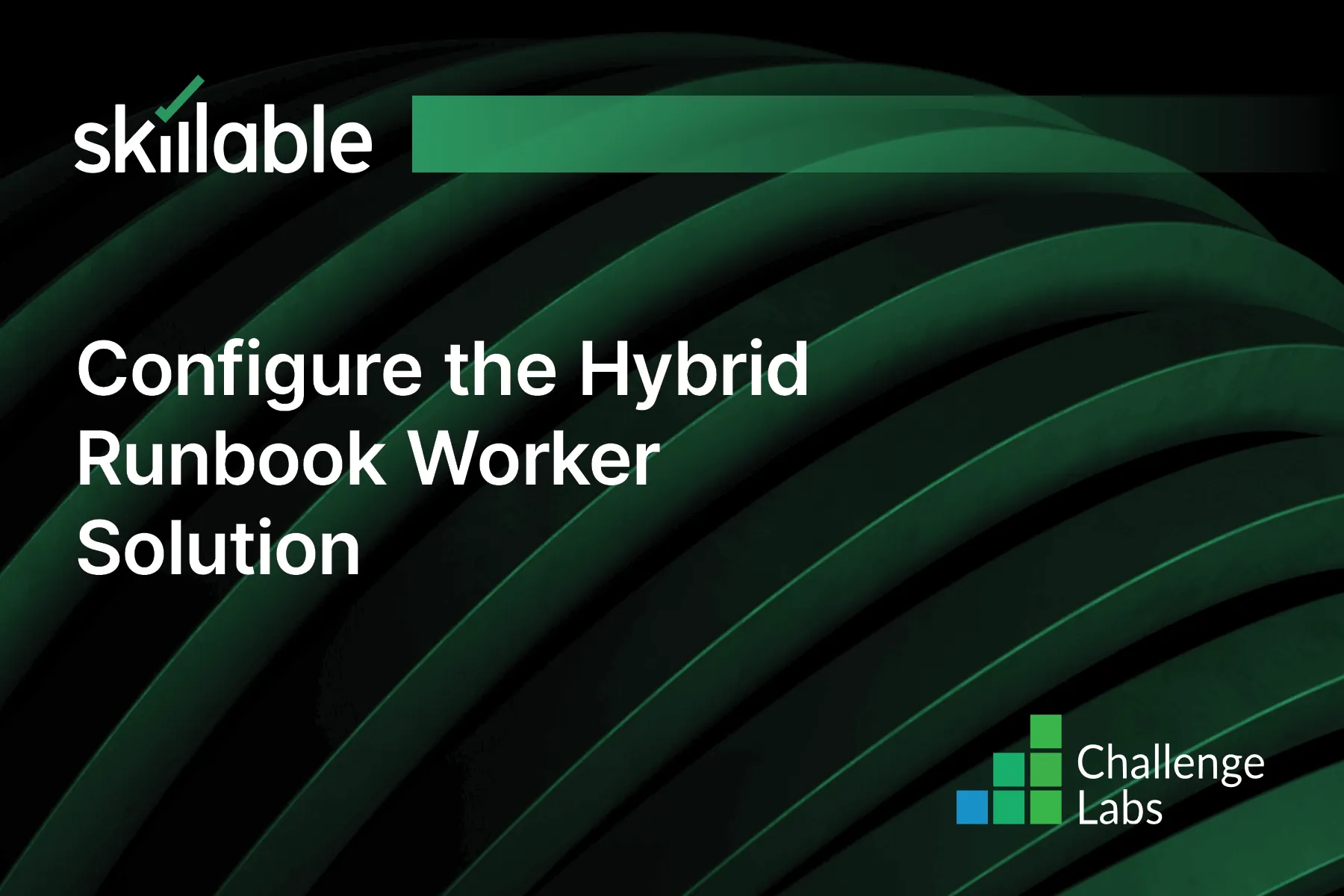
Learning Partner

Skillable
Ready-built content across a variety of topics and technologies




