Overview
This “Configure Route Tables in a Virtual Network” IT Pro Challenges virtual lab teaches learners how to configure route tables in a virtual network so that all traffic is routed through a virtual firewall appliance. Skills learned in this lab are required in multiple job roles such as Azure Administrator, Network Administrator.
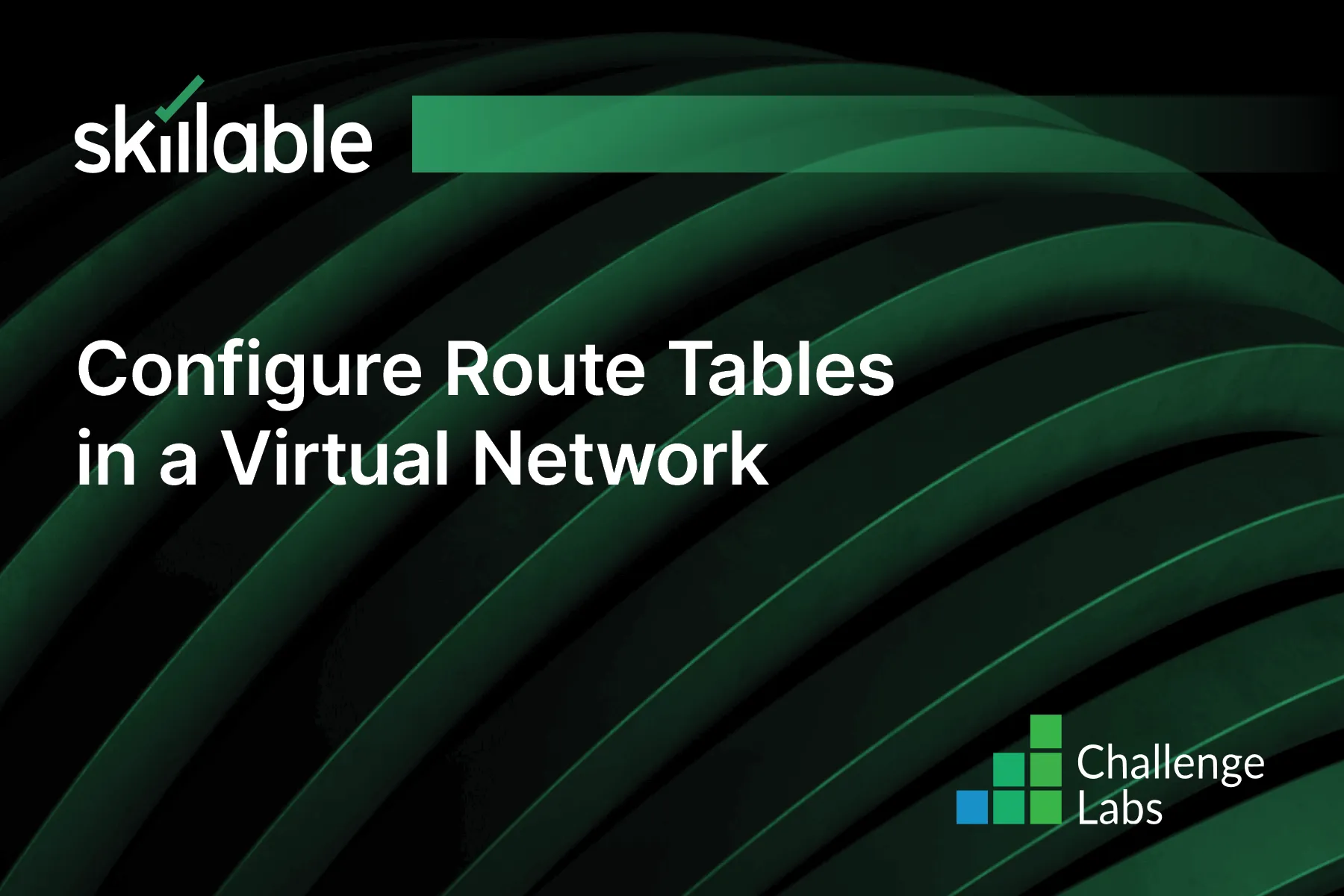
Learning Partner

Skillable
Ready-built content across a variety of topics and technologies




