Overview
This Configure Group Policy Processing IT Pro Challenge Guided Hands-On Lab instructs the learner on how to configure group policies for different users. After completing this virtual lab, learners will understand link-enabled policies, block inheritance, and how to test the application of the group policies created.
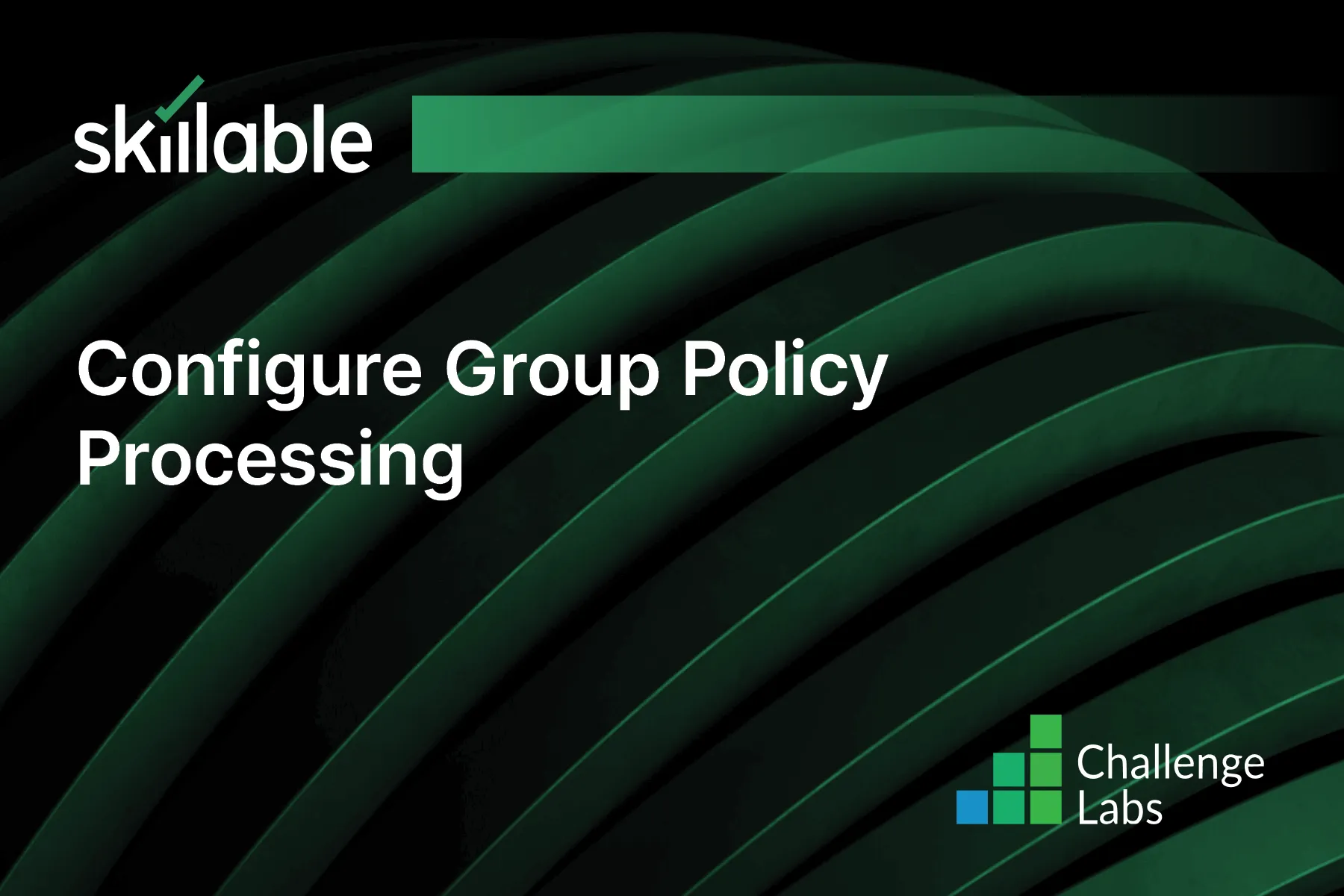
Learning Partner

Skillable
Ready-built content across a variety of topics and technologies




