Overview
In this IT Pro Challenge, learners configure a Hyper-V host and network load balancing (NLB) clusters using five Windows machines, one domain controller, and four servers. Learners pursuing Networking and System Administrator career paths learn essential skills to make virtual machines and website traffic most resilient to failures.
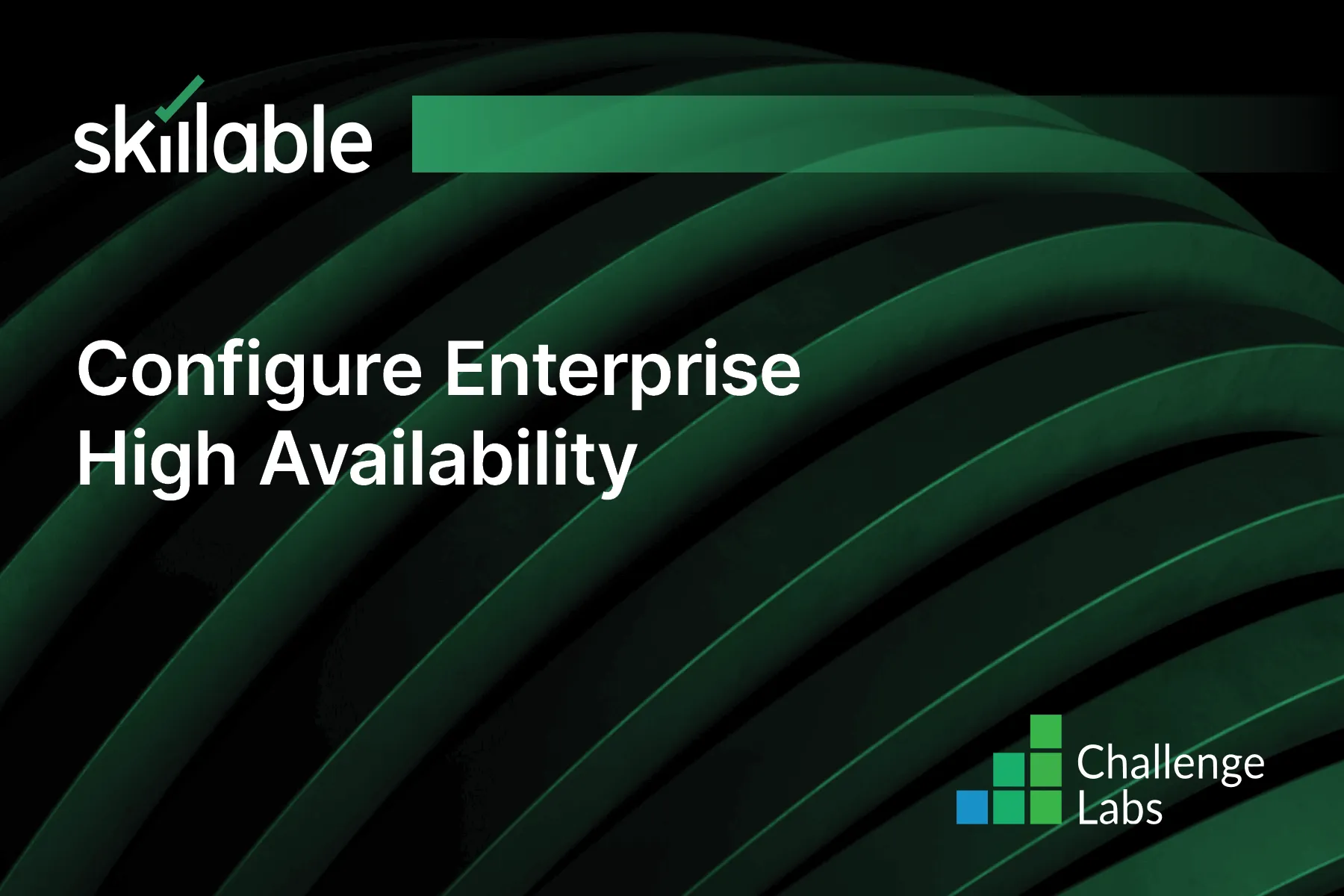
Learning Partner

Skillable
Ready-built content across a variety of topics and technologies




