Overview
This IT Pro Challenge virtual lab teaches learners to set up an Azure Portal web app for continuous release through creating deployment slots and enabling GIT. Learners pursuing careers in Software Programming, System Administration, Cybersecurity, and Quality Testing, benefit from managing cloud development environments in this lab.
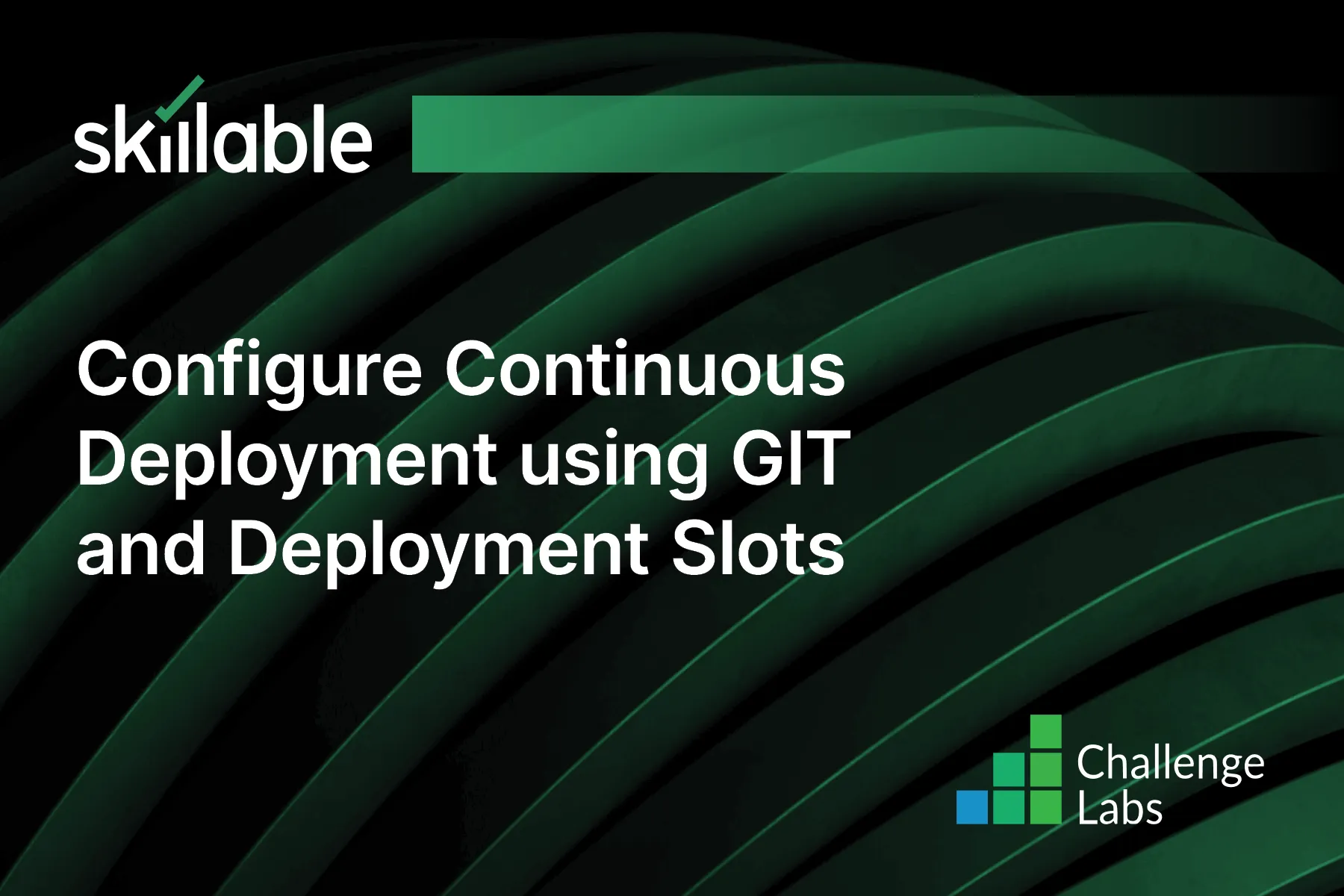
Learning Partner

Skillable
Ready-built content across a variety of topics and technologies




