Overview
In the "Configure Advanced Permissions in Linux" virtual lab, learners will practice configuring advanced Linux permissions by utilizing SGID permission on a directory and the Sticky Bit permission. The challenges in this hands-on lab are crucial for various IT job roles such as Linux Administrator, System Administrator, and Security Engineer.
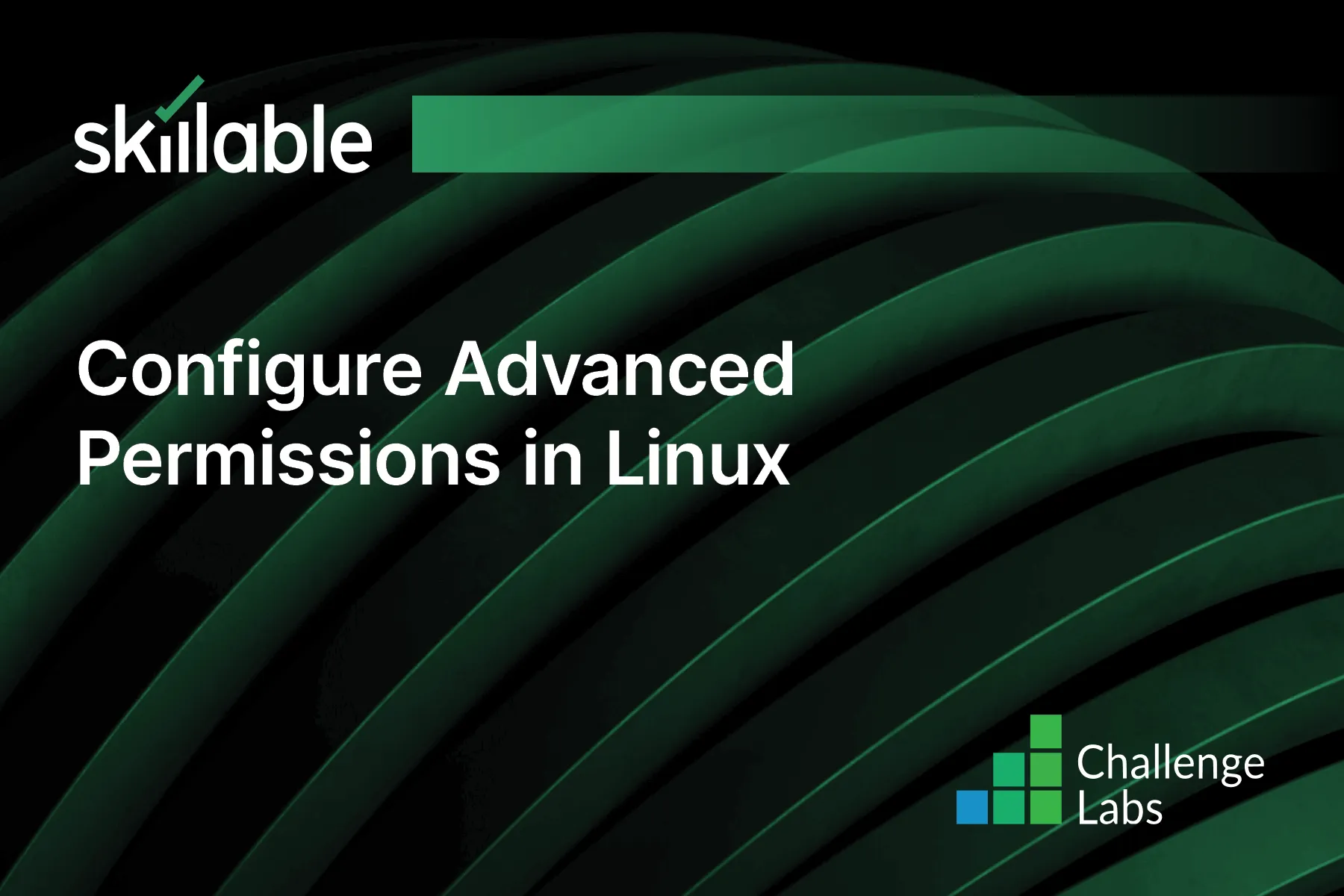
Learning Partner

Skillable
Ready-built content across a variety of topics and technologies




