Overview
In this "Configure a Windows PPTP VPN" virtual lab, learners will be introduced to the concept of the configuration of a Point-to-Point Tunneling Protocol (PPTP) and virtual private network (VPN) server that runs on Windows 10. The technical skills learned in this lab are used in many vital job roles such as Network Administrators, System Administrators, and Security Analysts.
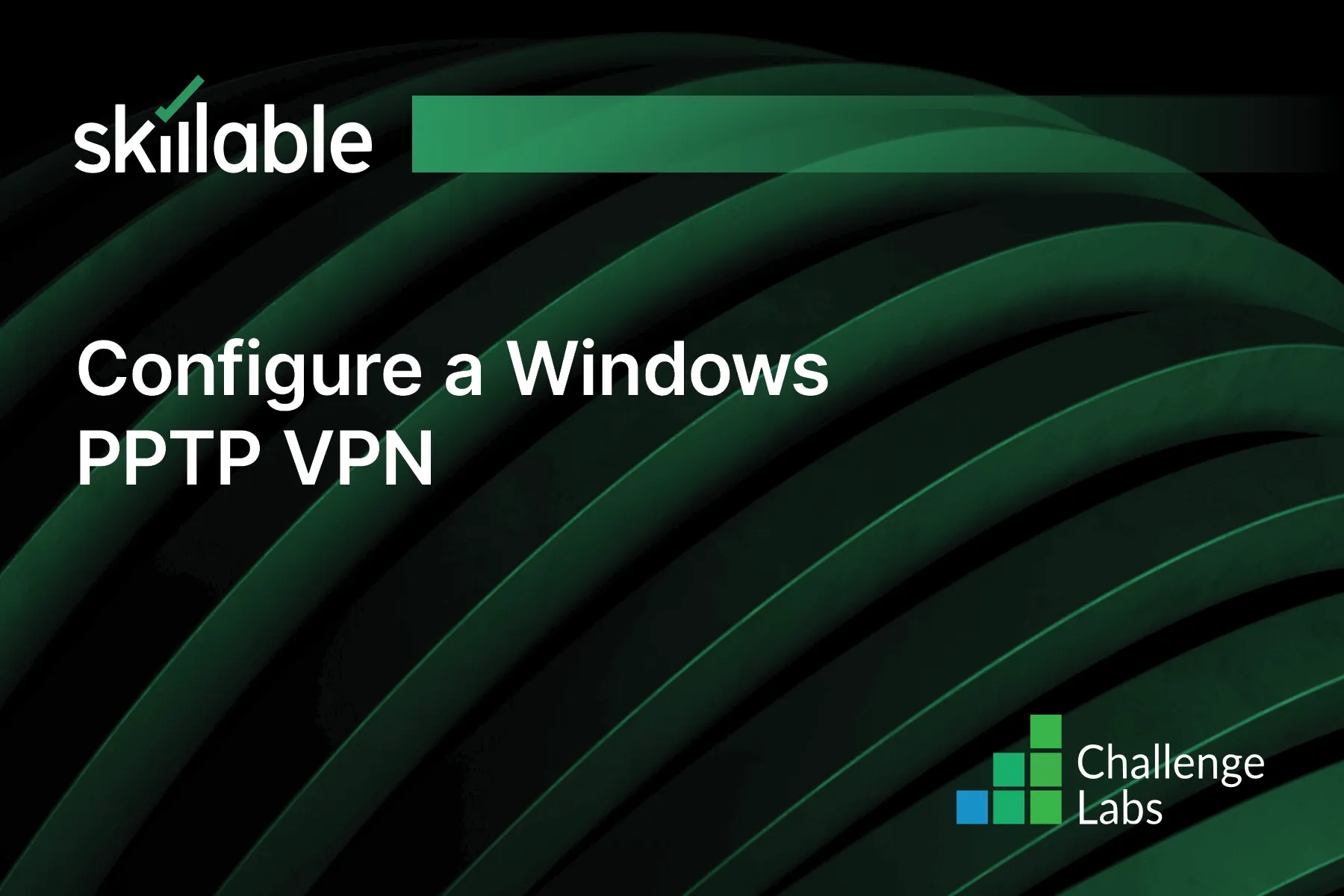
Learning Partner

Skillable
Ready-built content across a variety of topics and technologies




