Overview
This **“Change the Size of an Azure VM Using Powershell”** IT Pro Challenge virtual lab teaches you how to manipulate VM size in Azure using the PowerShell. You will create and attach a cloud fileshare and work with it via PowerShell commands. By the end of this lab, you will have learned how to manipulate VM size on the Azure cloud.
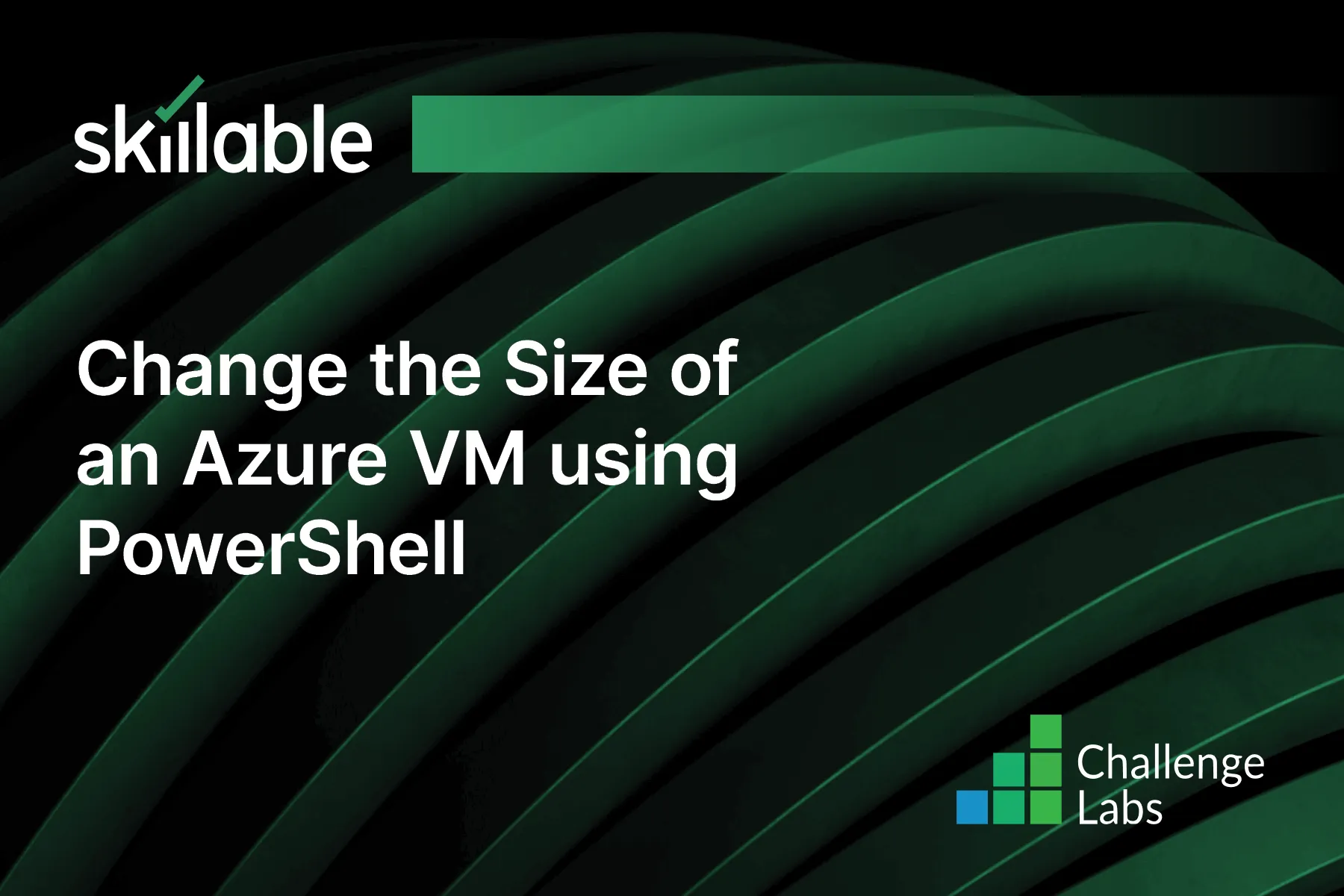
Learning Partner

Skillable
Ready-built content across a variety of topics and technologies




